Changing the password, Figure 6, Change password screen – Nortel Networks MOG6xx User Manual
Page 52
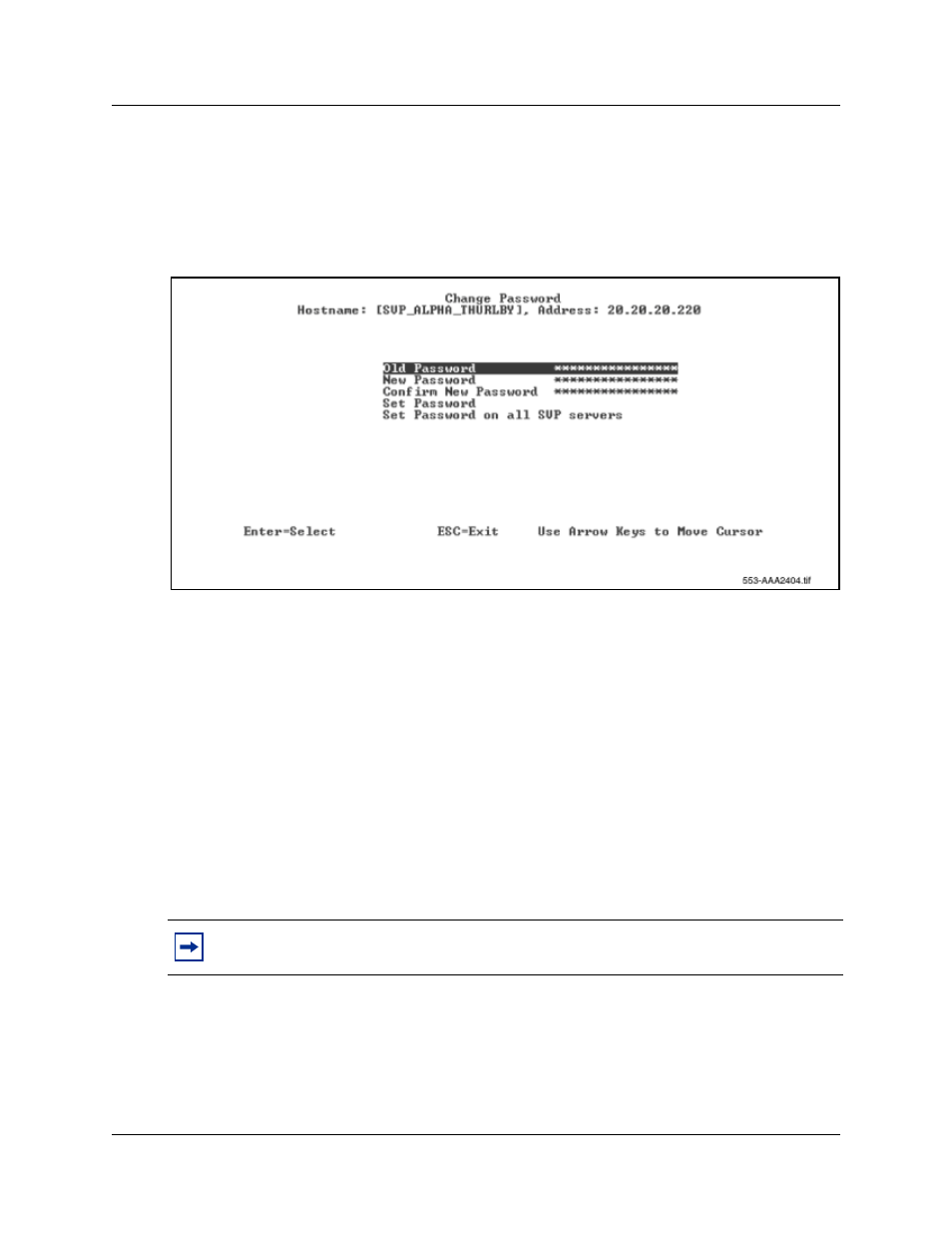
52
WLAN IP Telephony Manager 2245 configuration
Changing the password
1
Select Change Password from the NetLink SVP-II System menu.
The Change Password screen appears. See
Figure 6 Change Password screen
2
Enter the old password.
3
Enter the new password.
The password parameters are as follows:
•
must be more than four characters in length
•
first character must be a letter
•
other characters can be letters or numbers
•
dashes, spaces, and punctuation marks are not allowed (alphanumeric only)
4
Confirm the new password.
5
Select Set Password and press Enter. Alternatively, press the S key on the keyboard.
6
Reset the WLAN IP Telephony Manager 2245 in order to save the configuration parameters.
Follow the steps in
“Saving the configuration” on page 53
to save the configuration.
Tips:
Record the password and keep it in a safe place. If the password is forgotten, contact
Nortel Networks for assistance.
