Wlan ip telephony manager 2245 configuration, Connecting to the wlan ip telephony manager 2245, Connecting through a serial port – Nortel Networks MOG6xx User Manual
Page 45: Refer to, Wlan ip
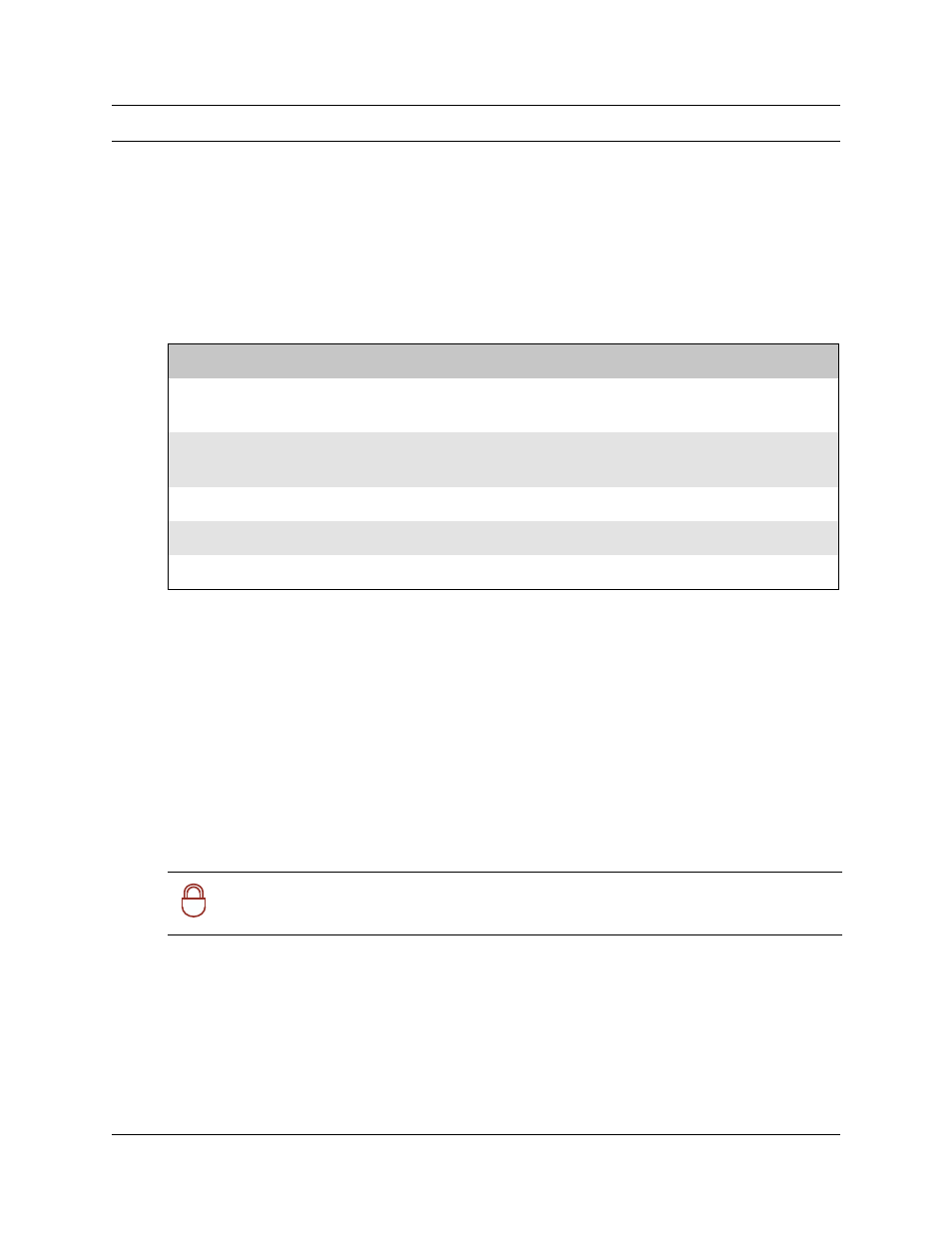
45
WLAN IP Telephony Manager 2245 configuration
WLAN IP Telephony Manager 2245 configuration
This section explains how to configure the WLAN IP Telephony Manager 2245 (SVP II Server).
For an overview of the WLAN IP Telephony Manager 2245, refer to
For information on installing the WLAN IP Telephony Manager 2245, refer to
Telephony Manager 2245 installation” on page 41
Connecting to the WLAN IP Telephony Manager 2245
The initial connection to the WLAN IP Telephony Manager 2245 must be made through a serial
connection to establish the IP address of the WLAN IP Telephony Manager 2245 and the
maximum number of active calls per access point.
Further configuration and administration can be performed at a later time through a Telnet
connection.
The Telnet method of connection is also used for routine maintenance of the WLAN IP Telephony
Manager 2245.
Connecting through a serial port
1
Connect the WLAN IP Telephony Manager 2245 to the serial port of a terminal or PC using a
DB-9 female, null-modem cable.
2
Run a terminal emulation program (such as HyperTerminal™), or use a VT-100 terminal with
the following configuration:
Tasks:
• Connect to the WLAN IP Telephony Manager 2245 (
“Connecting to the WLAN IP Telephony
• Configure the WLAN IP Telephony Manager 2245 (
“Configuring the WLAN IP Telephony
• Change the password (
“Changing the password” on page 52
)
• Save the configuration (
“Saving the configuration” on page 53
)
• Check system status (
“Checking the system status” on page 54
!
Security Note:
Nortel Networks recommends that you change the default password
immediately for security reasons (see
“Changing the password” on page 52
).
