Nikon 885 User Manual
Page 94
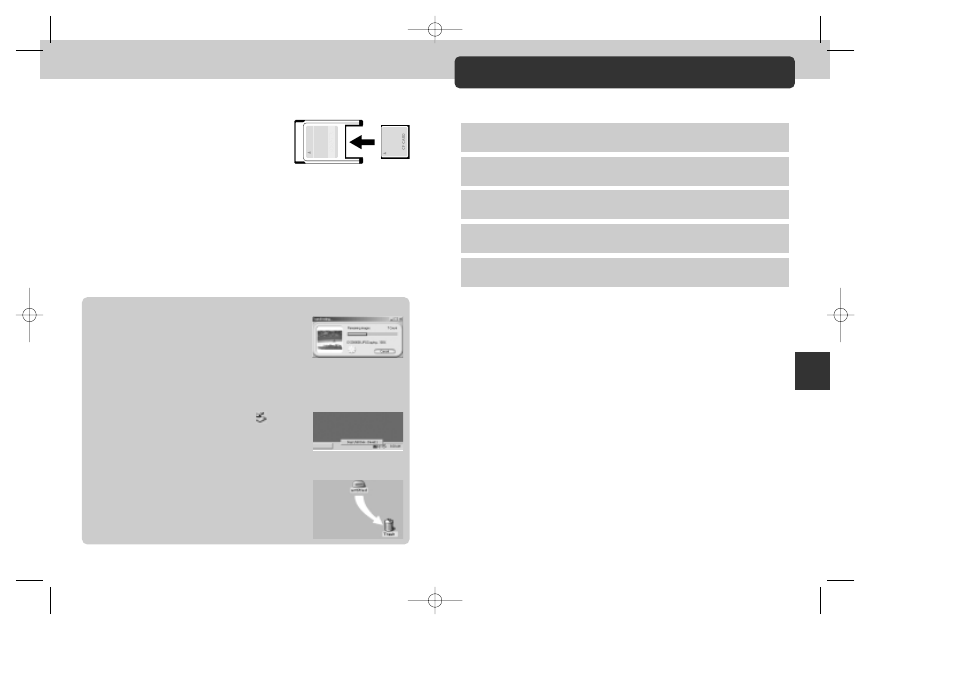
187
186
Reference—T
e
chnical Notes
Using a PC Card Slot
1
Insert the CF memory card into a PC-card adapter
• Insert the CF memory card into a PC-card
adapter as shown at right.
2
Turn the computer on
• Turn the computer on and wait for the operating system to start up.
3
Insert the adapter into the card slot
• If Nikon View has already been installed, and the CF memory card is from a
Nikon Digital Camera, Nikon View will automatically detect the card. See the
Nikon View Reference Manual for information on transferring images to your
computer.
Removing the CF Memory Card
Be sure that image transfer is complete before
removing the CF memory card from the card reader or
PC card slot. Do not remove the card while the transfer
progress meter is displayed in the computer monitor.
Before removing the CF memory card from a PC card slot or USB card reader,
you will need to remove the card from the system.
Windows
Click the “Unplug or Eject Hardware” icon
in the
taskbar and remove the memory card from the system.
If this step is omitted, a warning will be displayed. Click
“OK” to clear the warning from the screen.
Macintosh
Drag the “untitled” volume that represents the CF
memory card into the Trash.
Technical Notes
Camera Care, Options and Resources
This section provides information on:
Caring for Your Camera ...........................................................p. 188
Read this section for tips on cleaning and storing your camera.
Optional Accessories................................................................p. 189
Learn what optional accessories are available for the COOLPIX885.
Web Resources .........................................................................p. 190
Where to get help on line.
Troubleshooting .................................................................p. 191-196
Read this section for help when your camera does not function as expected.
Specifications.....................................................................p. 197-201
Technical data for the COOLPIX885.
COOLPIX885 (E) 01.10.22 6:03 PM Page 186
