Nikon 885 User Manual
Page 41
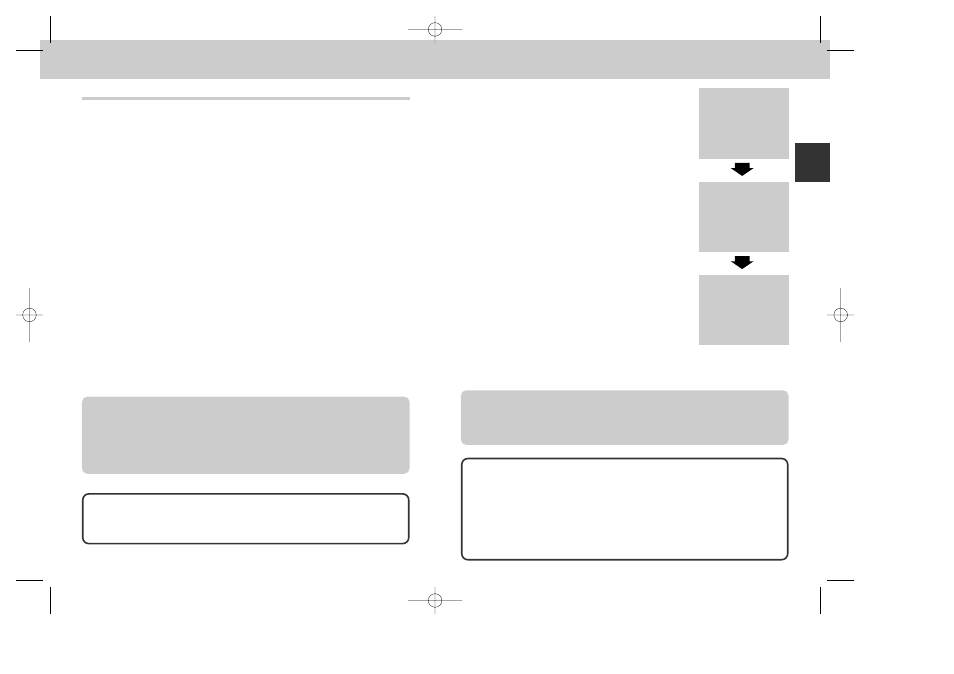
80
81
Where Do I Go from Here?—Ho
w Do I Send Pictures to My Friends and Family?
Distributing Images Electronically
Once you have created the images you want to send, you can transfer
them to your computer for distribution via e-mail.
1
Install Nikon View
• Install Nikon View and the image database software provided your camera as
instructed in “Reference: Connections” (p. 178).
2
Select the images to be transferred
• After turning the mode dial to p, turn the camera on and press the 7
button to display a page of thumbnail images (p. 162). Check that the images
you want to transfer are marked with a D icon. To select unmarked
pictures for transfer or to deselect pictures already marked for transfer,
highlight the picture and press the TRANSFER button.
• If the original picture file is marked for transfer, small picture file create from
that file is also marked for transfer. However, unmarking transfer setting of
either the original or small picture files does not affect the transfer status of
the other.
3
Connect the camera to the computer
• Turn the computer on and connect your camera as described in “Reference:
Connections” (p. 178). When the camera is connected and turned on, Nikon
View will start automatically.
4
Transfer marked images
• Press the TRANSFER button on the camera to copy
all images marked for transfer to the computer. The
message “PREPARING TO TRANSFER” will appear
in the camera monitor. After a brief pause, transfer
will begin, and the message “TRANSFERRING
IMAGE TO COMPUTER” will be displayed.
5
Disconnect the camera
• When all selected images have been transferred, the
monitor will show “TRANSFER COMPLETED”. Once
the “TRANSFER COMPLETED” message has
appeared, click the “Unplug or Eject Hardware” icon
and select Stop USB disk (Windows Millennium
Edition, Windows 2000), or double click My
Computer, select the removable disk corresponding
to the camera, open the File menu and select Eject
(Windows 98, Windows 98 SE) or drag the untitled
volume corresponding to the camera into the Trash
(Macintosh). Then turn the camera off and unplug
the USB cable (p. 178). The images (especially Small
Pictures) that have been copied to your computer
can be appended to e-mail messages (see the
documentation provided with your e-mail application
for details) or uploaded to your personal home page.
PREPARING
TO TRANSFER
TRANSFERRING
IMAGE TO
COMPUTER
TRANSFER COMPLETED
Image Database Software
Depending on where you purchased your camera, the COOLPIX885 comes
with Canto Cumulus, iView Media Pro, or Fotostation Easy. The documentation
on the Nikon View 4 reference CD included with your camera provides
instructions for installing these applications (p. 179). If you will be using Cumulus
or iView Media Pro, remember to install the image database software before
installing Nikon View. If you will be using Fotostation Easy, install Nikon View 4
first, and then install Fotostation Easy.
• See p. 121 for more information on selecting images for transfer as they are
taken.
• See p. 174 for more information on selecting images for transfer after they are
taken.
Caution regarding image transfer
Do not carry out any of the following operations while images are being
transferred to the computer after TRANSFER button has been pressed.
• Remove the CF memory card
• Turn the camera off
• Disconnect the USB cable
Note on Connecting to Your Computer
When the camera is connected to the computer and camera is turned on, the
lens extends out. Make sure to remove the lens cap of the camera before
connecting the camera to the computer.
COOLPIX885 (E) 01.10.22 6:01 PM Page 80
