Nikon 885 User Manual
Page 92
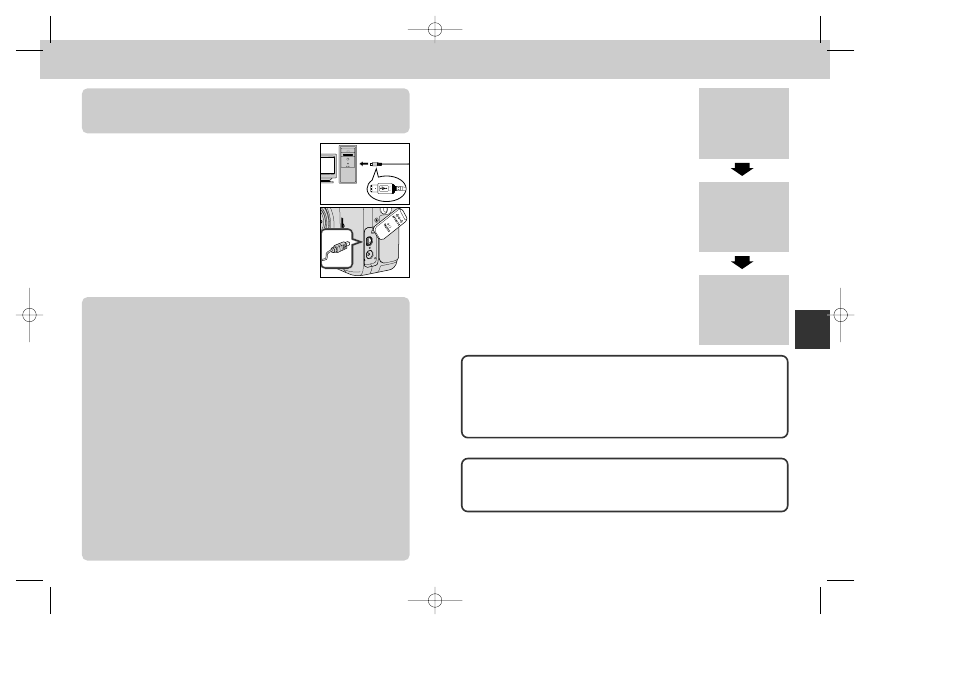
183
182
3
Connect the interface cable to the computer
• Connect the other end of the cable to the computer
as shown at right.
4
Connect the interface cable to the camera
• Connect the UC-E1 USB cable to the camera’s
interface connector. While the interface cable is
connected, the monitor will be off and all controls
except the power switch and TRANSFER button
disabled.
Connect the Camera Directly to the Computer
The camera may not function as expected when connected via a USB hub or
keyboard.
Register the Camera with the System (Windows)
The first time the camera is connected to a Windows computer, the camera
must be “registered” with the system so that the computer will know how to
communicate with the camera. If you are using Windows Millennium Edition
(Me) or Windows 2000, the computer will register the camera automatically the
first time the camera is connected. The files needed to register the camera with
Windows 98/98 Second Edition (SE) is contained on the Nikon View installer
CD. Be sure the CD is inserted in the drive when you first connect your camera.
Other versions of Windows do not support USB. More information on
registering your camera can be found in Nikon View Reference Manual.
Use a Reliable Power Source
When transferring data between the camera and the computer, we recommend
that you use an EH-21 AC adapter/battery charger (available separately) to
ensure a reliable power supply. If the camera is running on battery power, be
sure that the battery is charged. If possible, have spare batteries on hand. If the
battery runs low, turn the camera off and replace the battery after verifying that
the image transfer dialog is not displayed in the computer monitor.
5
Press the TRANSFER button
• Once the camera is turned on, Nikon View will
automatically detect the camera. After Nikon View
has started, press the TRANSFER button on the
camera to copy all marked images from the CF
memory card to the computer. The message
“PREPARING TO TRANSFER” will appear in the
camera monitor. After a brief pause, transfer will
begin, and the message “TRANSFERRING IMAGE
TO COMPUTER” will be displayed.
6
Disconnect the camera
• When all marked images have been transferred,
the monitor will show “TRANSFER COMPLETED.”
Before disconnecting the cable or turning the
camera off, you must remove the camera from the
system as described below.
PREPARING
TO TRANSFER
TRANSFERRING
IMAGE TO
COMPUTER
TRANSFER COMPLETED
Interrupting Transfer
To end transfer before all marked pictures have been copied to the computer,
click the “Cancel” button in the Nikon View transfer progress dialog. The
message “TRANSFER CANCELLED” will appear in the camera monitor. Even
though the message, “TRANSFER COMPLETED” may appear after transfer has
been cancelled, transfer has not been successfully completed.
Refer
ence—Connections
Transfer Time
Note that when large numbers of images are selected, some time will be
required for transfer.
• See p. 121 for more information on selecting images for transfer as they are
taken.
• See p. 174 for more information on selecting images for transfer after they are
taken.
COOLPIX885 (E) 01.10.22 6:03 PM Page 182
