Connections – Nikon 885 User Manual
Page 90
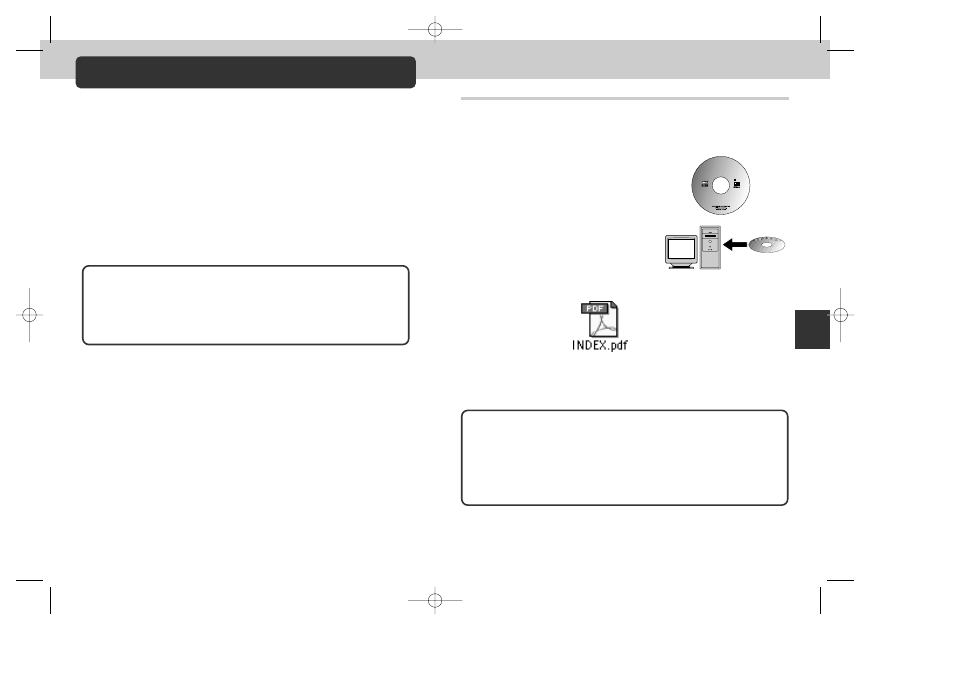
179
178
By connecting your Nikon digital camera to a computer running Nikon
View, you unleash its full potential. Images can be transferred to your
computer and from there distributed electronically to family and
friends. Selected images can be copied to a floppy disk directly from
the camera’s CF memory card, then delivered to a photofinisher, or you
can save copies to your hard disk and use your favorite imaging
software to retouch images or print copies on a color printer.
This section describes how to connect your camera to a computer
running Nikon View using the UC-E1 Universal Serial Bus (USB) cable
supplied with your camera. Users whose computers are not equipped
with a USB interface can insert the camera CF memory card in a card
reader or card slot, as described in this section.
Connections
Your Camera and Your Computer
Refer
ence—Connections
Already Have Nikon View?
In order to transfer images to your computer using the UC-E1 USB cable, the
COOLPIX885 requires the version of Nikon View 4 provided with the camera. If
you have a version of Nikon View that was included with another Nikon digital
camera, you will need to upgrade to the version provided with the COOLPIX885
as described in the Nikon View Reference Manual (on CD).
Image Database Software
Depending on where you purchased your camera, the COOLPIX885 comes
with Canto Cumulus, iView Media Pro, or Fotostation Easy image database
software. See the reference CD for information on installing these applications. If
you will be using Cumulus or iView Media Pro, remember to install the image
database software before installing Nikon View. If you will be using Fotostation
Easy, install Nikon View 4 first, and then install Fotostation Easy.
Before You Begin: Installing Nikon View
The first step to using Nikon View is to read the directions for
installation. These are included on the reference CD provided with your
camera.
INDEX.pdf icon in the reference CD
1
Insert the reference CD in a CD-ROM
drive
• After turning your computer on and waiting
for the operating system to start up, place
the reference CD in a CD-ROM drive.
• If you are using a Macintosh computer, the
reference CD window will open automatically
on the desktop. Windows users will need
first to double-click the “My Computer” icon
and then the “Nikon” icon to open the
reference CD window.
6MTS5004
Nikon View 4.1
Reference Manual
En
De Fr
Es Nl It
Jp
Macintosh and Windows
Version 4.0
COOLPIX885 (E) 01.10.22 6:03 PM Page 178
