Nikon 885 User Manual
Page 93
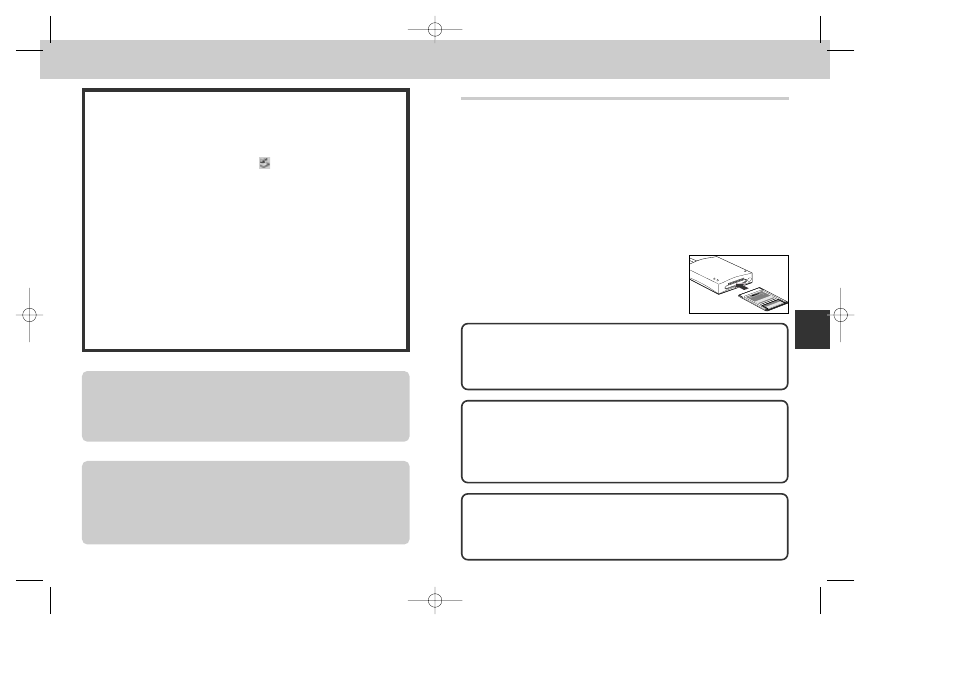
185
184
Disconnecting the Camera
When you want to disconnect the camera from the computer, follow the
instructions below before turning the camera off or disconnecting the USB
cable.
• Windows Millennium Edition/Windows 2000
Click the “Unplug or Eject Hardware” icon
in the taskbar and select “Stop
USB Disk” from the menu that appears. If this step is not performed before
the camera is disconnected or turned off, a warning will be displayed. Click
“OK” to clear the warning from the screen.
• Windows 98/Windows 98SE
Double click My Computer icon, and right-click the removable disk
corresponding to the camera. Select Eject from the menu that appears.
• Macintosh
Drag the “untitled” volume representing the camera into the Trash.
When a transfer error occurs, messages such as “TRANSFER ERROR” or
“COMMUNICATION ERROR” will appear in the monitor. The error message
may be followed by the message “TRANSFER COMPLETED”, although note
that transfer is NOT complete when an error occurs. Remember to follow the
above disconnection procedure when disconnecting the camera after a
transfer error.
Formatting CF memory cards
If a CF memory card inserted into the camera is formatted using Explorer or My
Computer (Windows), or Erase Disk is selected from the Special menu
(Macintosh), all images on the card will be deleted.
Disconnecting the Camera During Image Transfer
Confirm that image transfer is completed and the message “TRANSFER
COMPLETED” is displayed in the camera monitor, before performing any of the
above operations.
Do not turn the camera off, disconnect the cable or remove the CF memory
card while the transfer progress meter is displayed in the computer monitor.
Refer
ence—Connections
Reading Pictures from CF Memory Cards
If you have a CompactFlash™ card reader or your computer is
equipped with a PC card slot, you can transfer images directly from the
memory card. Before inserting the CF memory card in a card reader or
card slot, turn the camera off and remove the card from the camera.
Using a CompactFlash™ Card Reader
Before using your card reader, be sure to read all documentation provided by the
manufacturer. Then follow the steps below to transfer images from the CF memory
card using the card reader.
1
Turn the computer on
• Turn the computer on and wait for the operating system to start up.
2
Insert the CF memory card into the card reader
• If Nikon View has already been installed, and the
CF memory card is from a Nikon Digital Camera,
Nikon View will automatically detect the card. See
the Nikon View Reference Manual for information
on transferring images to your computer.
“CompactFlash™ Card Reader”
A CompactFlash™ (CF) card reader is a device that allows your computer to
read memory cards of the type used in your camera. CF card readers come in
many varieties, ranging from inexpensive USB card readers to the built-in
readers found on some newer computers.
Viewing the Nikon View Reference Manual
The Nikon View Reference Manual is stored in Portable Document Format (PDF)
on the reference CD provided with your camera. To view the Reference Manual,
double-click the “INDEX.pdf” icon in the root directory of the reference CD
(p. 179).
“PC Card Slot”
Commonly found on laptop computers, PC card slots take “PCMCIA” (Personal
Computer Memory Card International Association) cards, which are larger than
the CompactFlash™ memory cards used in your camera. To read
CompactFlash™ memory cards using a PC card slot, you will require an EC-
AD1 PC-card adapter, available separately from Nikon.
Com
pac
tFla
sh
Car
d T
M
EC
-16
CF
MB
Com
pac
tFla
sh
Car
d T
M
EC
-AD
1
AD
AP
TE
R
COOLPIX885 (E) 01.10.22 6:03 PM Page 184
