Step 2—adjust camera settings (optional) – Nikon 885 User Manual
Page 29
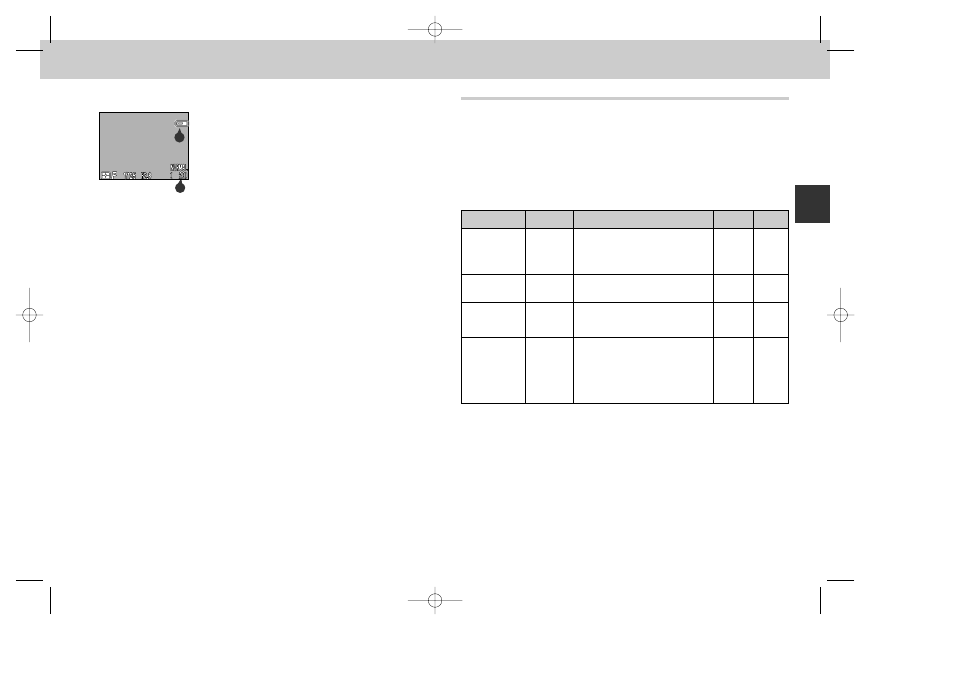
57
56
4
Check indicators in the monitor
• Before taking pictures, be sure that the battery
power is sufficient and that enough memory is
available on the memory card. If the battery is low, a
M icon (A) will appear in the monitor, indicating
that the battery should be recharged or replaced
without delay. If the message “WARNING!!
BATTERY EXHAUSTED” appears in the monitor, the
battery is exhausted, and no pictures can be taken
until the battery has been recharged or replaced
(p. 44).
A
B
• The monitor also shows the number of exposures remaining, or in other words
the number of photos that can be taken at current settings (B). When this number
reaches zero, you will need to insert a new memory card or delete some pictures
(p. 164) before more images can be recorded. It may be possible to record more
pictures at a different image quality or size (p 103).
Tutorial—T
aking Pictures
Step 2—Adjust Camera Settings (Optional)
In AUTO mode, you can use the buttons and menus to control the
settings listed the following table. The first time you use the camera,
these settings will be set to the default values shown below. These
settings are adequate for most situations, and the description in this
section assumes that the defaults are used. For information on making
changes to the settings listed below, refer to the page numbers in the
rightmost column.
Setting
Focus mode/
self-timer
Flash mode
Image quality
Image size
Description
Camera focuses automatically at
distances over 30 cm/1 ft.
(widest angle) or 60 cm/2 ft.
(telephoto); self-timer off
Flash fires automatically when
lighting is poor
Images compressed for a
balance between quality and file
size that is ideal for snapshots
Images are 2048 x 1536 pixels.
When image quality is set to
NORMAL and image size to
FULL, about twenty images can
be stored on one 16 MB CF
memory card
Default
Autofocus
Auto
NORMAL
FULL
Control
2
3
SET-UP
menu
SET-UP
menu
Page
92-94
95-96
97-99
103-105
103
106
107
COOLPIX885 (E) 01.10.22 6:00 PM Page 56
