Table of figures – Network Technologies SM-nXm-C5AV-LCD User Manual
Page 4
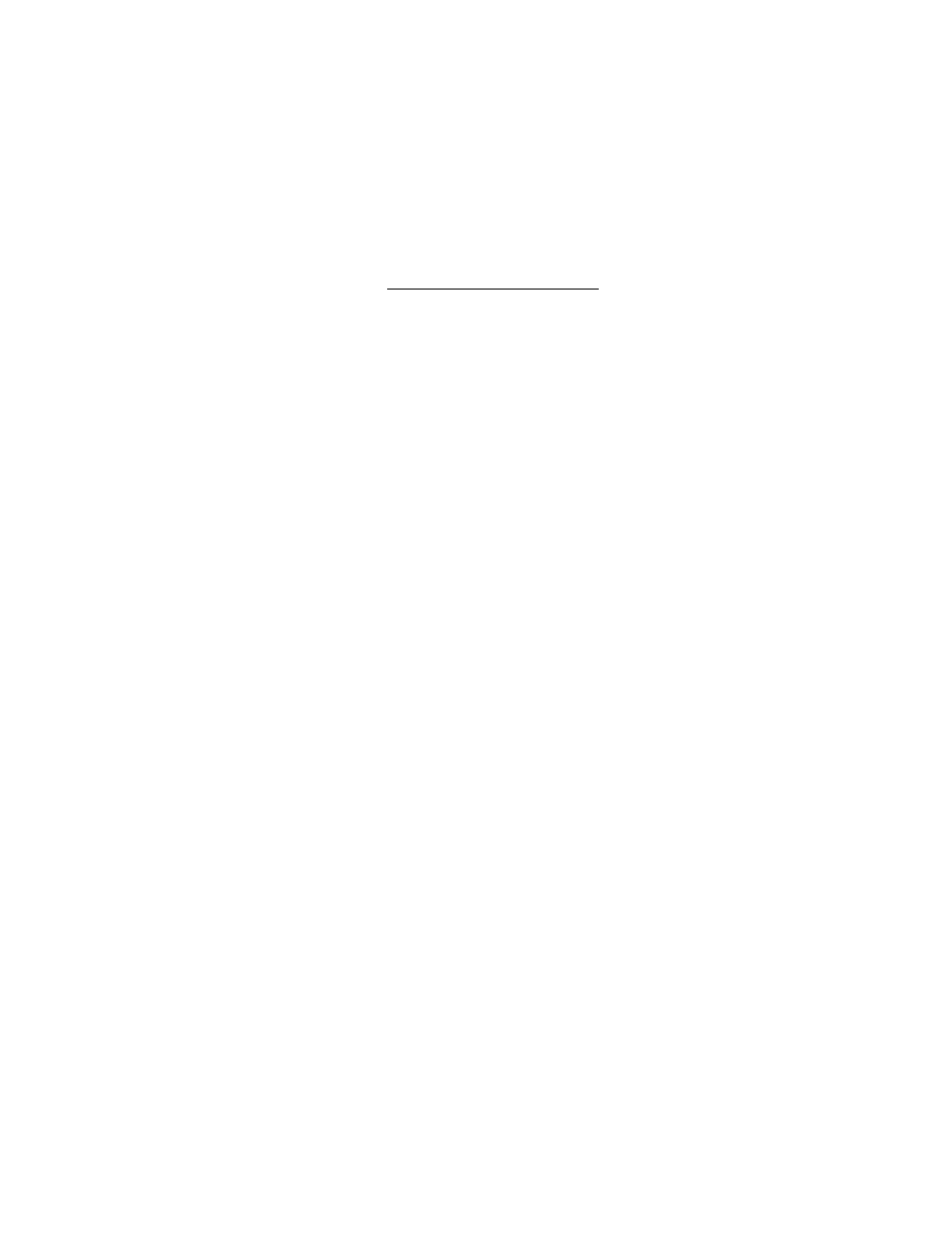
iii
DEVICE DISCOVERY TOOL ........................................................................................................................................ 31
INTERCONNECTION CABLE WIRING METHOD ....................................................................................................... 32
CAT5 Cable ............................................................................................................................................................... 32
Serial Cables ............................................................................................................................................................. 32
TROUBLESHOOTING .................................................................................................................................................. 33
APPENDIX .................................................................................................................................................................... 34
INDEX............................................................................................................................................................................ 36
WARRANTY INFORMATION........................................................................................................................................ 36
TABLE OF FIGURES
Figure 1- Connect the Local Unit to the CPU..................................................................................................................................... 4
Figure 2- Connect Local User Components to Local Unit .................................................................................................................. 5
Figure 3- Connect the Extended Components to the Remote Unit .................................................................................................... 6
Figure 4- Connect the AC adapters ................................................................................................................................................... 7
Figure 5- Attach ST-C5VA-600 Local Unit to VEEMUX ..................................................................................................................... 8
Figure 6- Attach ST-C5VA-600 Remote Unit to VEEMUX ................................................................................................................. 8
Figure 7- Maximum total CAT5 cable length cannot exceed 600 feet................................................................................................ 9
Figure 8- Connect VEEMUX to LAN .................................................................................................................................................. 9
Figure 9- Connect user terminal to VEEMUX .................................................................................................................................... 9
Figure 10- Front panel Interface LCD and keypad ........................................................................................................................... 10
Figure 11- VEEMUX start-up message on LCD............................................................................................................................... 10
Figure 12- Connections screen on LCD, displays 8 sets at a time................................................................................................... 10
Figure 13- Configuration menu on LCD ........................................................................................................................................... 11
Figure 14- Set Serial Address from LCD and keypad ...................................................................................................................... 12
Figure 15- Set baud rate from LCD and keypad .............................................................................................................................. 12
Figure 16- Set IP Address from LCD and keypad ............................................................................................................................ 12
Figure 17- Wserver Timeout Period ................................................................................................................................................. 13
Figure 18- Adjust LCD contrast........................................................................................................................................................ 13
Figure 19- View Output audio level .................................................................................................................................................. 13
Figure 20- Web interface Welcome page....................................................................................................................................... 20
Figure 21- Web interface Login Prompt ........................................................................................................................................... 20
Figure 22- Web interface Switch page ............................................................................................................................................. 21
Figure 23- Web interface Setup page .............................................................................................................................................. 23
Figure 24- Web interface Serial Setup page .................................................................................................................................... 23
Figure 25- Administration menu....................................................................................................................................................... 24
Figure 26- Add User page................................................................................................................................................................ 24
Figure 27- Edit User settings ........................................................................................................................................................... 25
Figure 28- Web interface Video Input Names page ......................................................................................................................... 26
Figure 29- Web interface Video Output Names page ...................................................................................................................... 26
Figure 30- Outputs Scanning Sequences page ............................................................................................................................... 27
Figure 31- Web interface Update Firmware page ............................................................................................................................ 28
Figure 32- Web interface Password page........................................................................................................................................ 29
Figure 33- Updating the Web Server ............................................................................................................................................... 29
Figure 34- Web interface Logout page............................................................................................................................................. 30
Figure 35- Device Discovery Tool page ........................................................................................................................................... 31
Figure 36- View looking into RJ45 female........................................................................................................................................ 32
Figure 37- Mount Switch to a Rack .................................................................................................................................................. 35
APPENDICES
Appendix A- Default Settings ........................................................................................................................................................... 34
Appendix B- General Information..................................................................................................................................................... 34
Appendix C- Distances and Resolutions for CAT5/CAT5e and CAT6 Cables ................................................................................. 34
Appendix D- Product Dimensions .................................................................................................................................................... 34
Appendix E- Rack mounting Instructions ......................................................................................................................................... 35
