Network Technologies SM-nXm-C5AV-LCD User Manual
Page 26
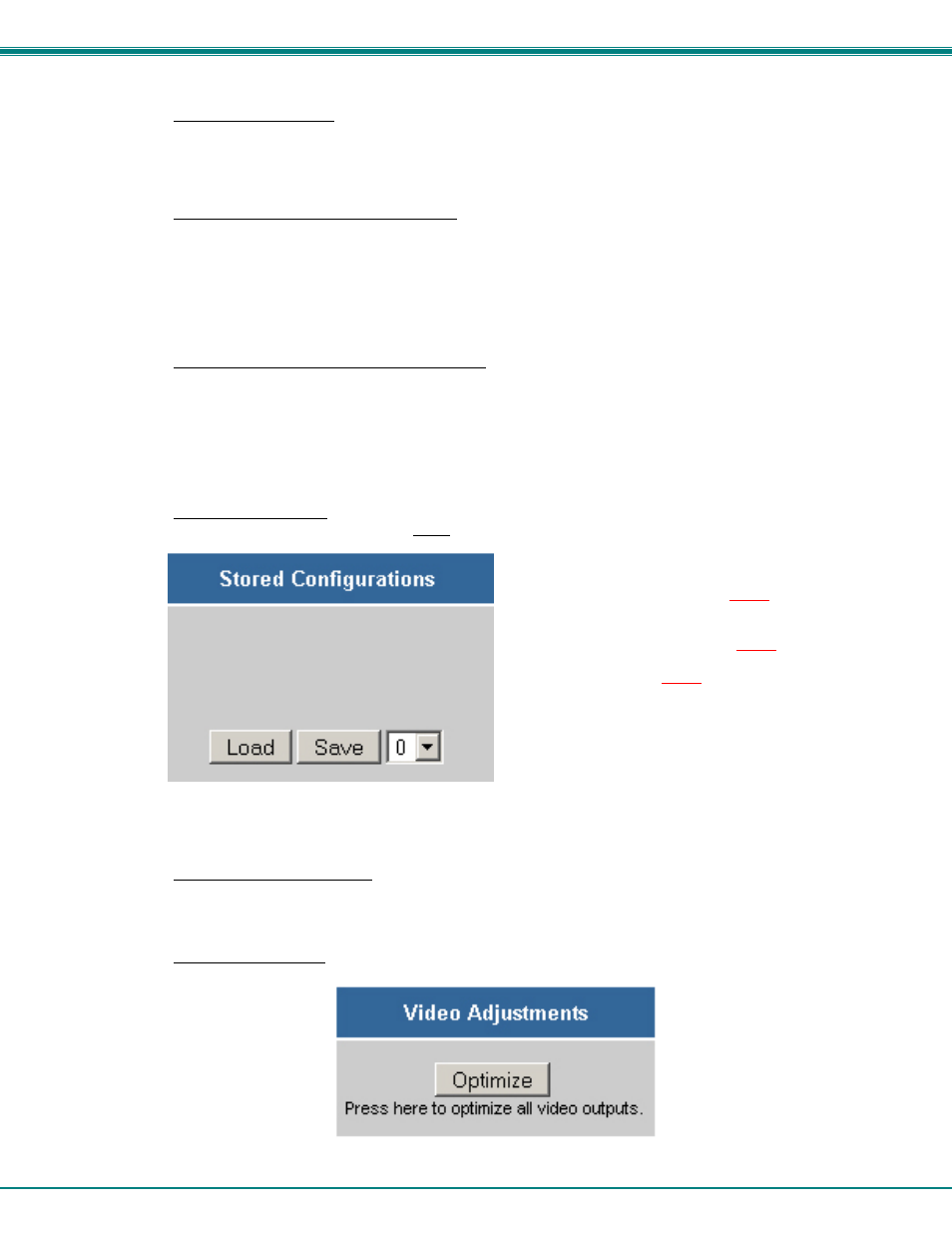
NTI VEEMUX AUDIO/VIDEO MATRIX SWITCH VIA CAT5
22
To change a connection
, click on the radio button (square image with circle in the center) that intersects the input
and output columns. A black dot will be placed in the circle to indicate the selection. Then press the
Submit
button. The display will be reloaded with the selections changed to orange to indicate they are now active. Multiple
connections can be changed simultaneously.
To quickly clear the selected radio buttons
press the
Clear Changes
button. This will only work if the
Submit
button has not already been pressed with the selections made.
The
Sequence Enabled
blocks indicate the status of the Scan Sequence function (page 27) for each output. If a
scan sequence for an output is enabled (checkmark in box), it will automatically be disabled if the connection is
manually changed. To re-enable the scan sequence from the Switch page, place a checkmark in the box for the
desired output and press
Submit
.
To quickly connect all outputs to a single input
, choose the desired input from the "Set all Outputs to Input" drop-
down list and press the
Submit
button.
Note: If radio buttons are selected in addition to using the "Set all Outputs to Input" option, the selections
made by the "Set all Outputs to Input" will take precedence when the Submit button is pressed. Selections
that conflict with it will be ignored.
For the Administrator Only:
To save a configuraton
, from the
Stored Configurations
user interface, use the drop-down list to select the
desired slot (numbers 0-9) to save the active configuration into and press the
Save
button.
Note: This will save the currently active configuration on
the VEEMUX. If changes have been made in the web
interface without first pressing the Submit button, those
changes will not yet be part of the active configuration.
Note: If changes to the active configuration have been
made by another user prior to saving the
current connection selections, the changes made by the
other user will be saved as the configuration.
The webpage configuration that loads after a
Save
is the configuration that was actually saved.
To load a saved configuration
, from the
Stored Configurations
user interface, use the drop-down list to select the
desired configuration. Then press the
Load
button. The VEEMUX will make the connections and the screen will
refresh to show the connections associated with that configuration selection.
To adjust video quality,
from the
Video Adjustment
user interface, press the
Optimize
button. This will force the
VEEMUX to adjust video signal levels to achieve maximum video quality on all connected monitors.
