Set wserver timeout, Adjust contrast, Video adjustment – Network Technologies SM-nXm-C5AV-LCD User Manual
Page 17: Show size, Displaying audio level (digital vu-meter)
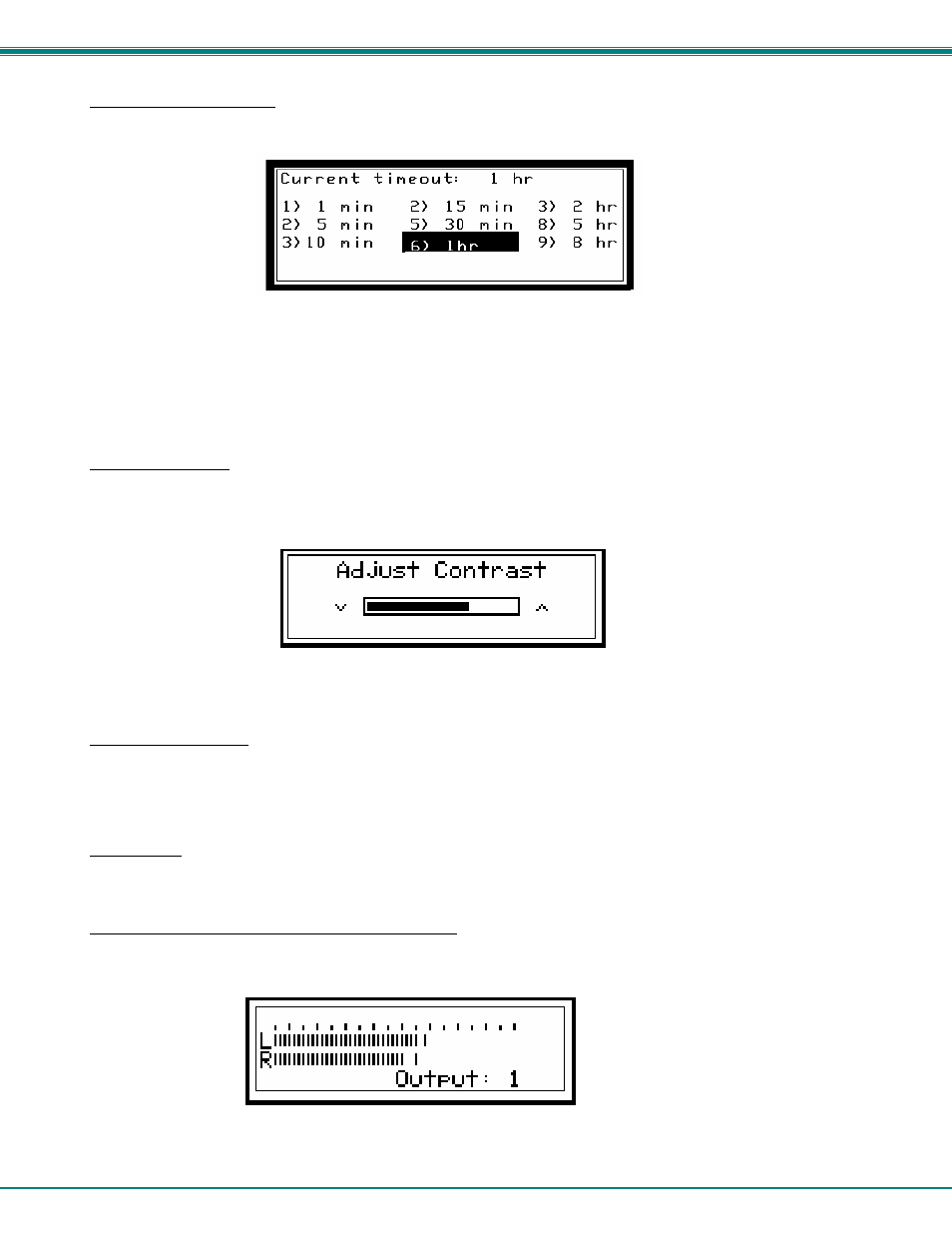
NTI VEEMUX AUDIO/VIDEO MATRIX SWITCH VIA CAT5
13
Set Wserver Timeout
When selecting this menu item, the display shows the current webserver timeout period and offers optional values to
change it to.
Figure 17- Wserver Timeout Period
The currently selected value is highlighted. Move the highlight (using the arrow keys) to the desired timeout value and press
value.
Available timeout period values include: 1,5,10,15, or 30 minutes, and 1,2,5, or 8 hours. The default timeout period is 1 hour.
To exit, press
Adjust Contrast
When selecting this menu item, the display shows a scroll bar with the current position of the LCD display contrast value.
The user can change the contrast value using an arrow key from the Keypad. Pressing the up arrow will increase contrast while
pressing down arrow will decrease it. The scroll bar will move according to the contrast value and the effects of contrast
adjustments will be immediately visible on the LCD display.
Figure 18- Adjust LCD contrast
After adjusting the contrast the user can press
its original value.
Video Adjustment
This allows the user to force a connection to an output and initiate the video quality adjustment to assure the image on
the monitor is as clear as possible. This is useful when a CAT5 cable is changed without first switching the connection in the
VEEMUX. Otherwise an automatic video quality adjustment is made whenever a new connection (Input to Output) is established
and whenever VEEMUX is powered ON.
Show Size
This menu item allows the users to see the number of inputs and outputs available for the switch and the status of the
webserver.
Displaying Audio Level (Digital VU-Meter)
To display the dynamic audio level (volume) of one of the outputs, the user should press
mode (connection status). The following window will display the decibel level of left and right audio channels. The rightmost
gradation on the scale corresponds to 0dB, and the leftmost -96dB.
Figure 19- View Output audio level
To display the audio output level of a different Output port, type the number of the desired Output (1 or 2 digits) and press
