Bridge mode – NetComm NB6W User Manual
Page 44
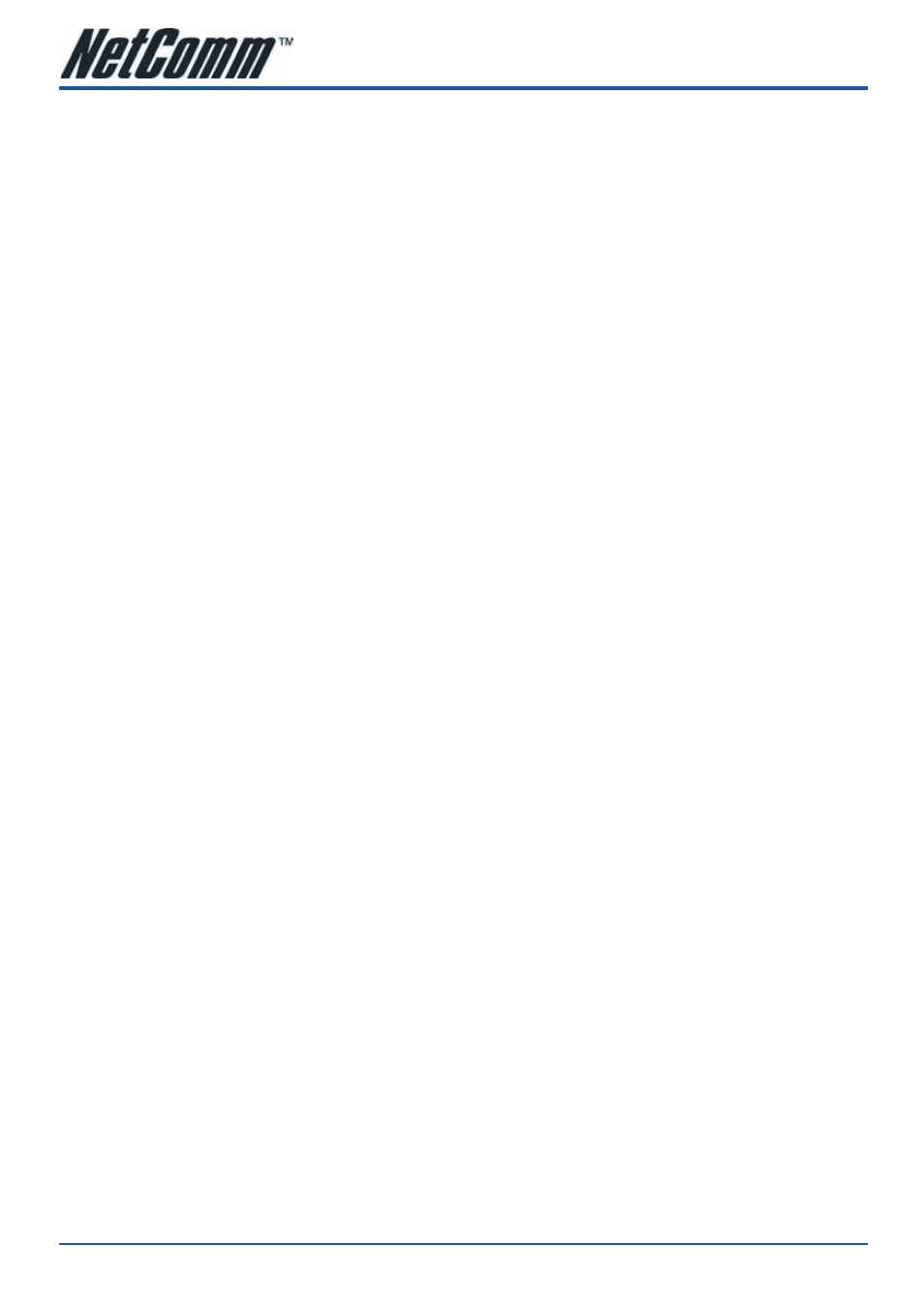
NB6, NB6W, NB6Plus4, NB6Plus4W, NB6Plus4Wn
User Guide
YML854Rev1
44
www.netcomm.com.au
Bridge mode
Description:
In this example, the ADSL Router acts as a bridge which bridging the PC IP addresses from LAN to WAN. The
PC IP address can be a static public address that is pre-assigned by the ISP or a dynamic public address that
is assigned by the ISP DHCP server, or an IP address received from PPPoE software.
Therefore, it does not require a public IP address. It only has a default private IP address (192.168.1.1) for
management purpose.
Configuration:
1.
Choose a client PC and set the IP as 192.168.1.x (x is between 2 and 254) and the gateway as
192.168.1.1.
2.
Start your browser and type
192.168.1.1 in the URL box to access ADSL web-based manager.
3.
Go to
Quick Start – Quick Setup. Uncheck Auto Scan Internet Connection (PVC). Key in the VCI and VPI
value, e.g.,
•
VPI – 8
•
VCI – 35
Then click the
Next button.
4.
On the
Configure Internet Connection – Connection Type page, select Bridging then click the Next button.
5.
On the
WAN IP Settings page, select None for WAN IP address settings.
6.
On the
Configure LAN side Settings page, enter the IP address and subnet mask for your LAN, e.g.:
Primary IP address: 192.168.1.1
Subnet Mask: 255.255.255.0
Choose
DHCP Server Off and click Next.
7.
Check the network information on the
Summary page. Make sure the contents match the settings
provided by your ISP. Click
Finish.
8.
Refer to the TCP/IP properties, specify an IP Address, and fill in other information needed, e.g.:
IP Address: 10.11.86.81
Subnet Mask: 255.255.255.248
Gateway: 10.11.86.1
Preferred DNS server: 168.95.1.1
9.
Click
OK. Now the router is correctly configured. You can access to the Internet.
