Numbered ip over atm (ipoa)+nat – NetComm NB6W User Manual
Page 41
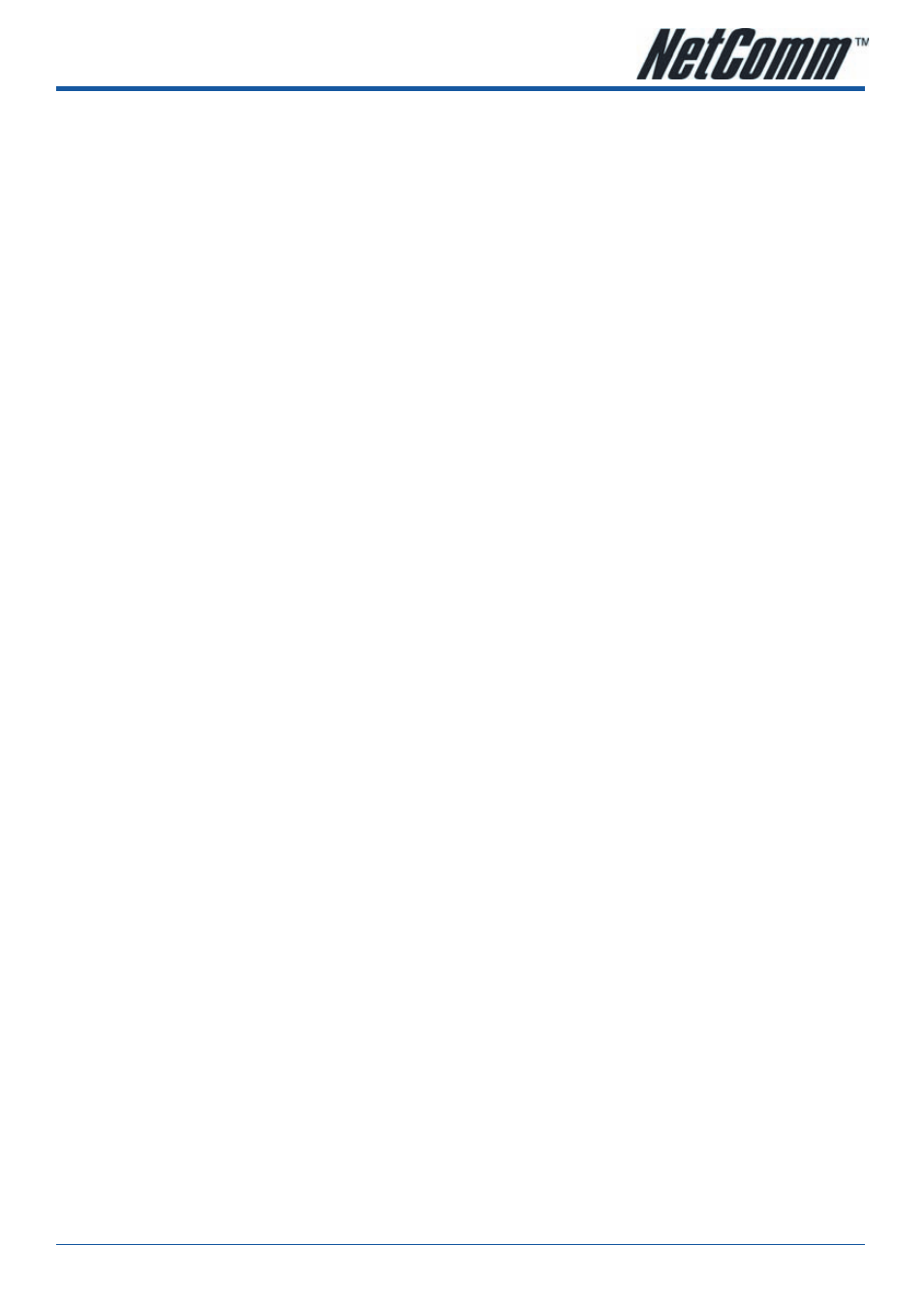
YML854 Rev1
NB6, NB6W, NB6Plus4, NB6Plus4W, NB6Plus4Wn
NB6, NB6W, NB6Plus4, NB6Plus4W, NB6Plus4Wn
User Guide
www.netcomm.com.au
41
Numbered IP over ATm (IPoA)+NAT
Description:
In this deployment environment, we make up a private IP network of 192.168.1.1. NAT function is enabled (on
ADSL Router or use another NAT box connected to hub) to support multiple clients to access the Router and
some public servers (WWW, FTP).
If you apply for multiple IP addresses from your ISP, you can assign these public IP addresses to the ADSL
Router and public server, e.g., Web or FTP server. Typically the first IP is network address, the second is used
as router IP address and the last one is subnet broadcasting. Other remaining IP addresses can be assigned
to PCs on the LAN.
The following example uses the IP address ranging from 10.11.80.81 to 10.11.80.86 and the subnet mask is
255.255.255.248.
Configuration:
1.
Start your browser and type
192.168.1.1 in the URL box to access ADSL web-based manager.
2.
Go to
Quick Start – Quick Setup. Uncheck Auto Scan Internet Connection (PVC). Key in the VCI and VPI
value, e.g.:
•
VPI – 8
•
VCI – 35
Click the
Next button.
3.
On the
Configure Internet Connection – Connection Type page, select IP over ATM (IPoA) then click Next.
4.
On the
WAN IP Settings page, select Use the following IP address and Use the following DNS Server
Address, then key in the information that your ISP offered, e.g.:
WAN IP Address: 10.11.80.81
WAN Subnet Mask: 255.255.255.248
Primary DNS server: 168.95.1.1
Secondary DNS server: 168.95.192.1
5.
Check the
Enable NAT box. And click Next.
6.
On the
Configure LAN side Settings page, key in the information for your LAN, e.g.,
Primary IP Address: 192.168.1.1
Subnet mask: 255.255.255.0
Start IP Address: 192.168.1.2
End IP Address: 192.168.1.254
7.
Check the network information. Make sure the settings match the settings provided by ISP. Click
Finish.
8.
Now the router is correctly configured. You can access into Internet.
