NetComm NB6W User Manual
Page 26
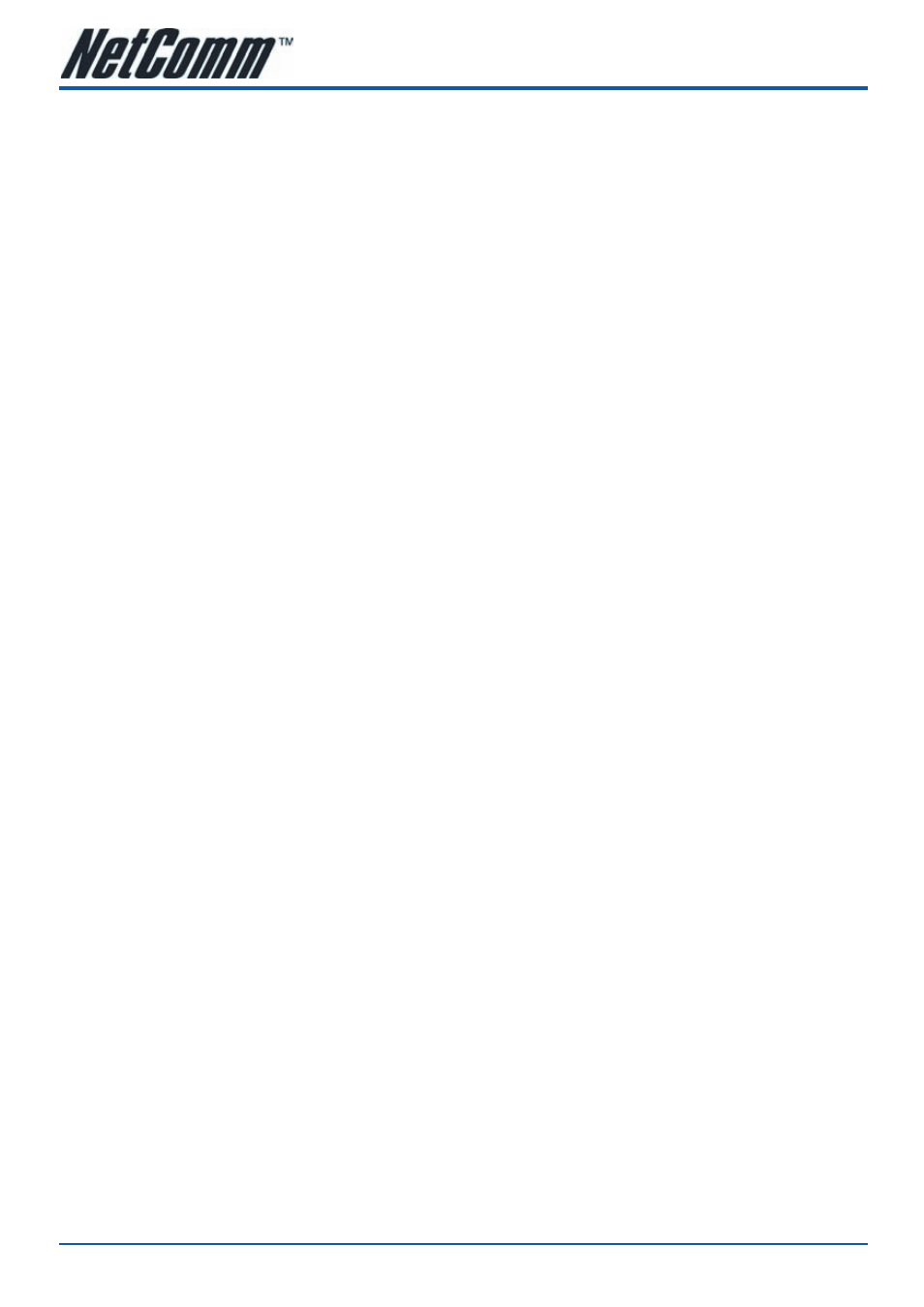
NB6, NB6W, NB6Plus4, NB6Plus4W, NB6Plus4Wn
User Guide
YML854Rev1
6
www.netcomm.com.au
Uninstalling the USB Driver (USB is not available for NB6Plus4 or
NB6Plus4Wn)
For Windows mE
To uninstall the USB driver, please follow the procedure below.
•
Unplug the USB cable between your router and your PC. Then click OK.
•
Choose Settings –Control Panel from the Start menu. Choose Add/Remove Programs.
•
A dialog appears to ask you to choose the program that you want to remove. Please select NetComm
ADSL Router USB Driver and click Change/Remove.
•
The InstallShield Wizard dialog will appear.
•
When the Maintenance Complete screen appears, the USB driver is removed successfully. Click Finish
For Windows 2000
To uninstall the USB driver, please follow the procedure below.
•
To safely unplug the USB cable from the USB port on your PC:
1.
Go to the right lower corner for Unplug and Eject Hardware and left click on it.
2.
Click the dialog for Stop NetComm ADSL Router USB Remote NDIS Device.
3.
The Router is safely removed, click OK to continue.
•
Choose Settings – Control Panel from the Start menu. Choose Add/Remove Programs.
•
A dialog appears to ask you to choose the program that you want to remove. Please select NetComm
ADSL Router USB Driver and click Change/Remove.
•
A Confirm Uninstall dialog will show up, unplug your device from the USB port and click OK.
•
The InstallShield Wizard will guide you till the USB driver is removed.
•
When the Maintenance Complete screen appears, the USB driver is removed successfully. Click Finish.
