NetComm NB6W User Manual
Page 23
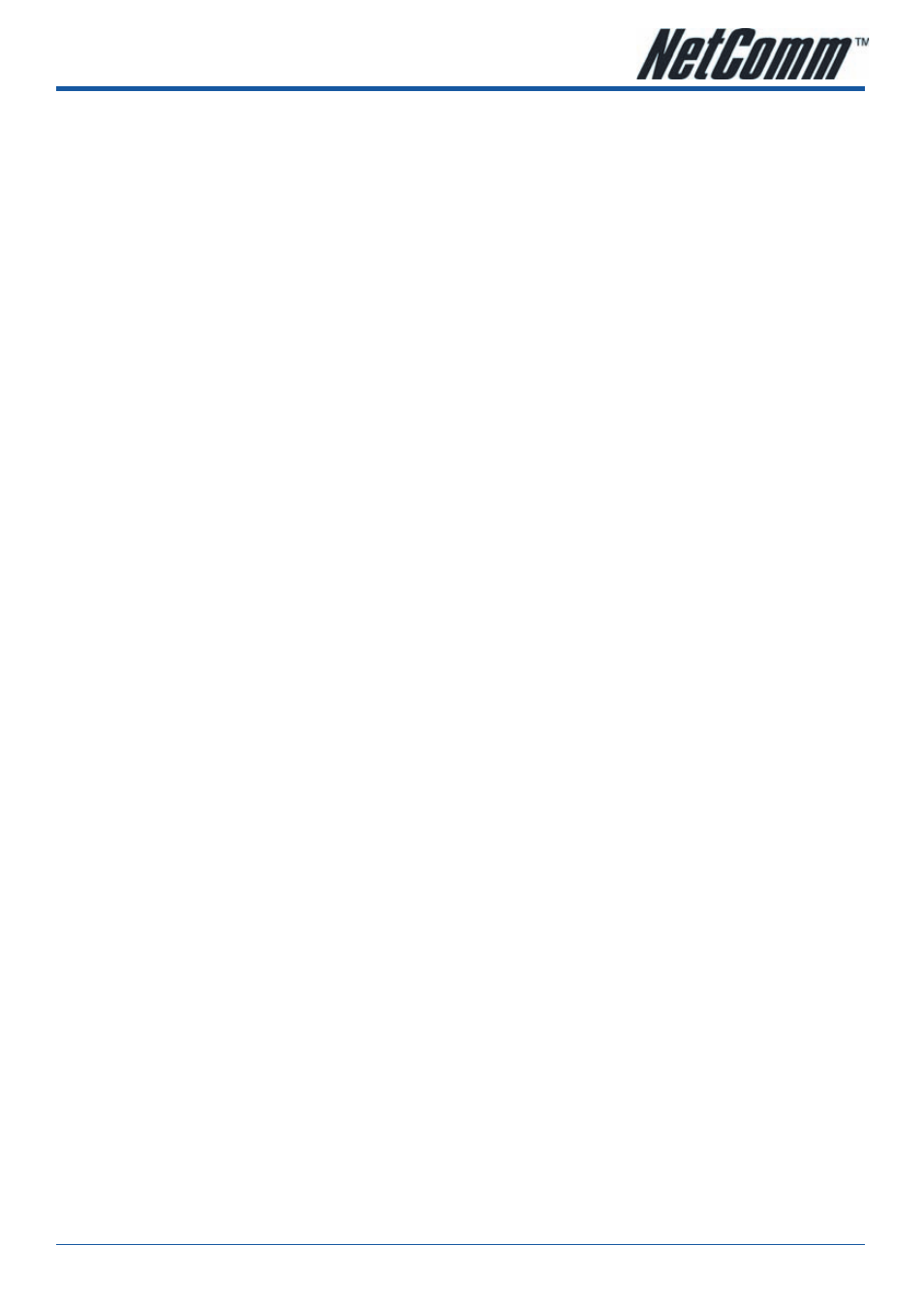
YML854 Rev1
NB6, NB6W, NB6Plus4, NB6Plus4W, NB6Plus4Wn
NB6, NB6W, NB6Plus4, NB6Plus4W, NB6Plus4Wn
User Guide
www.netcomm.com.au
USB Driver Installation (USB is not available for NB6Plus4 or
NB6Plus4Wn)
If the ADSL router is to be connected to a PC through the USB interface, you will need to install the USB
drivers prior to plugging the USB cable to the PC. Refer to the relevant operating system below to install the
USB drivers.
Note: Do not connect the USB cable until you are prompted to in the instructions below
For Windows mE
•
Run the USB installation program from the CD provided in your router package.
•
An InstallShield Wizard will appear. Please wait for a moment.
•
When the welcome screen appears, click Next for the next step.
•
When the complete window of the InstallShield Wizard appears, click Finish.
•
Link your router and the PC with a USB cable.
•
The system will detect the USB driver automatically. Then, the system will copy the proper files for the router.
Note: If the USB device is not detected automatically, check the USB cable between the PC and the device. Besides, verify that the
device is power on.
•
When the file copying finished, the dialog above will close. Now the USB driver is installed properly. You
can use the router.
For Windows 2000
•
Run the USB installation program from the CD provided in your router package.
•
An InstallShield Wizard will appear. Please wait for a moment.
•
When the welcome screen appears, click Next for the next step.
•
When the complete window of the InstallShield Wizard appears, click Finish.
•
Link your router and the PC with a USB cable.
•
The system will detect the USB driver automatically, and then copy the proper files for the router.
Note: If the USB device is not detected automatically, check the USB cable between the PC and the device. Besides, make sure that the
device is power on.
•
When the file copying is finished, the dialog above will close. Now the USB driver is installed properly. You
can use the router.
To make sure that your router is properly installed, please do the following steps.
1.
Right-click on My Computer and press Properties.
2.
On the Hardware tab, click Device Manager.
3.
Confirm that the NetComm NB6 Series ADSL Router USB Remote NDIS Device is on the Network adapters list.
