Message overlay – Polycom RMX 1000 User Manual
Page 51
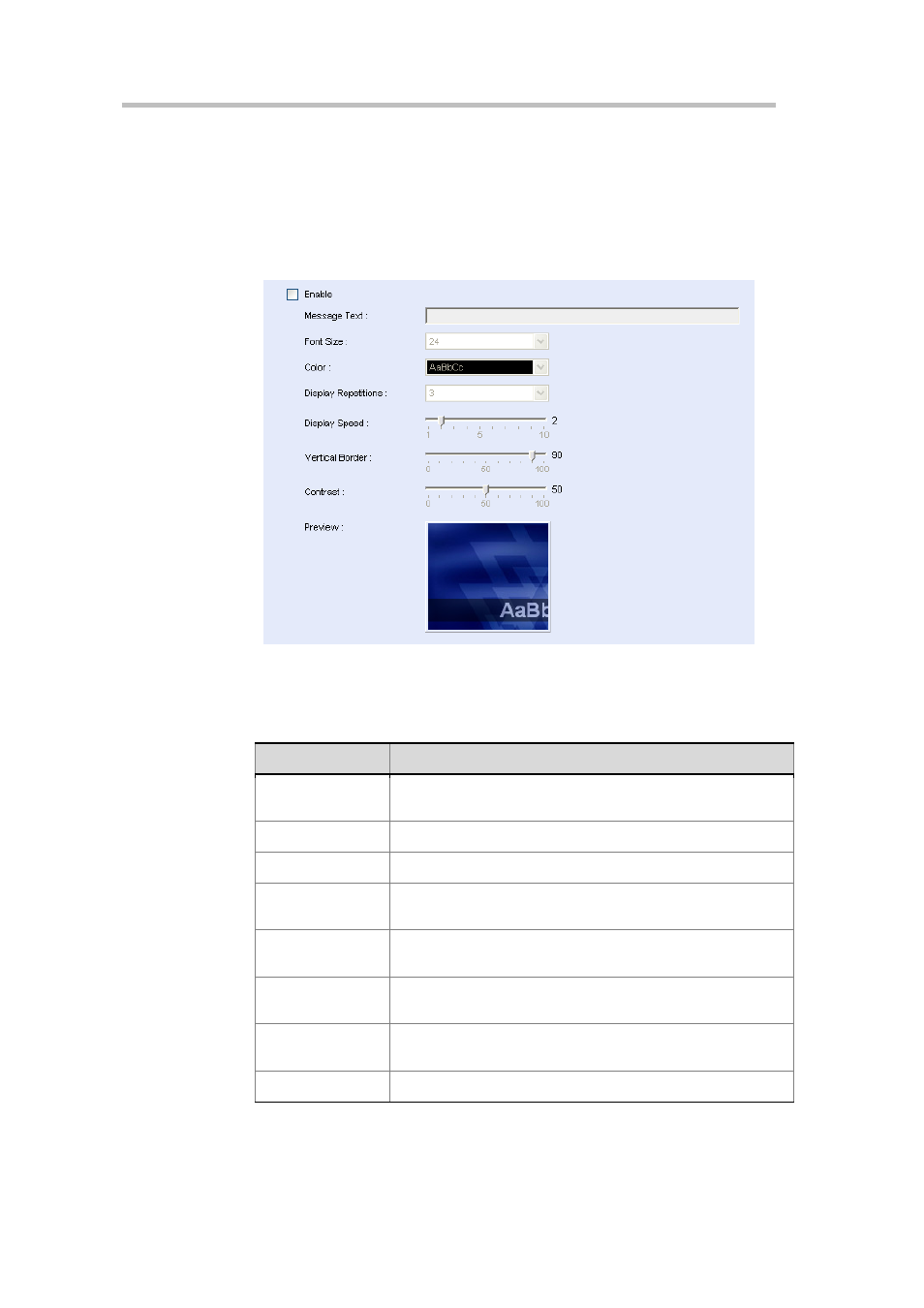
Chapter 4 – Conference Profiles
4-12
Message Overlay
When a message needs to be sent to all the participants in a conference, you
can set the message overlay of conference to be displayed on all participants’
endpoint screens.
Click the Message Overlay tab on the New Profile interface to set the message
overlay parameters.
Figure 4-7
Message Overlay Setting Interface
Set the message overlay with reference to the table below:
Table 4-13
Description of Message Overlay Setting Parameters
Parameter
Description
Enable
Select this option to enable message overlay. Then you can
set other parameters.
Message Text
Enter the content to be displayed.
Font Size
Set the font size of the message overlay.
Color
Set the color-matching scheme for the message overlay font
and background.
Display
Repetitions
Move the slider to set the display times of the message
overlay.
Display Speed
Move the slider to set the display speed of the message
overlay.
Vertical Border
Move the slider to set the vertical boarder of the message
overlay.
Contrast
Move the slider to set the contrast of the message overlay.
