Polycom RMX 1000 User Manual
Page 147
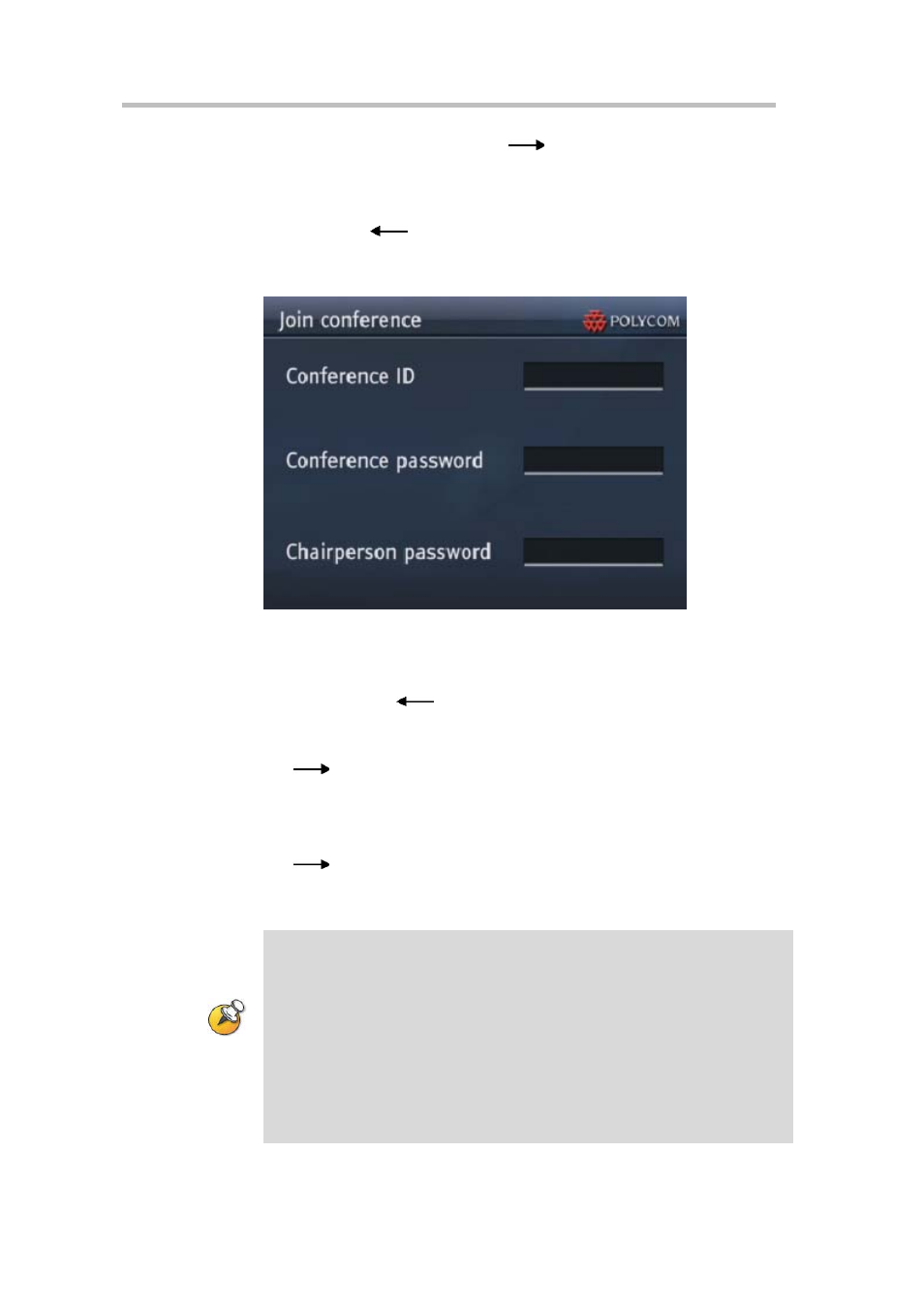
Chapter 16 – Personal Conference Manager (PCM)
16-6
then press the right arrow key
, or directly press the corresponding
number key of this conference to join it.
2
Enter the interface for entering the conference password (if set). Enter the
conference password and press # to confirm it. You can press the left
arrow key
to delete the content just entered.
3
If the password you entered is not correct, you won’ t be able to join the
conference.
Figure 16-6
Join Conference Interface
4
Enter the interface for entering the chairperson password (if set). Enter
the chairperson password and press # to confirm it. You can press the
left arrow key
to delete the content just entered.
5
If the password you entered is not correct, you won’t be able to join the
conference. For regular participants, just press # or the right arrow key
to enter the conference.
Directly enter the conference ID:
1
In the PCM lobby, press the up arrow/down arrow key on the remote
control to select Join a conference, and then press the right arrow key
to confirm, or directly press the number key "2".
2
On the conference-joining interface, operations are consistent with those
for creating a conference. For details, see Creating a Conference.
•
If the encryption function is enabled for a conference, you cannot join that
conference through the PCM lobby. However, you can directly dial in to the
conference by entering the IP address of RMX 1000 plus the conference ID
through the remote control of the endpoint. For details, see Connecting to a
Conference
•
If the maximum video connections to the RMX 1000 are already utilized, an
additional endpoint can only directly join the conference by calling the conference
directly. Attempting to use the PCM lobby will fail, because the lobby cannot be
generated by the RMX 1000 when all video resources are full. The endpoint can
connect as an audio-only participant, presuming the RMX 1000’s audio resources
are not also fully utilized.
