Starting a conference, Starting a conference from the conferences pane, Common operations – Polycom RMX 1000 User Manual
Page 33
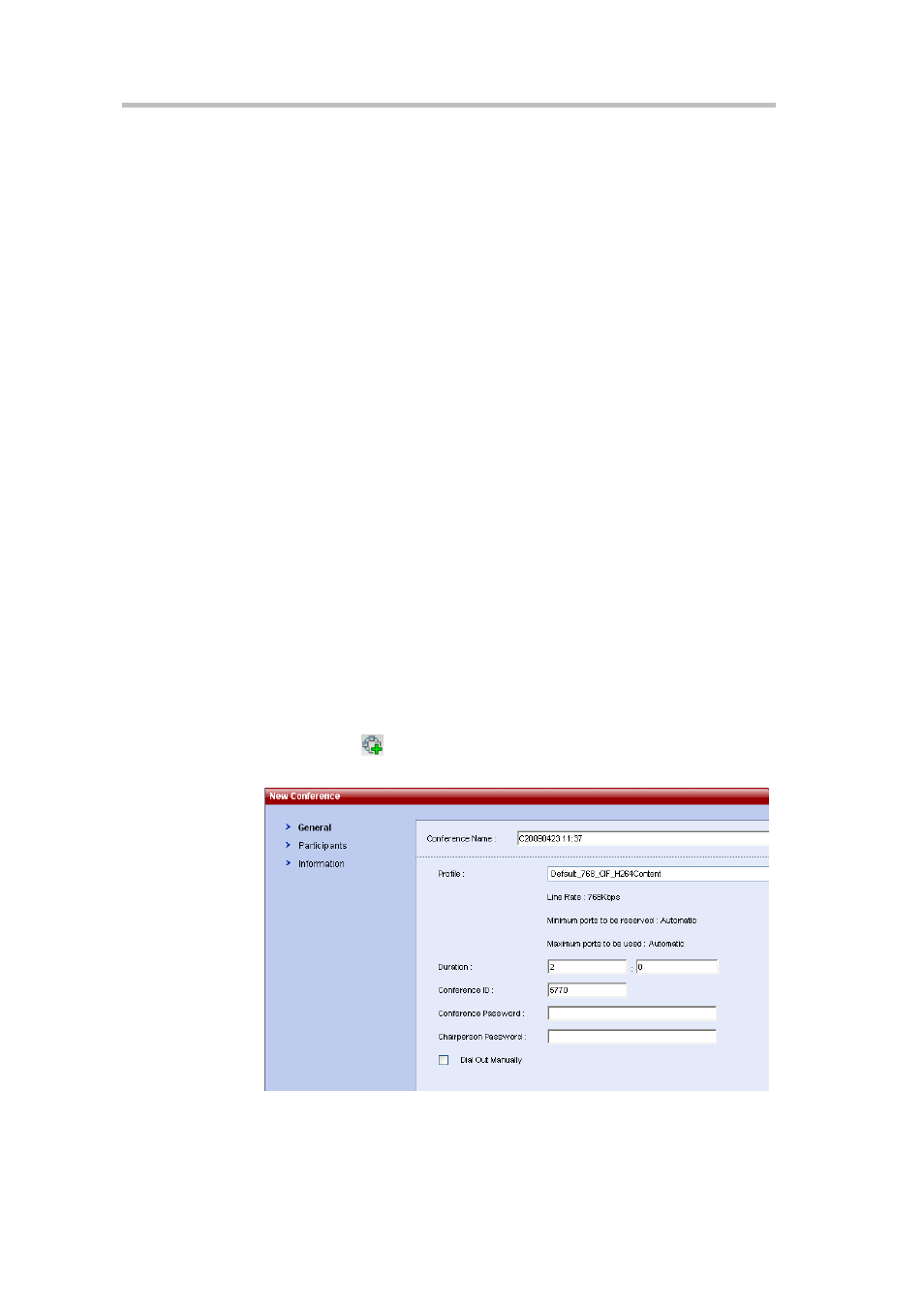
Chapter 3 – Basic Operation
3-6
Starting a Conference
There are several ways to start a conference with the RMX 1000:
•
Create an instant conference through the conference list pane of Web
interface.
•
Directly start a conference using a video endpoint’s remote control.
•
Dial into a meeting room. A Meeting Room is a conference that is saved
in the MCU, without occupying any resources. It remains in passive
mode until it is activated by the first participant. For more information
about Meeting Rooms, see Meeting Rooms.
•
Reserve a conference (optional): The reserved conference is stored at the
MCU and reserves system resources for the call’s specified time. The
system automatically convenes the conference according to the
reservation time. For more information about conference reservation, see
Reservations.
•
Start a conference in the Personal Conference Manager (PCM) interface.
For details, see Creating a Conference.
This part describes how to create a conference instantly through the
Conferences pane and remote control. These two conference types can be
established only when the required system resources are available. They will
be deleted right after their completion to maximize system resources. A user
can view the current available resources in the system through the Resource
Report page of Web interface so as to better schedule conferences. For details,
see Resources Report.
Starting a Conference from the Conferences Pane
To start a conference from the Conferences pane:
1
Click the
button in the Conferences pane to display the New
Conference - General interface.
Figure 3-4
New Conference Page
The New Conference page displays the default conference name, duration,
profile of conference parameters, and the conference ID automatically
