Setup menu options, Continued) – Philips DVDR3435H User Manual
Page 63
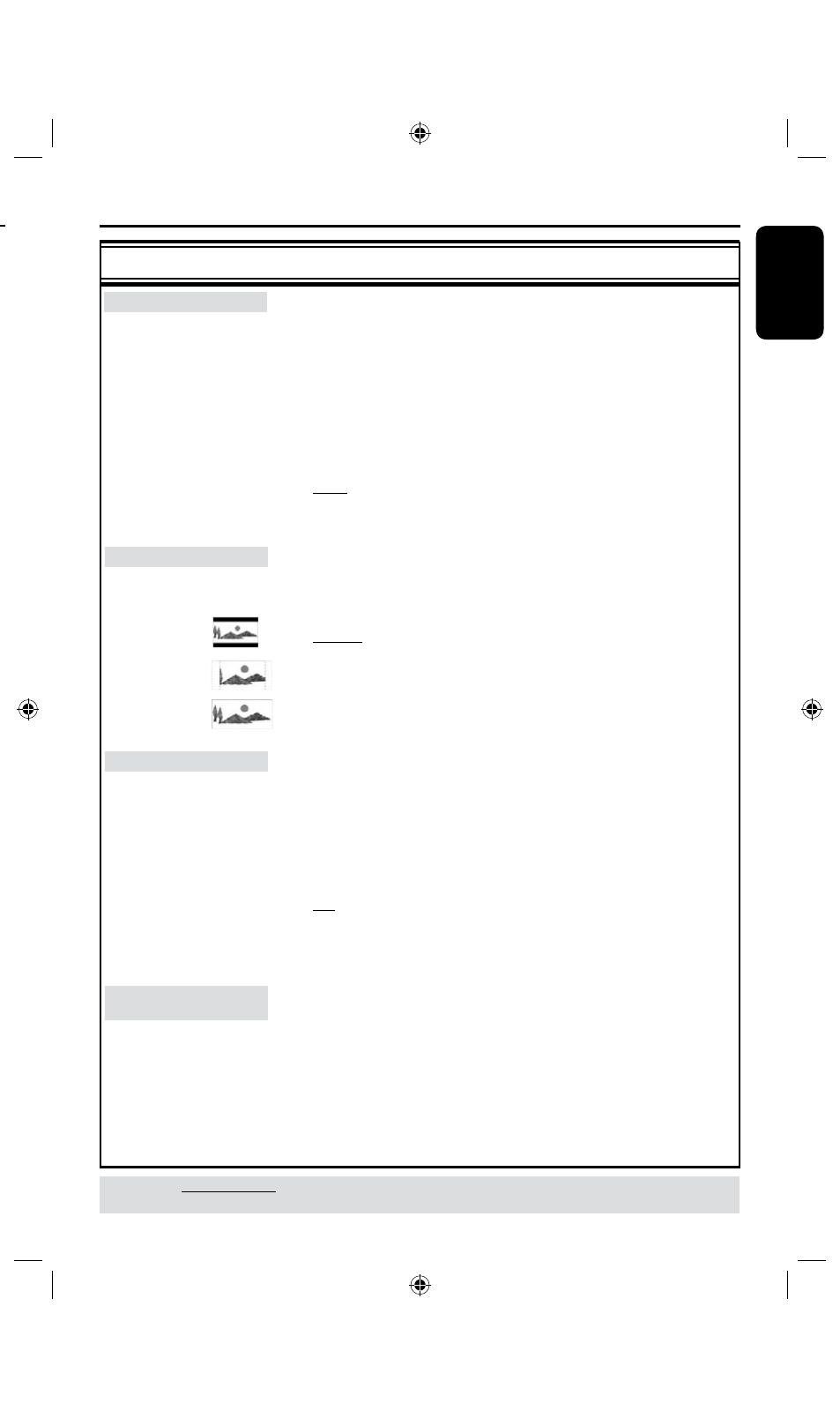
6
E
n
g
li
sh
6
Setup Menu Options
TV Shape
Progressive Scan
DivX(R) Video on Demand
4:3 LB
TV System
NTSC
Off
OK
SETUP MENU - VIDEO
SETUP MENU - AUDIO
LPCM Output
LPCM 96Hz
SPDIF Output
Downmix
RAW
OFF
Audio Language
Subtitle Language
English
System Language
Disc Menu Language
English
English
SETUP MENU - LANGUAGE
English
SETUP MENU - DATE / TIME
Time(hh:mm)
Date(dd/mm/yyyy)
31 12 2005
15 : 33
SETUP MENU - PREFERENCES
Change Password
Reset Menu Settings
Screensaver
OK
Parental Level
Off
OK
On
HDD Info
Space Management
Automatic
Save Time Shift Buffer
Delete HDD
Erase Disk
No
SETUP MENU - HDD
Show
OK
OK
Setup Menu Options
(continued)
VIDEO settings
(underlined options are the factory default settings)
TV System
TV Shape
Progressive Scan
DivX® Video on
Demand
TIPS:
The underlined option is the factory default setting.
Press to go back to previous menu item. Press SETUP to exit the menu.
The colour system of the DVD system, DVD and TV should match.
Only then will it be possible to play a DVD on this system. Before
changing the TV system, determine the colour system of your TV.
l
Press to access this menu and use keys to select one of
the options.
{
NTSC
}
– Select this if the connected TV has the NTSC colour
system. It will change the video signal of a PAL disc and
output it to NTSC format.
{
PAL
}
– Select this if the connected TV has the PAL colour
system. It will change the video signal of an NTSC disc
and output it to PAL format.
The picture shape can be adjusted to fit your TV.
l
Press to access this menu and use keys to select one of
the options.
{
4:3 LB
} – For a ‘wide screen’ display with black bars on the top
and bottom of the screen.
{
4:3 PS
}
– For a full-height picture with sides trimmed.
{
16:9 WS
} – For wide screen TV (frame ratio 16:9.)
Progressive scan delivers a higher picture quality than the standard
interlaced TV channel scan. It only works when you have connected the
recorder’s Y Pb Pr jacks to your TV that supports the progressive video
input. Otherwise, the image may not appear or will be distorted. Please
check your TV user manual for more information.
l
Press to access this menu and use keys to select one of the
options.
{ Off } – Select this to disable progressive scan feature.
{
On } – Select this to enable progressive scan feature.
If a blank/distorted TV screen appears, wait for 10 seconds for the auto recovery.
Philips provides you with the DivX® VOD (Video On Demand)
registration code that allows you to rent and purchase videos
using the DivX® VOD service. For more information, visit us at
www.divx.com/vod.
1) Press to display the registration code.
) Use the registration code to purchase or rent videos from DivX®
VOD service at www.divx.com/vod. Follow the instructions and
copy the video from your computer onto a CD-R/RW for playback
on this recorder.
