Step 3: installation and setup, Setting the language, Continued) – Philips DVDR3435H User Manual
Page 24
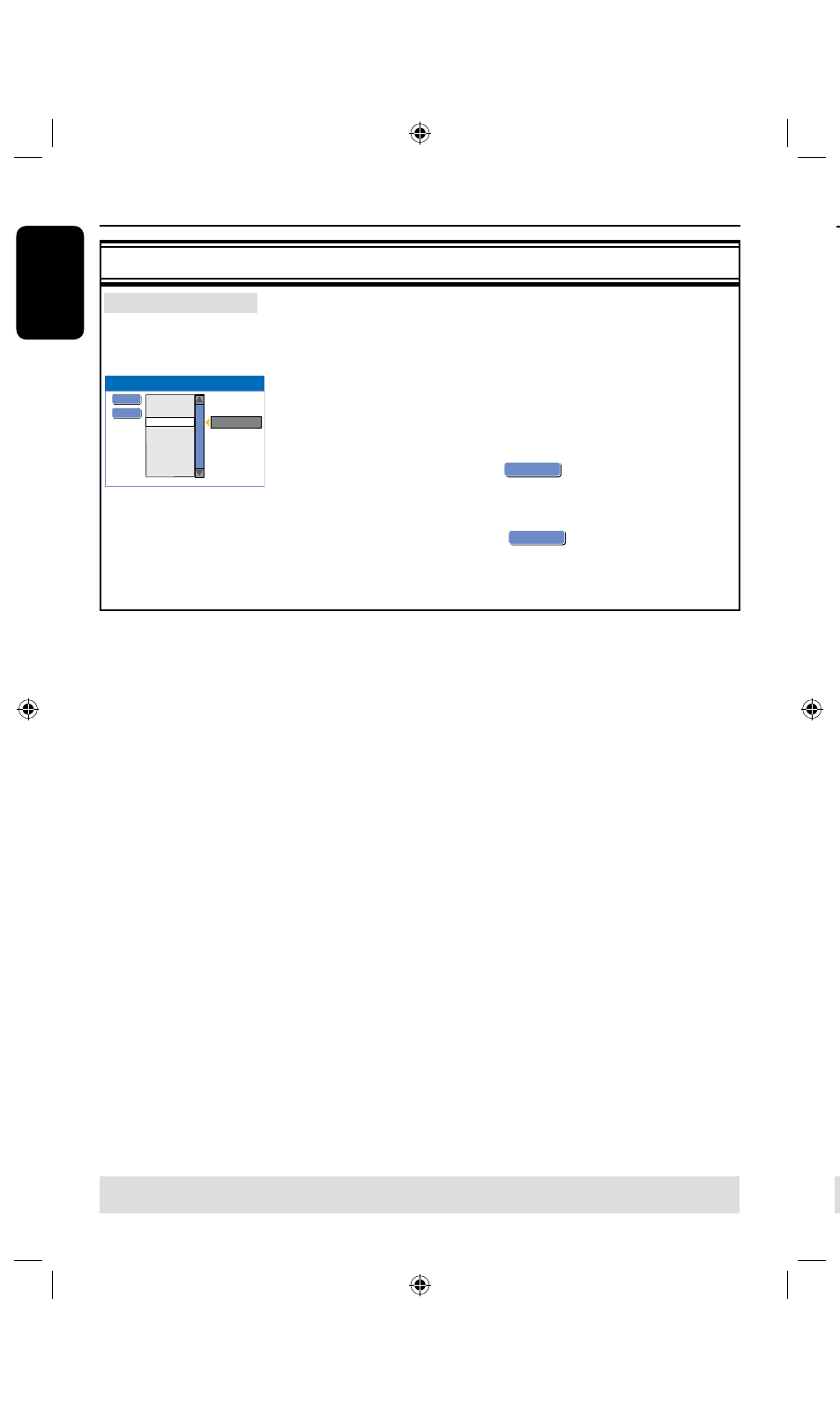
E
n
g
lis
h
4
5
GENERAL settings
(underlined options are the factory default settings)
Select to sort your stored TV channels.
A
Use keys to highlight { Sort - Channels } and press OK.
The list of TV channel programmes appears.
B
Use keys to highlight the channel you want to shift and
press .
The selected channel will move to the right side of the screen.
C
Use keys to shift the TV channel to the desired
position, Use to highlight
OK
OK
and press OK on the
remote control.
The selected channel will be inserted before the current position.
l
To cancel the change, highlight
OK
CANCEL
and press OK.
D
Repeat steps
B
~
C
until you have sorted all the TV channels
you want.
Sort
Step 3: Installation and Setup
(continued)
Sort
OK
OK
CANCEL
P009 CH001
BC020
SW006
CH008
CH004
GG006
CH010
CH012
CH005
P001
P002
P003
P004
P005
P006
P007
P008
TIPS:
Press to go access the options of an item in the menu.
Press SETUP to exit the menu.
Step 3: Installation and Setup
(continued)
TIPS:
Press to go access the options of an item in the menu.
Press SETUP to exit the menu.
Setting the language
You can select the language for subtitles
and audio for DVD playback. For some
DVDs, the subtitle/audio language can
only be changed via the DVD disc menu.
If the selected language is not available on
the disc, the disc’s default language will be
used instead.
The menu language (on-screen display)
for the system will remain as you set it.
Language settings can only be
changed when the recorder is not
playing or recording.
A
Press SETUP.
The setup menu appears.
B
Use keys to highlight
{ SETUP MENU - LANGUAGE } and
press to access the menu.
Audio Language
Subtitle Language
English
System Language
Disc Menu Language
English
English
SETUP MENU - LANGUAGE
English
C
Use keys to highlight one of the
options and press . See next page for
details.
D
Use keys to highlight the desired
setting and press OK to confirm.
