Step 2: optional connections, Connecting a camcorder to the front jacks, Continued) – Philips DVDR3435H User Manual
Page 20: En g lis h, Fd c a e
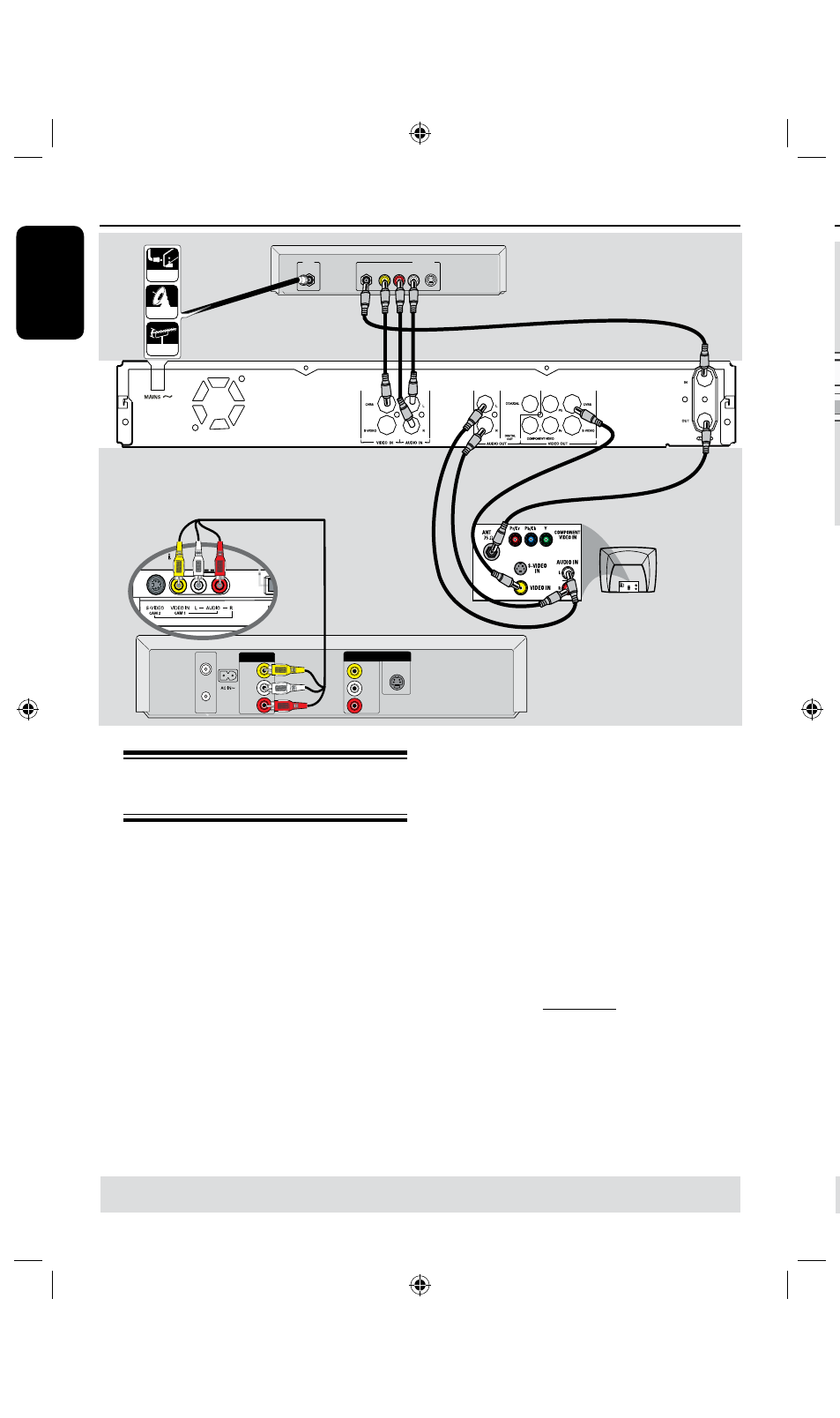
E
n
g
lis
h
0
1
RF
S-VIDEO
OUT
IN
AUDIO
R L
VIDEO
CABLE
SATELLITE
ANTENNA
Back of a Cable
Box or Satellite
Receiver (Example
only)
VIDEO
IN
OUT
IN
AUDIO
L
AUDIO
R
VIDEO
OUT
AUDIO
L
AUDIO
R
VHF/UHF
RF IN
VHF/UHF
RF OUT
S-VIDEO
Back of a VCR
(Example only)
Front Panel of
HDD recorder
Step 2: Optional Connections
(continued)
B
Connecting to a VCR and
Cable Box/Satellite Receiver
A
Connect the Antenna/Cable TV signal to
the Antenna input (RF IN) jack on the
Cable Box/Satellite Receiver.
B
Use the supplied RF coaxial cable to
connect the
ANTENNA IN jack on the
recorder to the RF OUT jack on the
Cable Box/ Satellite Receiver.
C
Use a RF coaxial cable to connect the
ANTENNA OUT jack on the recorder
to the Antenna input jack on your TV
(VHF/UHF RF IN.)
D
Use the supplied audio/video cables to
connect the VIDEO/AUDIO IN
jacks
on the recorder to the matching
VIDEO/AUDIO output jacks on the
Cable Box/ Satellite Receiver.
E
Use the audio/video cables to connect
the VIDEO/AUDIO OUT on the
recorder to the matching VIDEO/
AUDIO input jacks on the TV.
F
Use another set of audio/video cables to
connect the VIDEO IN/L-AUDIO-R
jacks on the front panel of the recorder
to the to the matching VIDEO/AUDIO
output jacks on the VCR.
TIPS: Before making or changing any connections, make sure that all the devices are disconnected
from the power outlet.
F
D
C
A
E
TIPS: Before making or changing any connections, make sure that all the devices are disconnected from the power
outlet.
Step 2: Optional Connections
(continued)
Connecting a camcorder to
the front jacks
You can use the front jacks to copy
camcorder recordings. These jacks are
located behind the flap on the right hand
side and provides convenient connections
for a camcorder.
Option 1: Using the
DV IN jack
Use this connection if you have a Digital
Video or Digital 8 camcorder. The DV
jack conforms to the i.LINK standard.
It provides the best picture quality.
l
Use an i.LINK 4-pin cable (not supplied)
to connect the DV IN jack on the
recorder to the appropriate DV OUT
jack on the camcorder.
Before you start operating, press DV/
USB on the remote to select ‘DV’ as the
input channel. For recording, see pages
7~7.
Helpful Hints:
– The DV IN jack does not support a
connection to a Personal Computer.
– It is not possible to record from the
recorder to your camcorder via the DV IN
jack on your recorder.
DV OUT
