Before recording, Default recording settings, Continued) – Philips DVDR3435H User Manual
Page 31
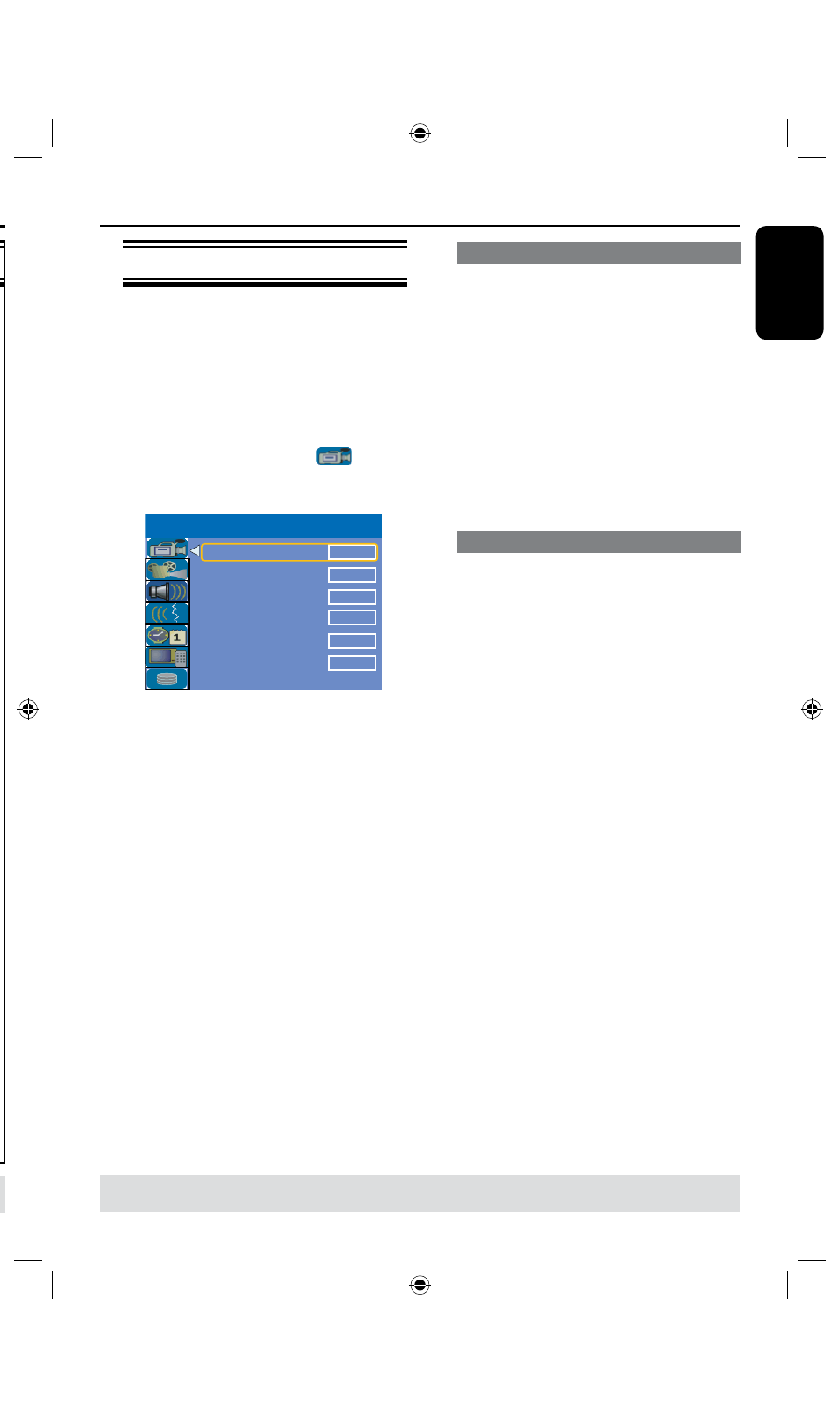
0
E
n
g
li
sh
1
Before Recording
(continued)
TIPS:
Press to go back to previous menu item.
Press SETUP to exit the menu.
HDD settings
(underlined options are the factory default settings)
This option allows you to control the behavior of the Time Shift
Buffer.
{ Yes }
– Select to retain the contents in the temporary HDD
storage when you switch the tuner’s TV channel or
external video input source.
{ No }
– Select to clear the contents in the temporary HDD
storage.
Press OK to display information on:
– Hard disk size in MB ( Megabytes).
– Used space in MB ( Megabytes).
– Remaining space in MB ( Megabytes).
– Number of titles stored on the HDD.
This option determines how the recorder will respond when
the HDD is full of recordings.
{ Automatic }–During recording, when the HDD is full, the
recorder will proceed to overwrite any unprotected
recordings in the HDD. The oldest unprotected
recordings will be deleted first.
{ Manual } – During recording, when the HDD is full, recording
will be stopped. A warning message { The hard disk
is full. Please erase some programs to allow
further recording. } will appear on the screen.
This option will erase all marked/ unmarked recordings on the
HDD. This option is not available when recording to HDD is in
progress.
l
Press to highlight OK.
A warning message will appear. Select
OK
OK
to proceed or
OK
CANCEL
to abort. Once complete, the recorder will restart.
This option will erase all content on a DVD±RW disc, including
those that were not recorded on this recorder. This option
is only available in tuner mode.
l
Press to highlight OK.
A warning message will appear. Select
OK
OK
to proceed or
OK
CANCEL
to abort.
Default Recording settings
The default recording settings will allow
you to preset auto chapter markers and
the preferred mode of recording quality
for HDD recording.
A
Press SETUP on the remote control.
The setup menu appears on the TV.
B
Use keys to highlight
{ SETUP MENU - GENERAL } and
press to confirm.
Record Mode
Auto Scan
Modify Channel
Timer Setting Menu
Sort Channels
SP
Search
Edit
Sort
OK
Auto Chapter Marker
5min.
SETUP MENU - GENERAL
C
Use keys to select the setting you
wish to change and press OK to confirm.
Instructions and explanation of the
options are provided in the following
pages.
D
To exit, press SETUP.
Auto Chapter Markers
You can insert chapter markers within a
title during recording. This allows you to
access to specific points on the
recording.
A
Use keys to highlight { Auto
Chapter Marker } and press to
access its options.
B
Use keys to select your preferred
setting.
C
Press OK to confirm.
Default Recording Quality
The setting defines the picture quality of
recordings and the maximum recording
time on the HDD.
Important! When copying from the
HDD to a DVD recordable disc, the
mode of record quality for the selected
recording in the HDD will automatically
be transferred, selecting another mode of
record quality is not possible.
A
Use keys to highlight { Record
Mode } and press to access its
options.
B
Use keys to select your preferred
mode of record quality.
C
Press OK to confirm.
Before Recording
(continued)
TIPS:
Press to go back to previous menu item. Press SETUP to exit the menu.
