Edit recordings - hdd – Philips DVDR3435H User Manual
Page 52
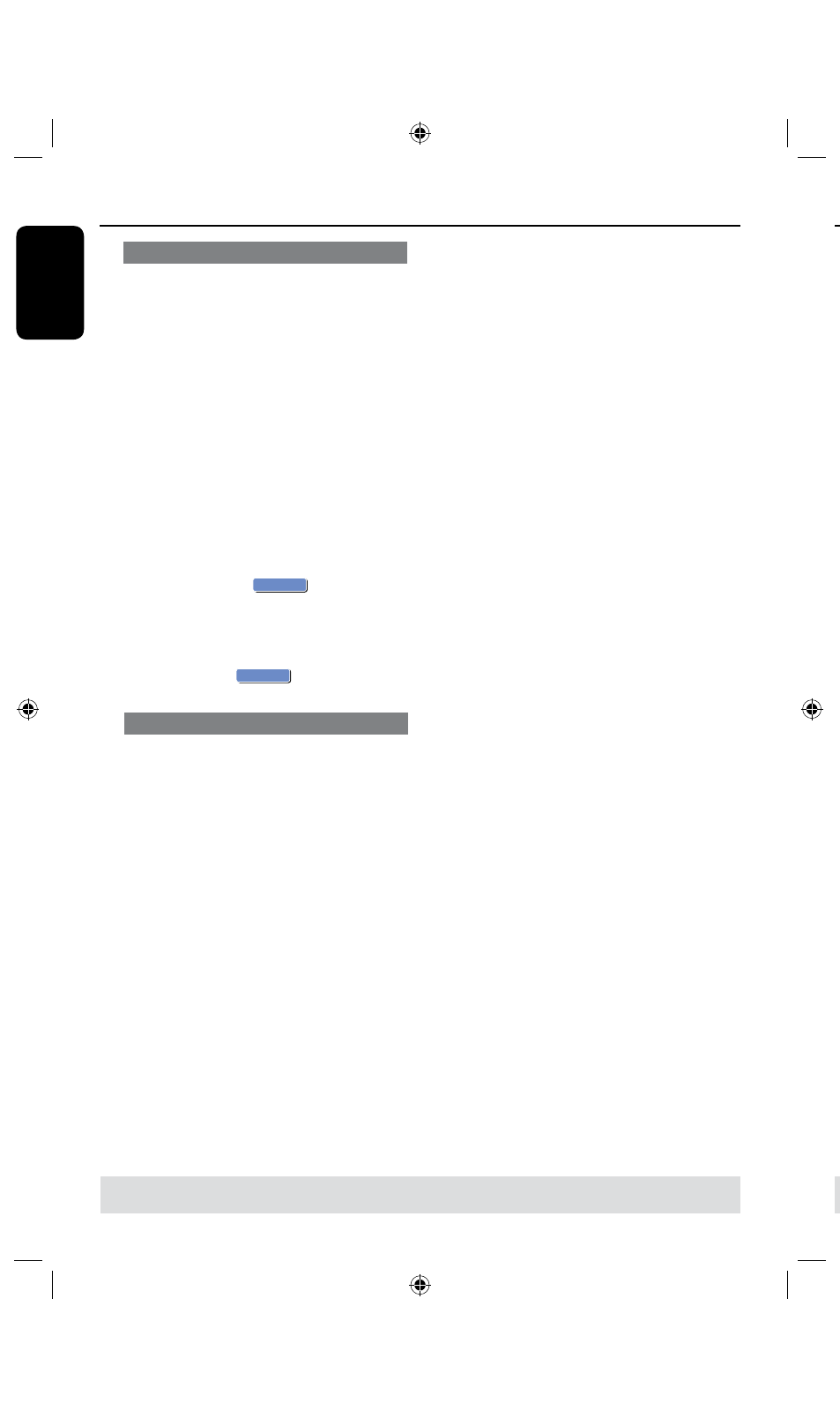
E
n
g
lis
h
5
5
Dividing a Title
You can divide the current title into two
new titles. Each of these titles is
characterized by its own index picture.
Warning! Once a title is divided, the
process cannot be reversed.
A
In HDD title edit mode, use keys to
highlight { Divide Title } and press OK.
The edit title playback screen appears.
B
During playback, use keys to
navigate through the title. Press OK to
divide the title at the desired playback
position.
A warning message will appear.
C
To confirm, select
OK
OK
in the menu
and press OK.
A new title will be shown in the HDD
title menu.
D
To abort, select
OK
CANCEL
and press OK.
Hiding/ unhiding unwanted scenes
You can choose to hide certain scenes
from playback (e.g. skipping a commercial
scene) or make it visible again.
A
In HDD title edit mode, use keys to
highlight { Edit Title } and press OK.
The edit title playback screen appears.
B
During playback, press or and use
keys to navigate through the
title. Press OK to mark the beginning of
a segment to hide.
C
Press OK again to mark the end of
segment to hide.
l
To hide more segments, repeat steps
B
to
C
for each segment you want to hide.
To unhide the scenes,
D
In HDD title edit mode, use keys to
highlight { Edit Title } and press OK.
The edit title playback screen appears.
E
During playback, use keys to
navigate through the title. Press OK at
the beginning of the marked segment.
F
Press repeatedly until you reach the
end of the marked segments and press
OK.
Helpful Hints:
– All hidden scenes will be played back in
HDD title edit mode.
– The { Edit Title } option is only available
if the title is unlocked or unprotected.
Edit Recordings - HDD
(continued)
TIPS:
Press to go back to the previous menu.
Rename a title
The original title name is automatically
generated by the recorder. You can
change the disc name by following the
steps below.
A
In HDD title edit mode, use keys to
highlight { Rename } and press OK.
The keyboard screen appears.
B
Use keys to highlight a
character on the keyboard and press OK
to select.
The maximum input is 1 characters
will be displayed at any one time in the
HDD title menu.
l
You can use the following keys on the
keyboard screen to edit your input:
BkSp
: to remove a character to the
left of the cursor.
Space
: to create a space between
characters.
Aa
: to toggle between upper and
lower case characters .
Clear
: to clear the entry field
completely.
Exit
: to exit the keyboard screen.
C
To confirm your entry, select
OK
OK
on
the keyboard and press OK.
The info panel is now updated.
l
To exit, select
Exit
on the keyboard
and press OK.
Edit Recordings - HDD
(continued)
TIPS:
Press to go back to the previous menu.
