Playback from disc, Starting disc playback – Philips DVDR3435H User Manual
Page 44
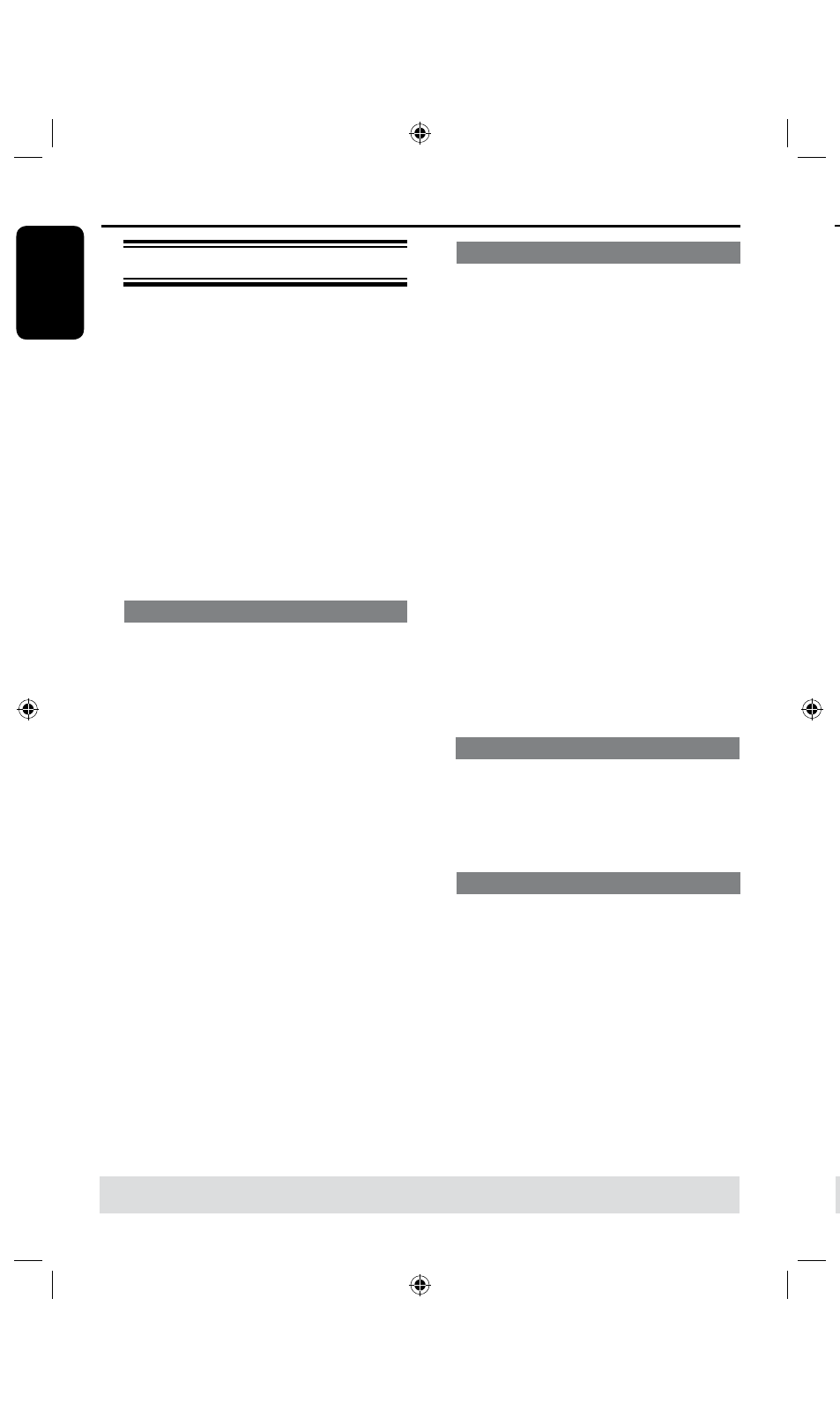
E
n
g
lis
h
44
45
Starting disc playback
l
Playback will begin automatically. If the
disc has its own menu this will be loaded,
otherwise the recorder will launch an
index screen.
l
If the pin code entry dialog appears on
the TV, this means that the parental
control was activated for the inserted
disc (see page 64.)
Use the Numeric keypad 0-9 on
the remote control to enter your pin
code (password.)
l
For more playback features, see pages
47~50 “Additional Playback Features”.
Playing a DVD video disc
The DVD disc is usually formatted with a
disc menu. You may have to make your
selection (e.g., subtitle or audio language)
within the disc menu.
A
Insert a DVD disc.
If the disc menu appears on the TV
l
Use the
numeric keypad 0-9 to input
your selection or use keys to
select a play option and press OK to
start playback.
To select a specific chapter/title
marker
l
During playback, press
T/C on the
remote control repeatedly to toggle
bewteen { Title }, { Chapter } or { Time.}
Use the Numeric keypad 0-9 to input
your selection of title/chapter number or
specific time during playback.
B
To stop playback, press STOP
n
.
Playing a (Super) Video CD
(Super) Video CDs may feature ‘PBC’
(Play Back Control.) This allows you to
play the video CDs interactively,
following the menu on the display.
A
Insert a (Super) Video CD.
If the ‘PBC’ is on, the disc index
menu will appear on the TV
B
Use numeric keypad 0-9 to input your
selection or to select a play option.
l
Press
BACK on the remote control to
return to the previous menu.
l
To turn on/off the Playback Control
mode, press DISPALY key on the
remote control twice during playback to
access the playback menu options.
Use keys to select { PBC } and
press to select either { PBC On } or
{ PBC Off .}
C
To stop playback, press STOP
n
.
Playing an audio CD
A
Insert an audio CD.
Playback starts automatically.
B
To stop playback, press STOP
n
.
Playing a DVD±R/±RW disc
A
Insert a recorded DVD±R/±RW disc.
The Index Picture screen appears.
B
Use keys to select a title and press
OK to start playback.
C
To stop playback, press STOP n.
Helpful Hint:
– If the message ‘BLANK’ appears on the
display panel, this means that there are no
recordings on this disc.
TIPS:
Some discs cannot be played on this recorder due to the configuration and characteristics of the disc,
or due to the condition of recording and authoring software.
Playback from Disc
(continued)
Playing a DivX disc
This recorder supports the playback
of DivX movies which you can copy from
your computer onto a CD-R/RW or
DVD±R/±RW disc.
A
Insert a DivX disc.
The disc content menu appears.
l
If the DivX movie contains external
subtitles, you have to first select the
subtitle file from the file list.
Use keys to select the files for
playback and press OK to confirm your
selection.
B
Press OK to start playback.
l
During playback, you can press
DISPLAY
on
the remote control to display the disc
content menu.
Helpful Hints:
– Subtitle files with the following filename
extensions (.srt, .smi, .sub, .txt, .ssa, .sas) are
supported.
– It is normal to experience an occasional
pixelation during MPEG-4/DivX playback
due to poor encoding of the content.
– Support DivX 3.11/4/5.x and support
playback off basic DivX 6.
Playback from Disc
(continued)
TIPS:
Some discs cannot be played on this recorder due to the configuration and characteristics of the disc,
or due to the condition of recording and authoring software.
