Setup menu options, Accessing the setup menu, Continued) – Philips DVDR3435H User Manual
Page 62: En g lis h, Press setup on the remote control, The setup menu appears on tv, Setup, Video settings
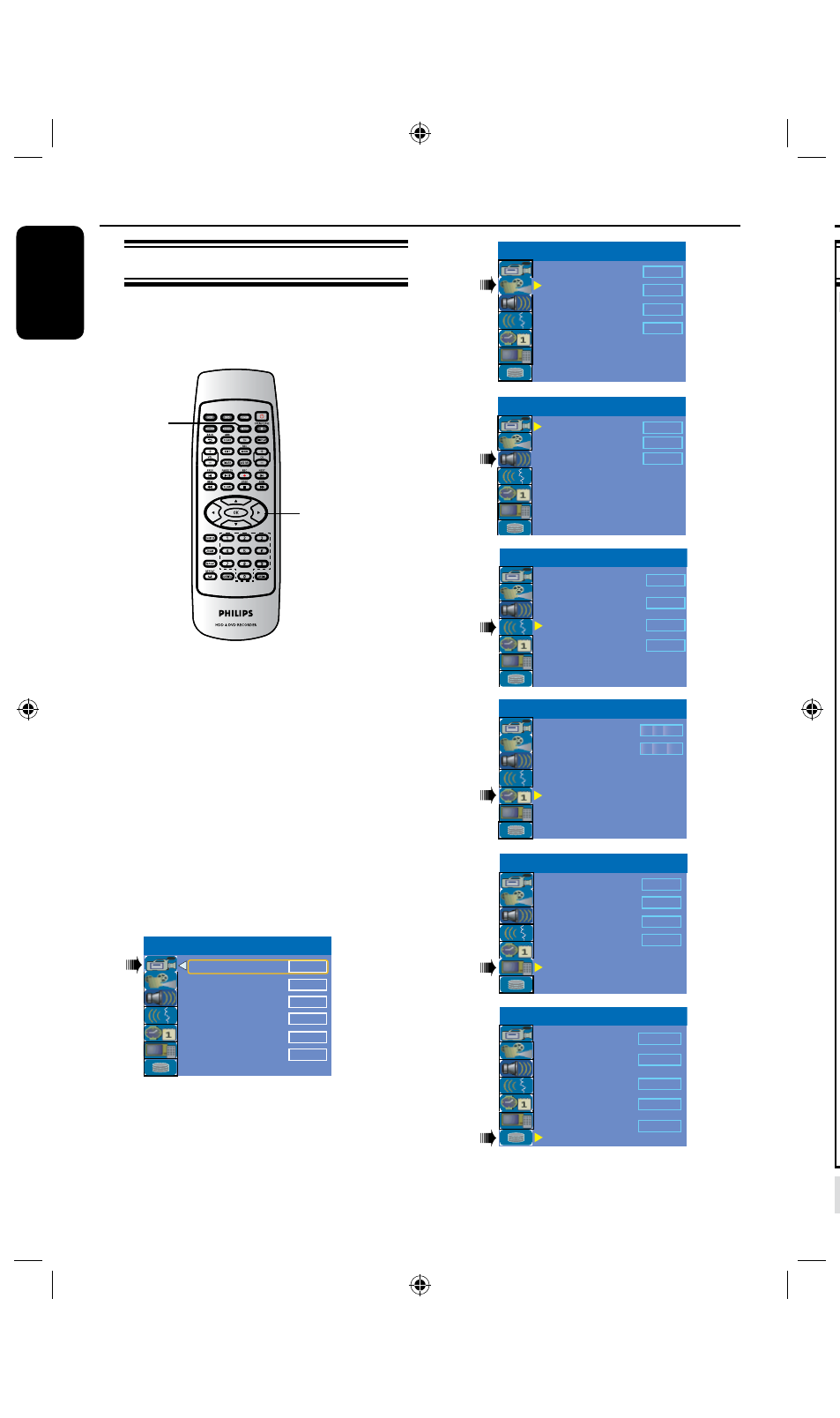
E
n
g
lis
h
6
6
Setup Menu Options
Accessing the Setup Menu
The setup menu provides various options
for you to adjust the recorder to suit
your preferences.
A
Press SETUP on the remote control.
The setup menu appears on TV.
B
Use keys to highlight a setup option
and press to access.
C
Use keys to highlight the setting you
wish to change and press OK to confirm
and go back to the previous menu item.
Instructions and explanation of the
options are provided in the following
pages.
D
To exit, press SETUP.
Record Mode
Auto Scan
Modify Channel
Timer Setting Menu
Sort Channels
SP
Search
Edit
Sort
OK
Auto Chapter Marker
5min.
SETUP MENU - GENERAL
TV Shape
Progressive Scan
DivX(R) Video on Demand
4:3 LB
TV System
NTSC
Off
OK
SETUP MENU - VIDEO
SETUP MENU - AUDIO
LPCM Output
LPCM 96Hz
SPDIF Output
Downmix
RAW
OFF
Audio Language
Subtitle Language
English
System Language
Disc Menu Language
English
English
SETUP MENU - LANGUAGE
English
SETUP MENU - DATE / TIME
Time(hh:mm)
Date(dd/mm/yyyy)
31 12 2005
15 : 33
SETUP MENU - PREFERENCES
Change Password
Reset Menu Settings
Screensaver
OK
Parental Level
Off
OK
On
HDD Info
Space Management
Automatic
Save Time Shift Buffer
Delete HDD
Erase Disk
No
SETUP MENU - HDD
Show
OK
OK
SETUP
OK
Setup Menu Options
(continued)
VIDEO settings
(underlined options are the factory default settings)
TV System
TV Shape
Progressive Scan
DivX® Video on
Demand
TIPS:
The underlined option is the factory default setting.
Press to go back to previous menu item. Press SETUP to exit the menu.
