Step 3: installation and setup, Setting your tv channel programs, Continued) – Philips DVDR3435H User Manual
Page 23
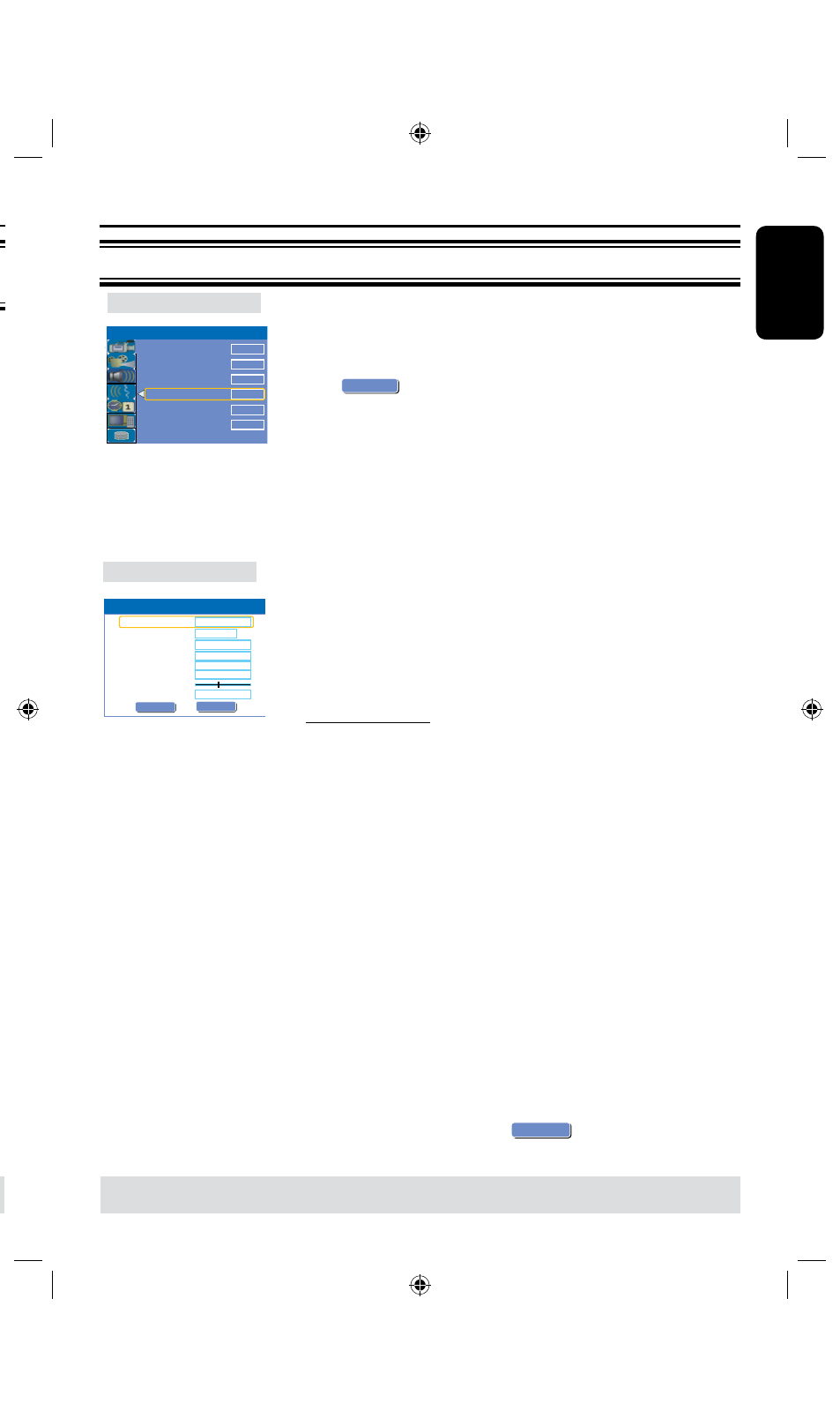
E
n
g
li
sh
Auto Scan
Step 3: Installation and Setup
Setting your TV channel
programs
Before the recorder can start recording
any TV channel programs, you need to
search for the available TV channels and
store them in this recorder.
Note: Ensure that you have successfully
made all the required connections to the
recorder, TV and Satellite Receiver/
Cable Box (if any) and have switched
them on.
Tuner settings can only be changed
when the recorder is not playing or
recording.
A
Press SETUP on the remote control.
The setup menu appears on the TV.
B
Use keys to highlight
{ SETUP MENU - GENERAL } and
press .
TIPS:
Press to go access the options of an item in the menu.
Press SETUP to exit the menu.
OK
Step 3: Installation and Setup
(continued)
TIPS:
Press to go access the options of an item in the menu.
Press SETUP to exit the menu.
GENERAL settings
(underlined options are the factory default settings)
Record Mode
Auto Scan
Modify Channel
Timer Setting Menu
Sort Channels
SP
Search
Edit
OK
OK
Auto Chapter Marker
5min.
SETUP MENU - GENERAL
Manual Program
Name
Program Number
OK
PAL B/G
CHANNEL
STANDARD
Standard
Frequency
Band
Search Type
Fine Tuning
Delete
P001
C h 0 0 1
172.25MHz
OK
OK
CANCEL
Ok
Select to start automatic TV channel programming.
A
Use keys to highlight { Auto Scan - Search } and
press OK .
A warning message will appear.
B
Select
OK
OK
and press OK on the remote control
Use keys to highlight { Default TV System } and
press OK, Three Audio mode PAL I , PAL D/K and PAL B/G
will appear, select correct mode , then press OK.
* Hint: The set does not support NTSC TV signal in.
Use keys to highlight { CONTINUE } and press OK on
the remote control.
The automatic TV channel search will start. This process may
take several minutes. Once complete, the total number of
channels found will appear on the TV.
Select to modify your preset TV channels.
A
Use keys to highlight { Modify channel - Edit } and
press OK .
The modify channel options will be displayed.
B
Use keys to select one of the options and press .
{ Program Number } – Use CH+/ CH– to select by the program
number for modifying.
The number of the current channel, this item can not be modified
{ Name } – Use
to select by the channel name for
modifying.
{ Standard } – Select this to set the system that produces the least
distortion of picture and sound. (See chapter “TV
System Guide” at the back of this manual for
information.)
{ Search type } –Use
to select scan mode, there are two mode:
Frequency and channel: To select Frequency mode,
the band item will not be display.
{ Band } –The band of this channel, You can select standard or
cable.
{ Channel } – Use
to select and edit channel name.
{ Frequency } – Select this to adjust the frequency of the channel.
– Use keys to search the next frequency or use
the Numeric keypad 0-9 to change the frequency.
Press OK on the remote control to confirm the
setting.
{ Fine Tuning }– Select this to fine-tune the TV channel manually if the
reception is poor.
– Use keys to fine-tune the frequency.
{ delete} – Select this to set the channel to be deleted.
C
To confirm the changes, select
OK
OK
and press OK on the
remote control to exit to the previous screen.
Manual Program
