Kirk base station - reset button, Resetting the kirk base station hardware, Installing the kirk base station – Polycom KIRK KWS6000 User Manual
Page 55: Wall mounted (vertical) installation rf coverage, Kirk base station - reset button –5, Resetting the kirk base station hardware –5, Installing the kirk base station –5, For information about the reset button, refer to, Resetting the kirk base, Station hardware
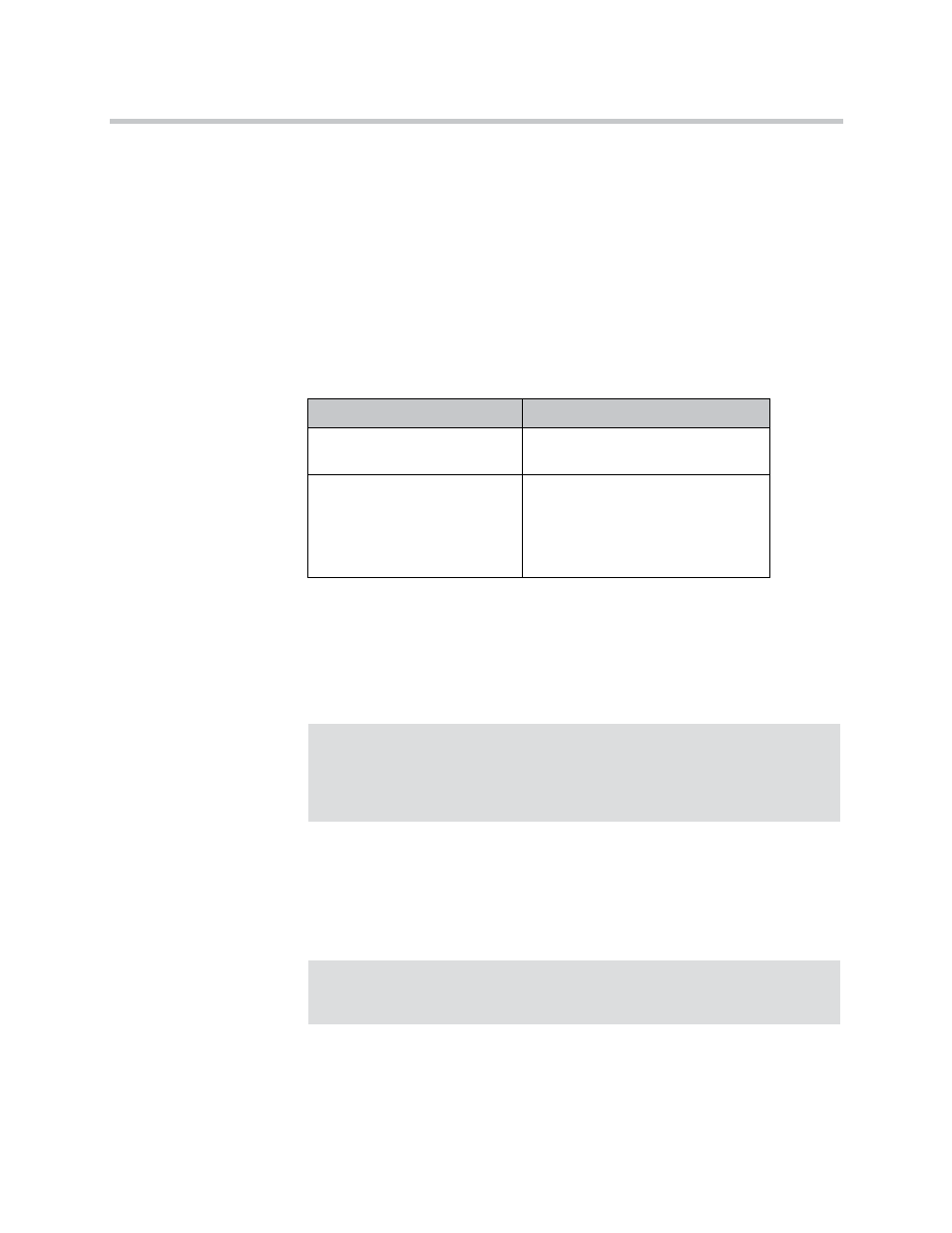
Installing KIRK Base Station
6–5
KIRK Base Station - Reset Button
It is possible to restart or reset the base station by pressing the Reset button on
the faceplate of the base station. For description of the faceplate, refer to
Resetting the KIRK Base Station Hardware
This section contains a description of the different actions that take place when
pressing the Reset button.
Installing the KIRK Base Station
The base station is suitable for mounting indoors on a wall.
Wall Mounted (Vertical) Installation RF Coverage
For best RF coverage, the base station must be mounted vertically on walls.
The antennas must always be kept perpendicular to the floor.
Table 6-3
Reset Button Description
Press button
Action
Short press (2 to 5 sec.)
System restarts when button is
released.
Long press (5 to 9 sec.) until
front LED flashes red, then
release button
Resets the system to factory default
settings (original IP settings and
empty user data base) and restarts
the system.
Firmware version is not affected.
Note
Before beginning the installation, determine the position of the base station
for best coverage. The coverage depends on the construction of the
building, architecture, and the choice of building materials. Refer to
for more information about
environmental requirements for base stations.
Caution:
The base station must not be installed at any angle other than vertical. If the
base station is placed upside-down, the coverage area of the base station is
decreased by 40 - 50% and it might not transmit or receive effectively.
