Synchronization (hotsync®), Palm desktop does not respond to hotsync attempt, Synchronization (hotsync – Palm TREOTM 650 User Manual
Page 177: G, see “synchronization (hotsync
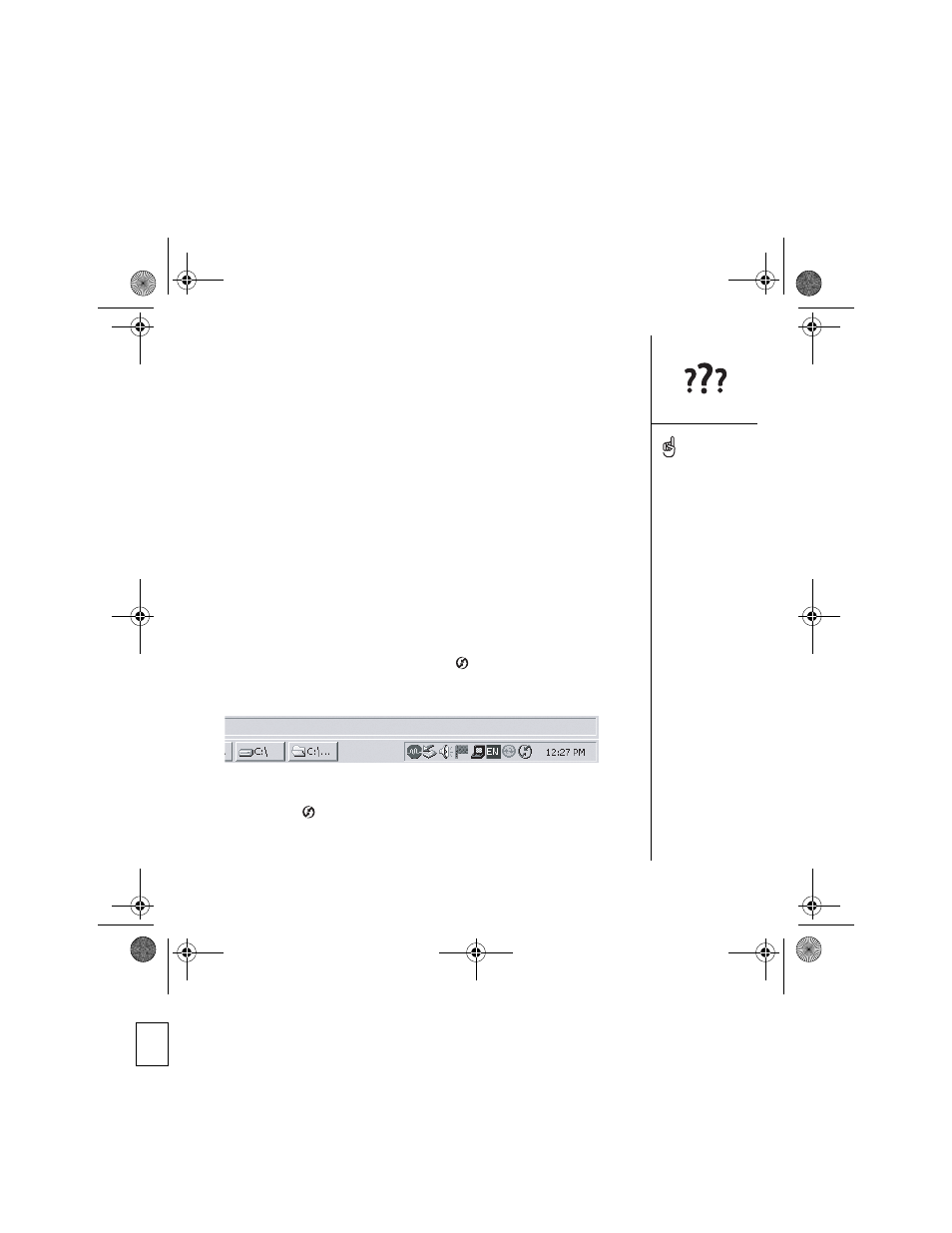
Synchronization (HotSync
®
) :: 175
Synchronization (HotSync
®
)
Synchronization lets you back up your Treo information onto your computer. If you ever
need to perform a hard reset or otherwise erase all your information on your Treo, you
can synchronize your phone with your computer to restore the info. To make sure you
always have an up-to-date backup of your info; synchronize frequently.
Before you attempt to synchronize, make sure you’ve installed the desktop
synchronization software from the palmOne Software Installation CD.
Palm Desktop does not respond to HotSync attempt
As you complete the following steps, synchronize after each step. If the
synchronization is successful, you do not need to complete the remaining steps.
1. Verify that the USB sync cable is securely connected at all points (see “Setting up
2. Make sure that HotSync Manager is running:
• Windows: Click the HotSync Manager icon
in the lower-right corner and
make sure Local USB is checked. If you don’t see the HotSync Manager icon,
click Start, select Programs, select palmOne, and then select HotSync Manager.
• Mac: Find the Palm folder on your Mac hard drive. Double-click the HotSync
Manager icon
in the Palm folder. In the Connection Settings panel, set the
Local Setup Port to palmOne USB.
Every device needs a
unique name. Never
synchronize more than one
device to the same
username on your
computer.
RowdyUG.book Page 175 Tuesday, December 7, 2004 9:58 AM
