Using auto-keyguard and touchscreen lockout, Using phone lock – Palm TREOTM 650 User Manual
Page 157
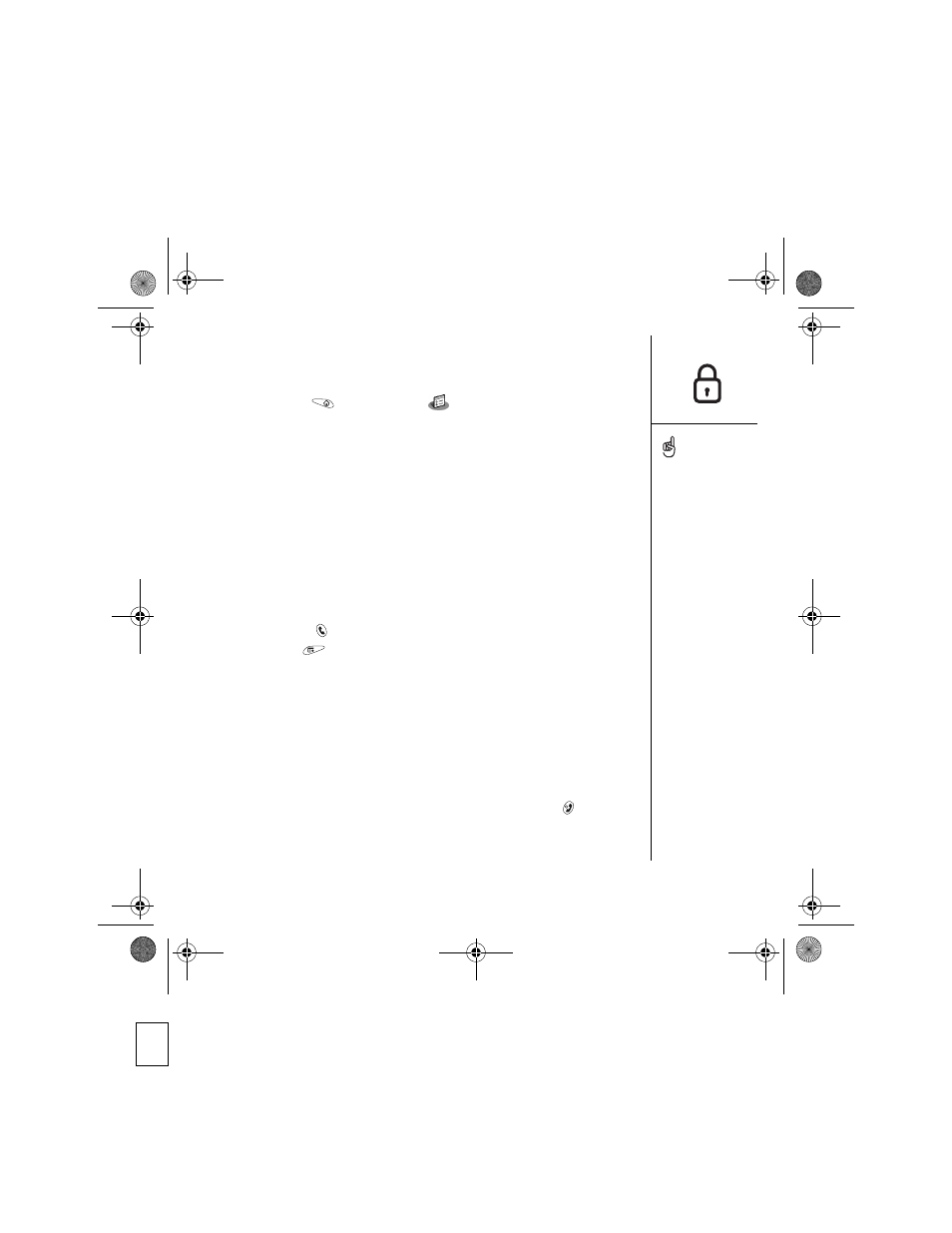
Locking your phone and info :: 155
Using Auto-Keyguard and touchscreen lockout
Auto-Keyguard lets you automatically lock the keyboard after a period of inactivity.
1. Go to Applications
and select Prefs
.
2. Select Keyguard.
3. Set either of the following preferences:
• Auto-Keyguard: The period of inactivity that passes before the keyboard
automatically locks.
• Disable touchscreen when: The conditions that disable the screen’s touch-
sensitive feature.
4. Select Done.
Using Phone Lock
You can lock your SIM card to prevent unauthorized use of your mobile account. When
your SIM card is locked, you must enter the correct PIN to unlock it, even if you move
it to a different phone.
1. Press Phone/Send
.
2. Open the menus
.
3. Select Options, and then select Phone Lock.
4. Check the Lock SIM box.
5. When prompted, enter the current PIN and select OK. Unless you changed
your PIN, enter the default PIN, provided with your wireless service provider’s
account materials.
6. If you want to change the PIN, select Change PIN, enter a new PIN, and then
select OK. Repeat this step to verify the new PIN.
7. Turn your phone off to activate the phone lock feature.
8. To turn your phone on again, press and hold the Power/End button
, enter your
PIN, and then select OK to unlock your phone.
Your SIM card locks again when you turn off your phone and then turn it back on.
To change your password,
select the Password box,
enter your current
password, and then enter
the new password. To
delete your password,
select the Password box,
and then select Unassign.
Important: If your SIM card
is locked and you enter the
wrong PIN more than three
times, your SIM will be
blocked, and you must call
your wireless service
provider for your unique
PUK (PIN unlock key).
RowdyUG.book Page 155 Tuesday, December 7, 2004 9:58 AM
