Installing applications from a windows computer, Installing applications from a mac computer, Getting help with third-party applications – Palm TREOTM 650 User Manual
Page 135
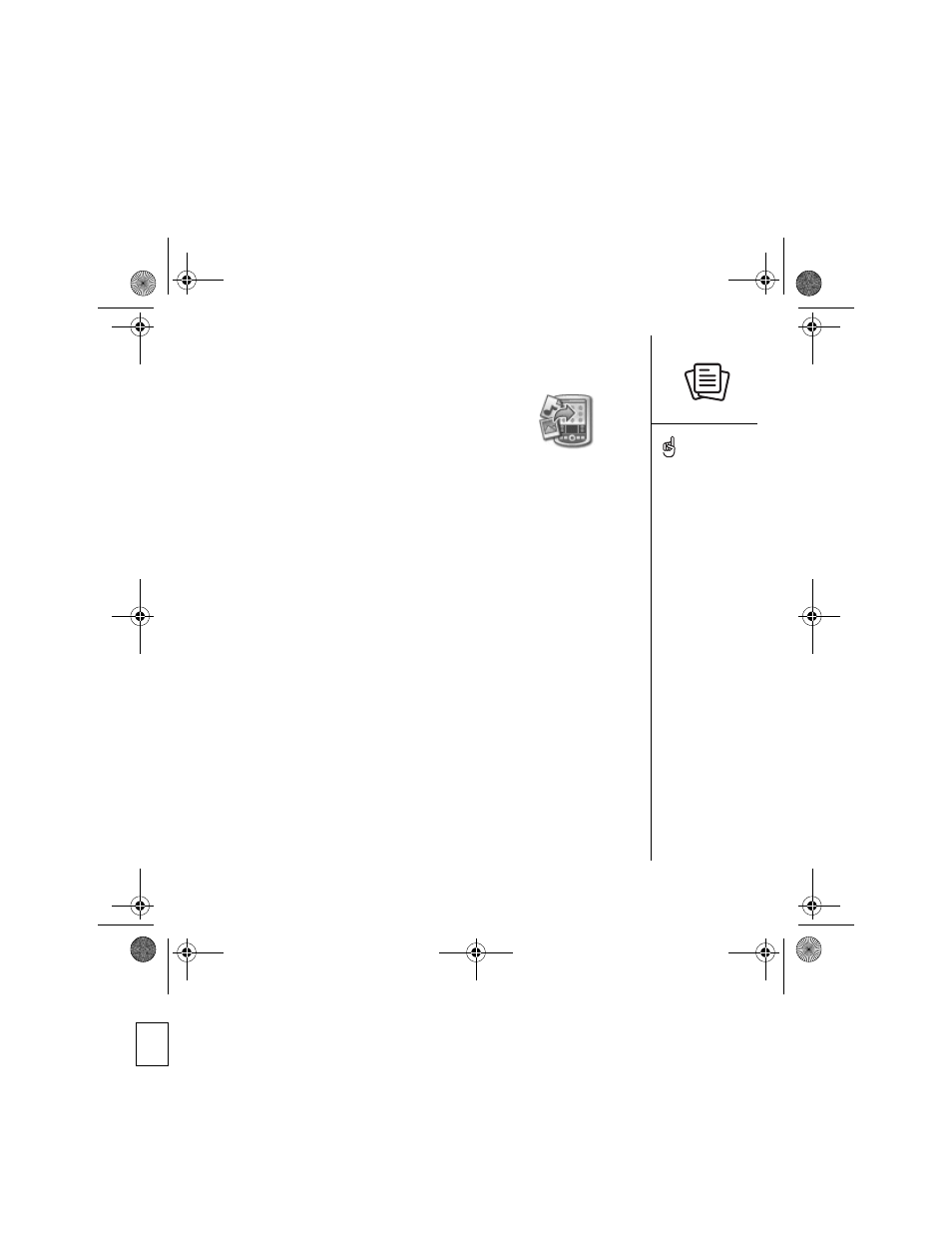
Installing applications :: 133
Installing applications from a Windows computer
1. Drag and drop the file(s) onto the palmOne™ Quick
Install icon on the Windows desktop.
2. Select your username from the list, and then click OK.
3. Synchronize your phone with your computer to install
the application(s) on your Treo.
Installing applications from a Mac computer
1. Drag and drop the file(s) onto the Send To Device droplet in the Palm folder.
2. Select your username from the list, and then click OK.
3. Synchronize your phone with your computer to install the application(s) on
your Treo.
Getting help with third-party applications
If a you encounter a problem with a third-party application (such as an error message),
contact the application’s author or vendor. For general troubleshooting of third-party
applications, see “Third-party applications” on page 186.
Before you can install an
application from your
computer to your Treo,
you need to install
Palm Desktop software on
your computer (see
“Installing the desktop
synchronization software on
your computer” on
page 32).
To control whether files are
installed on your phone or
on an expansion card,
double-click the palmOne
Quick Install icon on a
Windows computer or open
the HotSync
®
menu and
select Install Handheld files
on a Mac. Select your
username, click Add, and
then select the files you
want to install.
RowdyUG.book Page 133 Tuesday, December 7, 2004 9:58 AM
