Recording, Analogue recording from an external source english, Go out. • to interrupt recording, press pause – Philips 765 User Manual
Page 18: Mode, Will go out. • to interrupt recording, press pause, Off, the, Mode is disabled
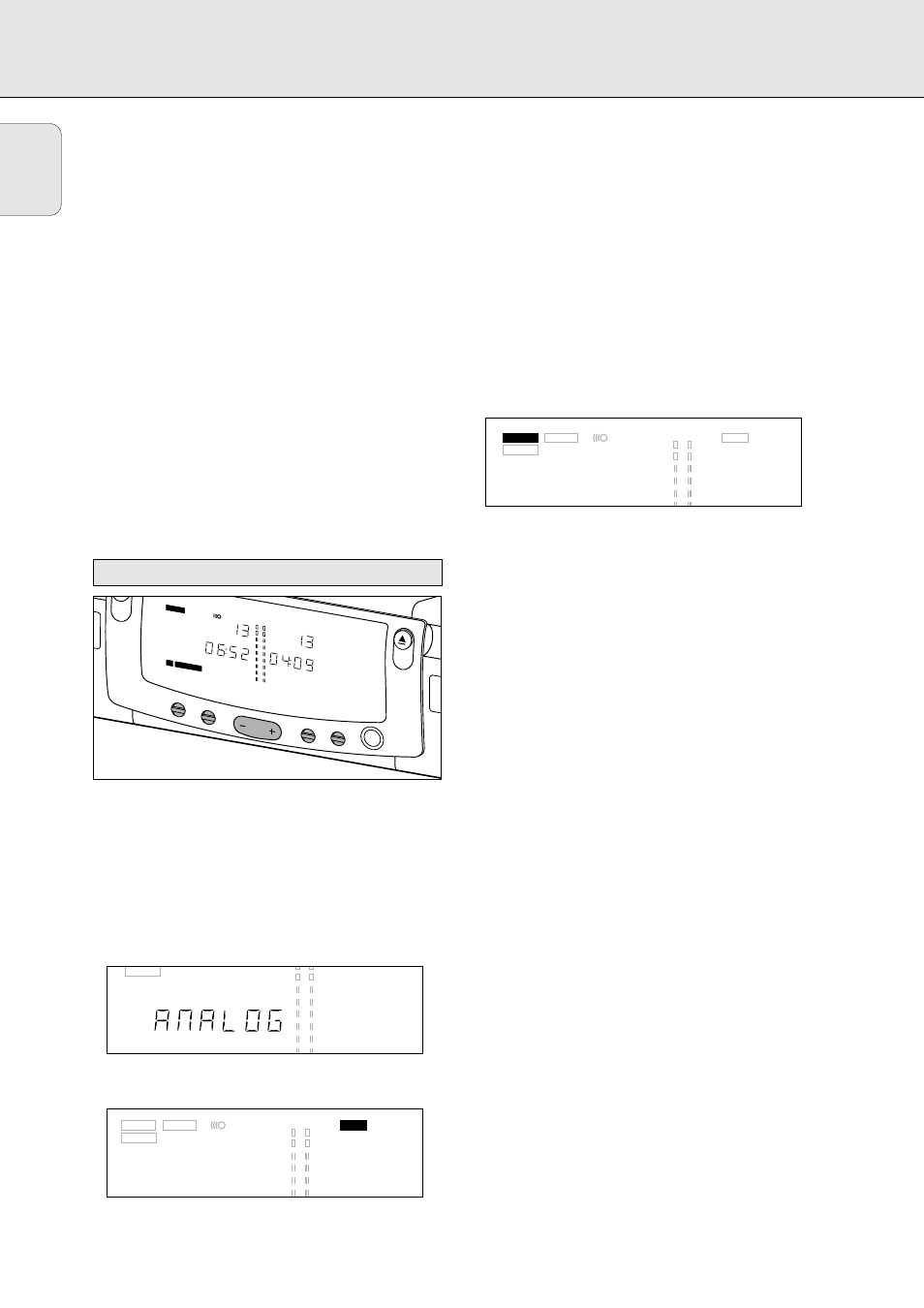
16
• To check the (remaining) recording time, press DISPLAY.
(This can also be done during recording)
3 To stop recording, press STOP on the CD Recorder/Player.
‹
CD
-
SYNC
and
RECORD
go out.
• To interrupt recording, press PAUSE.
‹
RECORD
starts to flash. To resume, press PLAY on the
CD Recorder/Player.
After recording the display will show
UPDATE for several
seconds.
Note:
- The CD Recorder/Player will not start until it recognizes
a digital signal. Although the reaction time is less than
200 milliseconds, the very beginning of the music may
sometimes not be recorded. If this happens, you can start
the recording manually (see digital recording -
unsynchronized).
- Recordings from DAT or DCC will only stop after 20 seconds
silence.
Only make analog recordings if digital recording is not
possible.
Preparing for analogue recording
1 Make sure the disc is absolutely free of scratches and
dust particles.
2 Press SOURCE repeatedly until:
‹
ANALOG
appears on the display.
• If necessary, press DUAL to switch off the
D
DU
UA
ALL
mode;
D
DU
UA
ALL
will no longer appear on the display.
3 Press AUTO/MANUAL to switch between auto and manual
track numbering.
‹
If Auto is selected (preferred),
AUTO TRACK
appears on
the display.
• AUTO: The track number is automatically incremented after
a silence on the original of at least 3 seconds.
• MANUAL: Track numbers can be incremented manually by
pressing §. (minimum track length is 4 seconds.)
(This can also be done in AUTO mode)
• Track numbers cannot be changed after recording.
4 With the recorder stopped, press RECORD to enter Record
standby mode.
‹
RECORD
will flash
5 Play the source first to set the optimal recording level on
the CD Recorder/Player.
6 Press REC LEVEL (+ or -) repeatedly until all the blue
segments on the Record/Play level bar light up continuously
but the red segments do not during the loudest passages.
‹
The display will show
-3DB or 0DB or 3DB or 6DB
7 Stop the source.
Start analogue recording
1 To start recording, press PLAY on the CD Recorder/Player
and immediately start the source.
‹
RECORD
lights continuously.The track number and
recording time used appear on the display.
• To record a 3-second silence at the start of a track,
press PAUSE.
• To check the (remaining) recording time, press DISPLAY.
(This can also be done during the recording)
2 To stop recording, press STOP on the CD Recorder/Player.
‹
RECORD
will go out.
• To interrupt recording, press PAUSE.
‹
RECORD
will start to flash. Resume at step 1.
After recording the display will show
UPDATE for several
seconds.
Note: With
AUTO TRACK
on, the recorder will stop
automatically after a 20 seconds silence.
With
AUTO TRACK
off, the
AUTO STOP
mode is disabled.
CD SYNC
SRC
SHUFFLE
SHUFFLE
SCAN
RECORD
ERASE
DUAL
TIME
TRACK
OVER
TOTAL REM
TIME
DUBB 1
TOTAL REM TRACK
AUTO TRACK
TRACK
TRACK
FINALIZE
CD SYNC
SRC
SHUFFLE
SHUFFLE
SCAN
RECORD
FINALIZE
ERASE
DUAL
TIME
TRACK
OVER
TOTAL REM
TIME
DUBB 1
TOTAL REM TRACK
AUTO TRACK
TRACK
TRACK
CD SYNC
SRC
SHUFFLE
SHUFFLE
SCAN
FINALIZE
TIME
TOTAL REM
TIME
REPEAT 1
REPEAT 1
DIG
DUBB 1
TOTAL
PAUSE
PAUSE
PROG
PROG
OPT
ANALOG
REM TRACK
AUTO TRACK
TRACK
DISPLA
Y
SOURCE
REC LEVEL
DUAL
DISPLA
Y
PHONES
OPEN
CLOSE
OPEN
CLOSE
C O M P A
C T D I S
C R E C O
R D E R C
D R 7 6 5
CD SYNC
SCAN
REWRITABLE
RECORD
CD
TIME
TRACK
OVER
TOTAL REM
TIME
REPEAT 1
REPEAT 1
DIG
DUBB 1
TOTAL
PAUSE
PAUSE
REM
TRACK
Analogue recording from an external source
English
RECORDING
