Recording – Philips 765 User Manual
Page 15
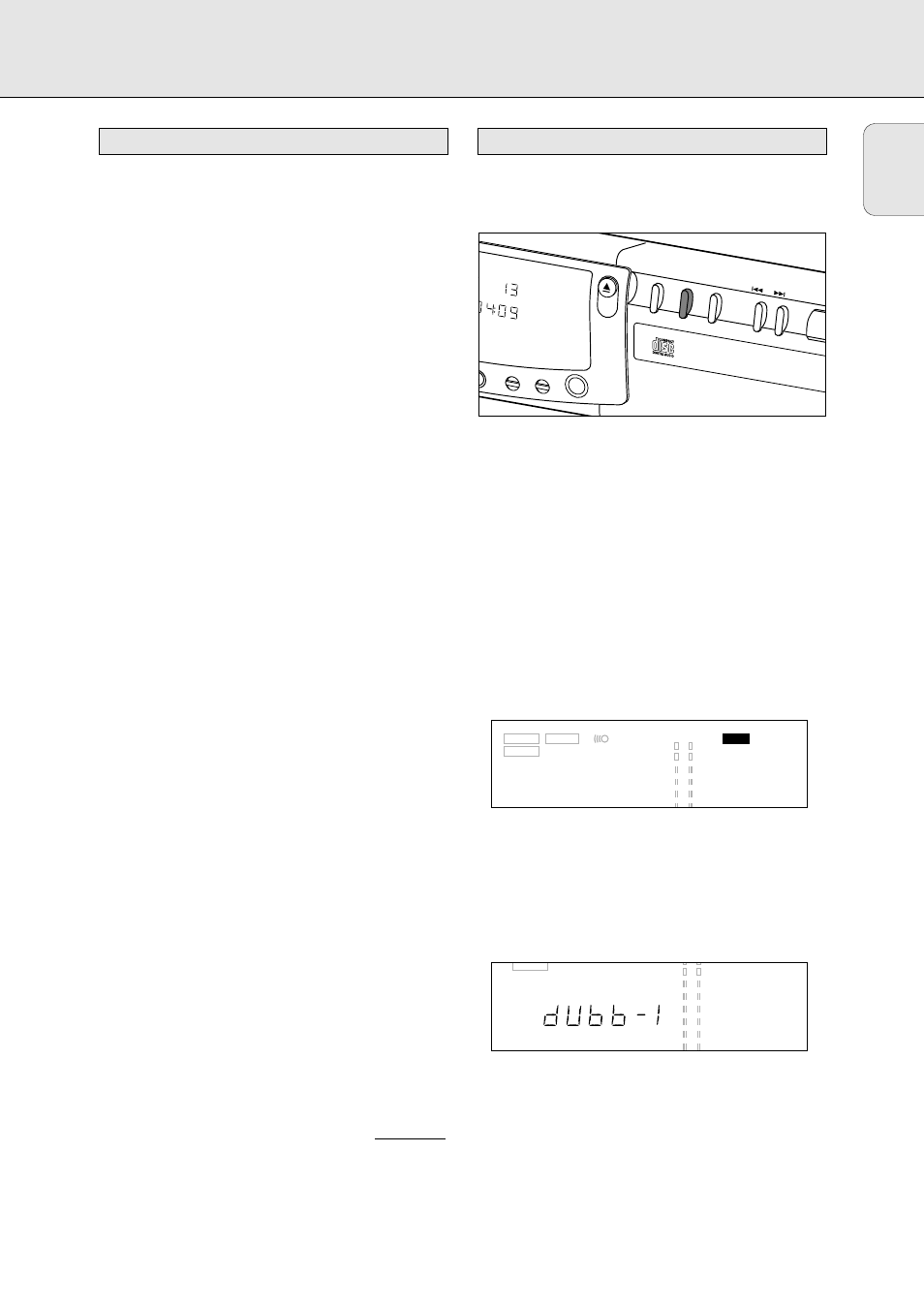
13
You will soon discover how easy it is to make your own CDs.
Nevertheless, we recommend that you use a CD-RW disc for
your first try. The two ways to make recordings are described
below:
- Digital dubbing (normal or high-speed dubbing)
- Recording from an external source:
- Digital
- Digital with synchronized start using external CD player
- Analogue
• The recording procedure is the same for CD-Rs or CD-RWs.
• If the disc is a CD-RW and is already finalized you must
unfinalize it first (page 17).
• If the disc already contains recordings, the CD recorder will
automatically search for the end of the last track, so that
you can start recording from there.
• There must be at least 7 seconds of recording time left
on the disc, or you will not be able to activate the record
standby mode.
• If the display indicates
C
CO
OP
PY
Y P
PR
RO
OH
HIIB
BIIT
T
, no digital recording
can be made of the source material. Recording will not
start or will stop after 4 seconds.
• The S
Se
erriia
all C
Co
op
pyy M
Ma
an
na
ag
ge
em
me
en
ntt S
Syysstte
em
m (SCMS) only
allows digital recording under specific conditions:
- It is not possible to make a digital copy from a
digital copy.
- Analogue recording is always possible!
- The number of recordings from the original is unlimited.
• A maximum of 99 tracks can be recorded on a disc.
The minimum allowable track length is 4 seconds.
• Digital recordings can be made from CDs (or other sources
with an output Sample Frequency of 44.1 kHz +/- 100 ppm)
via the digital input.
• Recordings from DAT or DCC players will not stop
automatically.
I
Important:
If you want to play back the recorded CD-R disc on the
CD Player deck or on any other regular CD player,
it must be finalized first. See the instructions for
finalizing discs (page 17).
FFiin
na
alliizze
ed
d C
CD
D--R
RW
W d
diissc
css p
plla
ayy o
on
nllyy o
on
n C
CD
D--R
RW
W c
co
om
mp
pa
attiib
blle
e
C
CD
D p
plla
ayye
errss..
Use the dubbing feature for high-speed recording from the
CD Player deck to the CD Recorder deck. The quality of the
original recording will be retained.
Some comments about dubbing:
- A complete disc or program can be copied at high speed
(
D
DU
UB
BB
B
).
- Single tracks or programs can be copied at normal speed
(
D
DU
UB
BB
B
--11).
- Track numbers will be increased automatically.
- Track numbers cannot be increased manually.
Preparing for normal and high-speed dubbing
11 Make sure that the recording disc is completely free of
scratches and dust particles.
22 If necessary, press the DUAL button to switch off the
D
DU
UA
ALL
mode on the display.
‹
D
DU
UA
ALL
should be off.
Start high-speed dubbing (Disc copy)
11 To record a complete disc or program, press DUBB
repeatedly until:
‹
DUBB appears and
D
DU
UB
BB
B
flashes on the display. After
some time,
BUSY and the track number will appear on
the display. The CD Player will scan the tracks on the
CD and then stop.
• To see the tracks that will be recorded, press DISPLAY.
‹
The track numbers will be shown in sequence.
- If
NO-REC appears, the track cannot be dubbed.
- If
ANALOGUE REC appears, the tracked will be
dubbed analogue at normal speed.
- All other tracks will be copied in the normal fashion at
double speed.
- Tracks for which
DIGITAL REC appears will be
digitally recorded at double speed.
CD SYNC
SRC
SHUFFLE
SHUFFLE
SCAN
FINALIZE
TIME
TOTAL REM
TIME
REPEAT 1
REPEAT 1
DIG
DUBB 1
TOTAL
PAUSE
PAUSE
PROG
PROG
OPT
ANALOG
REM TRACK
AUTO TRACK
TRACK
CD SYNC
SRC
SHUFFLE
SHUFFLE
SCAN
RECORD
FINALIZE
ERASE
DUAL
TIME
TRACK
OVER
TOTAL REM
TIME
DUBB 1
TOTAL REM TRACK
AUTO TRACK
TRACK
TRACK
DUAL
DISPLA
Y
PHONES
OPEN
CLOSE
R D E R C
D R 7 6 5
CD-SYNC
DUBB
AUTO/MANUAL
TIME
REPEAT 1
TAL
AUSE
REM
TRACK
Normal and high-speed dubbing
Remarks about recording
English
RECORDING
