System-defined and user-defined categories, To move a record into a category – Palm PalmTM m100 User Manual
Page 93
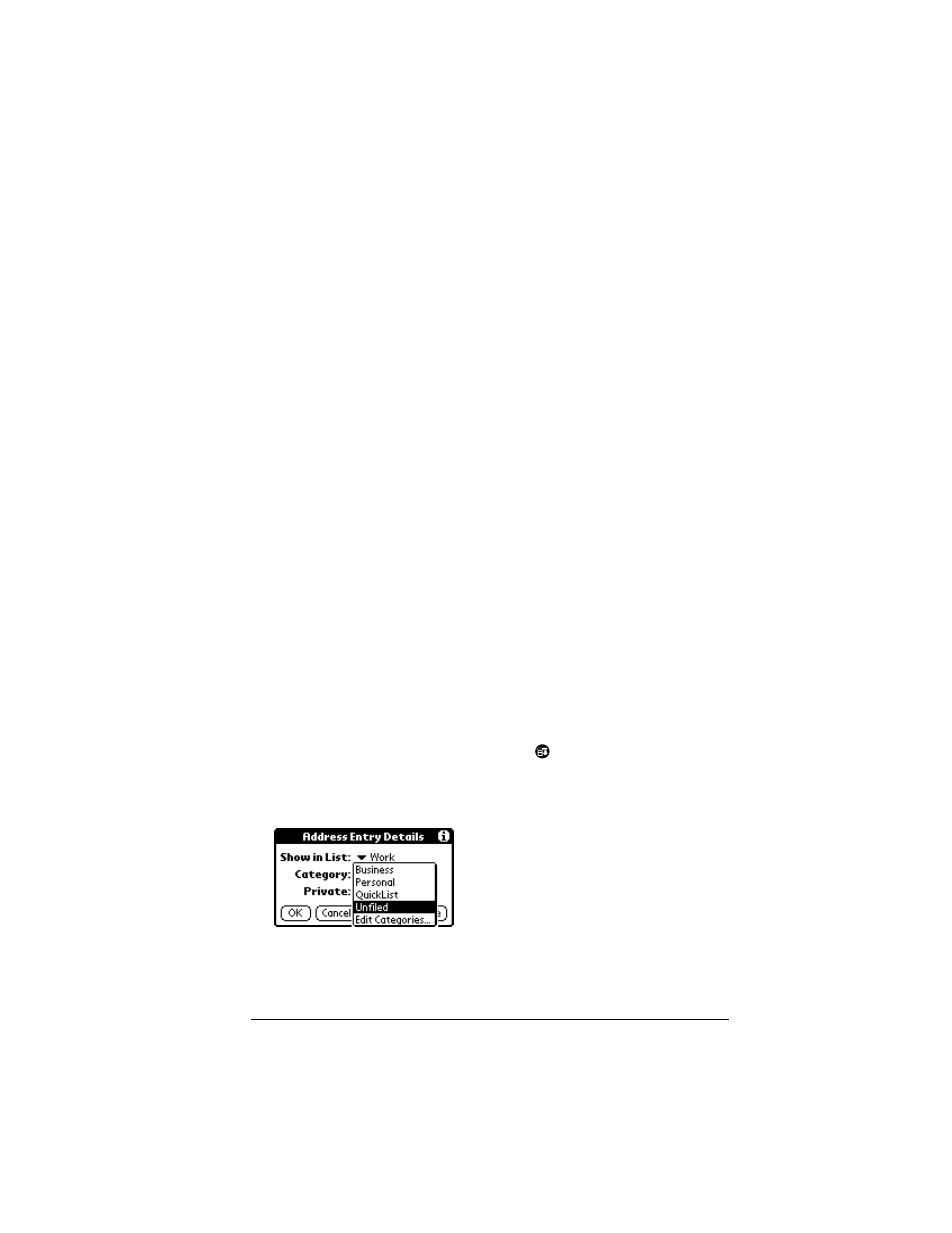
Chapter 5
Page 85
When you create a record, your handheld automatically places it in
the category that is currently displayed. If the category is All, your
handheld assigns it to the Unfiled category. You can leave an entry as
Unfiled or assign it to a category at any time.
System-defined and user-defined categories
By default, your handheld includes system-defined categories, such as
All and Unfiled, and user-defined categories, such as Business and
Personal.
You cannot modify the system-defined categories, but you can
rename and delete the user-defined categories. In addition, you can
create your own user-defined categories. You can have a maximum of
15 user-defined categories in each application.
Note: When you have an expansion card properly seated in the
expansion card slot, the last item in the category pick list will
be the name of the expansion card. You cannot otherwise
categorize applications that reside on an expansion card.
Address Book contains the QuickList user-defined category, in which
you can store the names, addresses, and phone numbers you might
need in emergencies (doctor, fire department, lawyer, etc.).
Note: The illustrations in this section come from Address Book, but
you can use these procedures in all the applications in which
categories are available.
To move a record into a category:
1. Select the record you want to categorize.
2. In Address Book only: Tap Edit.
In Note Pad only: Tap the Menu icon
, and then tap Options.
3. Tap Details.
4. Tap the Category pick list to display the list of available categories.
5. Select the category for the record.
6. Tap OK.
