Using your computer keyboard, Importing data, Importing data from a windows computer – Palm PalmTM m100 User Manual
Page 47: Using your computer keyboard importing data
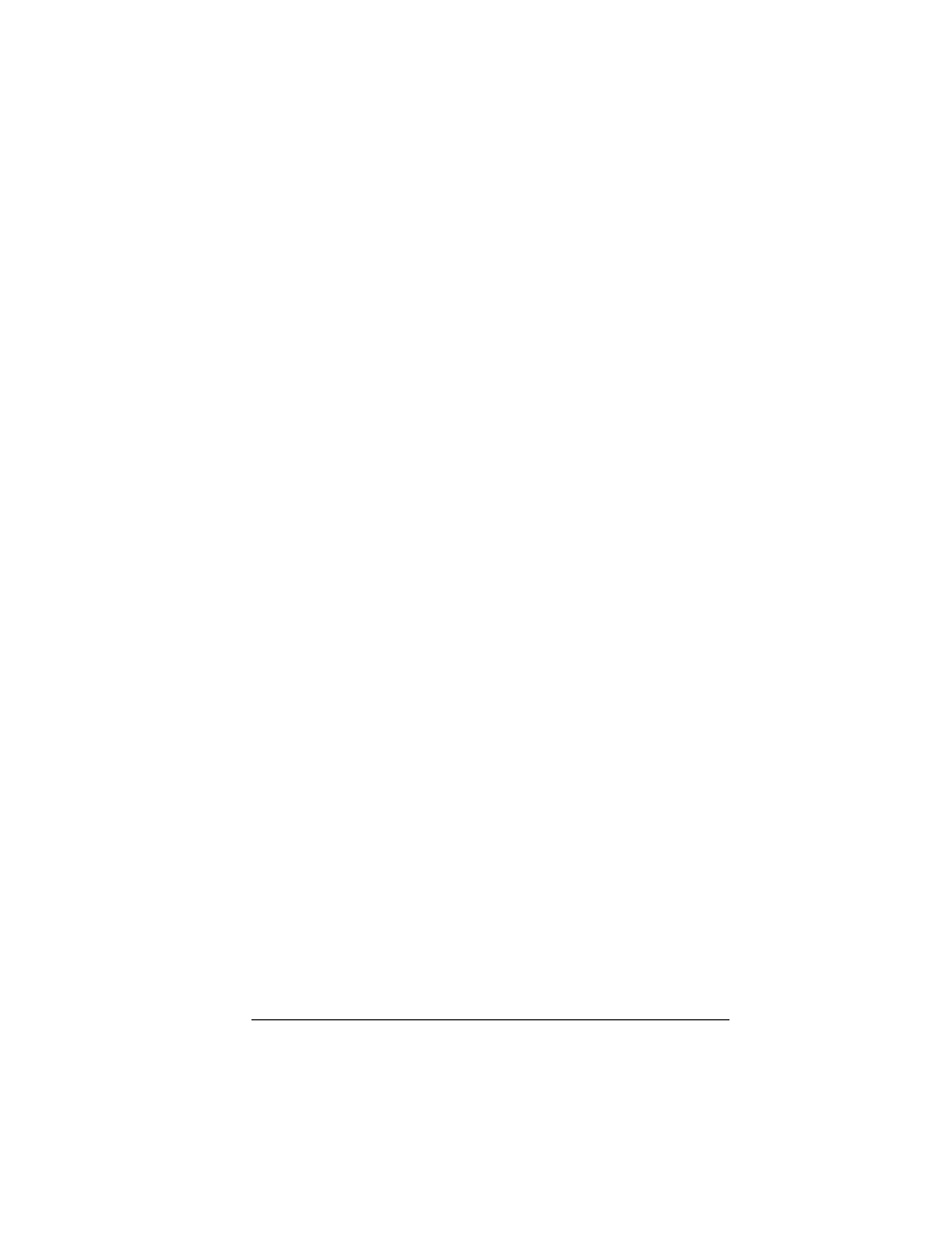
Chapter 2
Page 39
Using your computer keyboard
If you have a lot of data to enter, or prefer to use the computer
keyboard, you can use Palm™ Desktop software or any supported
PIM to enter information. You can then perform a HotSync
®
operation
to synchronize the information on your computer with the
information on your handheld. Most of the applications that came
with your handheld are also available in Palm Desktop software and
in most PIMs, so you don’t need to learn different applications. For
more information on entering data on your computer, refer to the
online Help in Palm Desktop software, the Quick Tour in Palm
Desktop software (for Windows users), and the Palm Desktop Software
for the Macintosh User’s Guide on the Palm Desktop software CD-ROM.
Importing data
If you have data stored in computer applications such as spreadsheets
and databases, or if you want to import data from another handheld,
you can transfer the data to your handheld without having to key it in
manually. Save the data in one of the file formats listed below, import
it into Palm Desktop software, and then perform a HotSync operation
to transfer the data to your handheld.
Importing data from a Windows computer
Palm Desktop software can import data in the following file formats:
■
Comma delimited (.csv, .txt): Address Book and Memo Pad only
■
Tab delimited (.tab, .tsv, .txt): Address Book and Memo Pad only
■
CSV (Lotus Organizer 2.x/97 Mapping): Address Book only
■
vCal (.vcs): Date Book only
■
vCard (.vcf): Address Book only
■
Date Book archive (.dba)
■
Address Book archive (.aba)
■
To Do List archive (.tda)
■
Memo Pad archive (.mpa)
Archive formats can only be used with Palm Desktop software. Use
the archive file formats to share information with other people who
use a Palm OS
®
handheld or to create a copy of your important Palm
Desktop information.
