To receive beamed information, Tips on beaming information, Categorizing records – Palm PalmTM m100 User Manual
Page 92
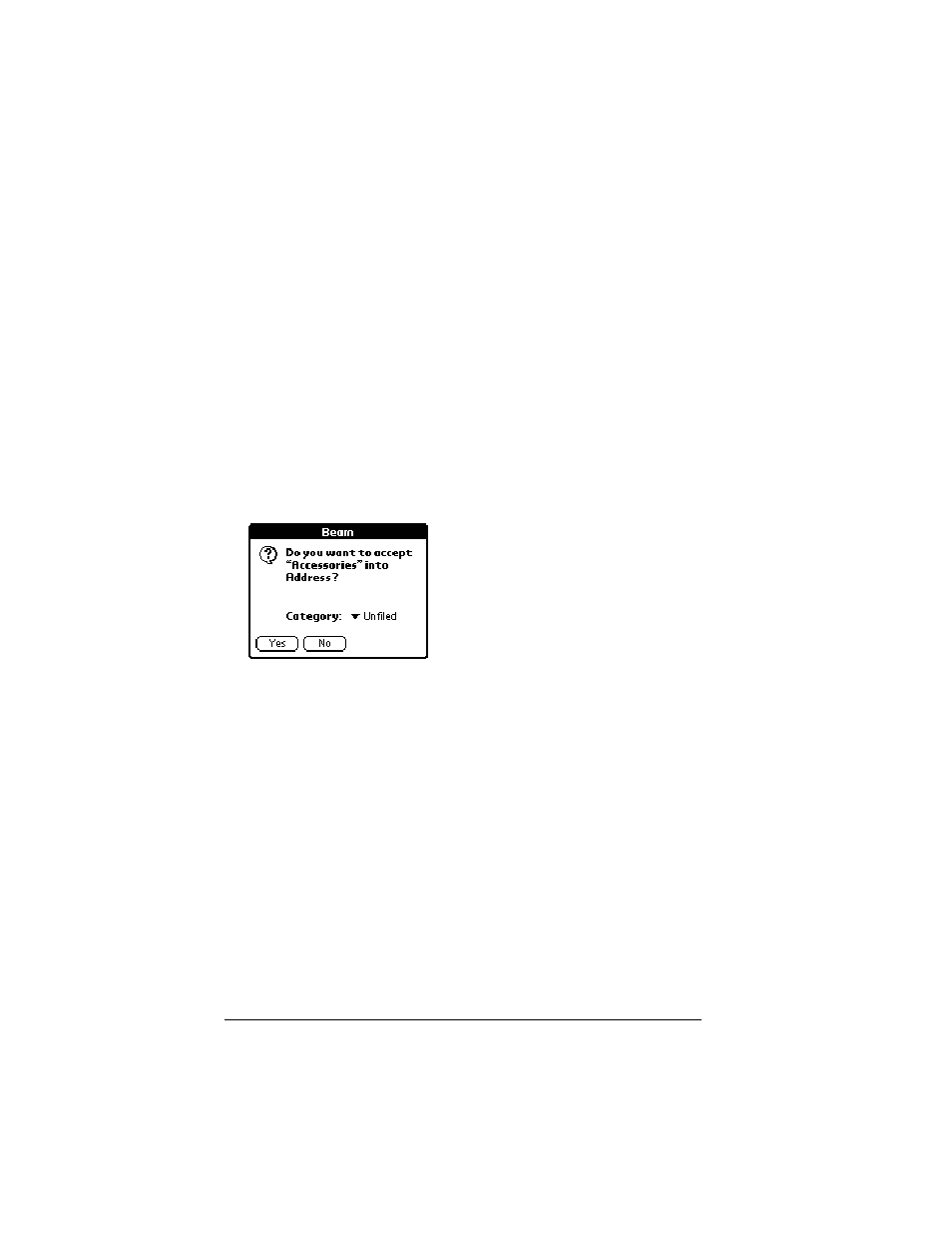
Page 84
Using Your Basic Applications
5. Tap the application you want to transfer.
Note: Some applications are copy-protected and cannot be
beamed. These are listed with a lock icon next to them.
6. Tap Beam.
7. When the Beam Status dialog box appears, point the IR port
directly at the IR port of the receiving handheld.
8. Wait for the Beam Status dialog box to indicate that the transfer is
complete before you continue working on your handheld.
To receive beamed information:
1. Turn on your handheld.
2. Point the IR port directly at the IR port of the transmitting
handheld to open the Beam dialog box.
3. Select a category for the incoming information, create a new
category, or leave the information unfiled.
4. Tap Yes.
Tips on beaming information
■
You can set the full-screen pen stroke to beam the current entry.
See “Pen preferences” in Chapter 7 for more information.
■
You can draw the Graffiti Command stroke to activate the
Command toolbar, and then tap the beam icon.
You can use the Graffiti Command stroke “/ B” to beam the current
entry.
Categorizing records
Categorize records in the Address Book, To Do List, Note Pad, and
Memo Pad applications so that they are grouped logically and are
easy to review. (You can also categorize applications. See “Using the
Applications Launcher” in Chapter 3 for more information.)
