Palm PalmTM m100 User Manual
Page 88
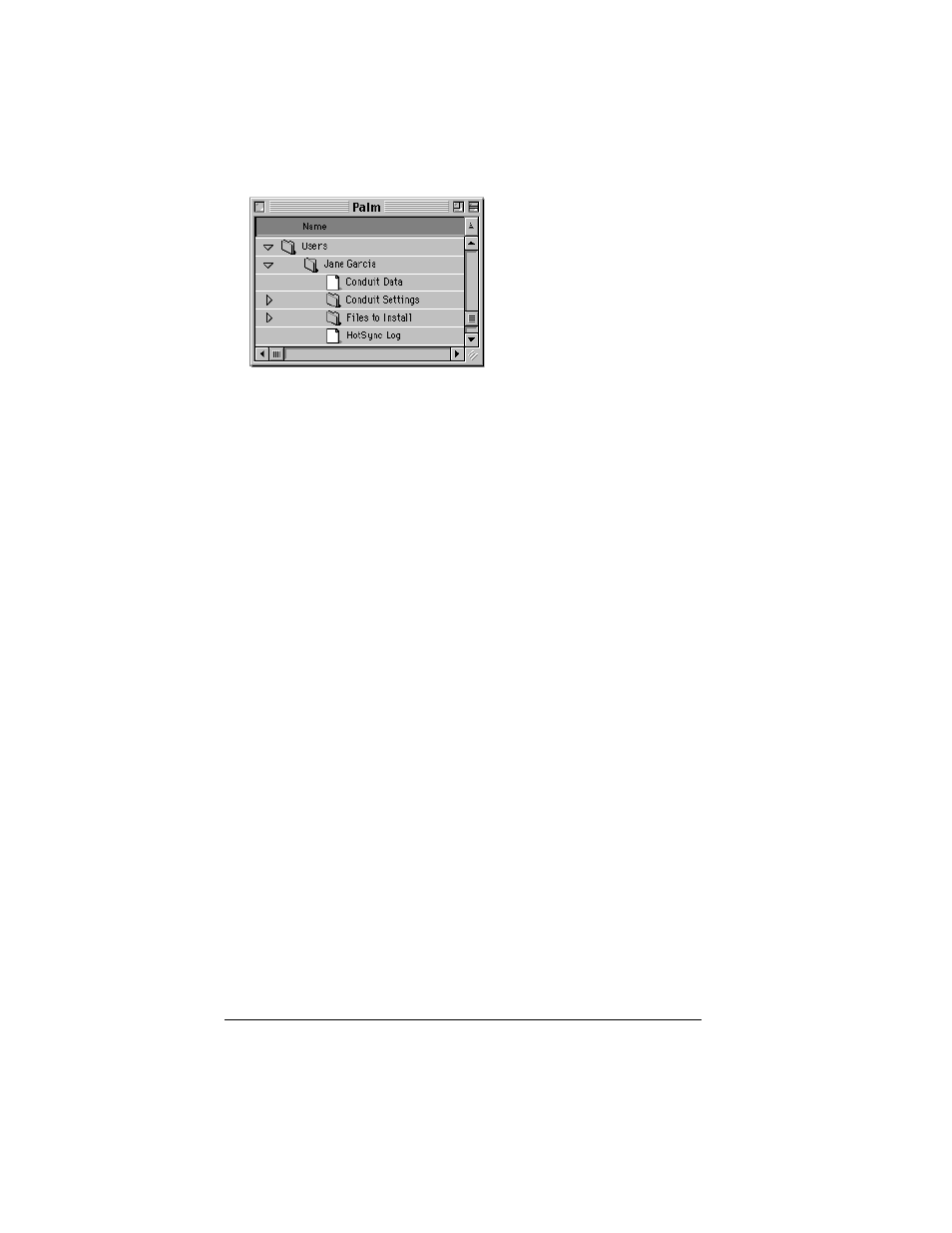
Page 80
Using Your Basic Applications
■
Creates a file named User Data in your user name folder.
Note: User names appear in the User pop-up on the right side of the
toolbar. You can change users by selecting a new name in the
pop-up menu.
Each subsequent time you perform a HotSync operation, HotSync
Manager reads the user name from your handheld and synchronizes
the data in the folder of the same name.
Note: Be sure you select the correct user name from the User pop-up
before entering data on Palm Desktop or performing a
HotSync operation.
If you are a System Administrator preparing several handhelds for a
group of users, you may want to create a user profile. See “Creating a
user profile” in Chapter 6 before performing the following steps.
Important: You must perform your first HotSync operation with a
local, direct connection, or with infrared communication.
The following steps assume that you have already installed Palm
Desktop software. See “Palm Desktop software” in Chapter 1 if you
have not installed this software.
To perform a local HotSync operation on a Macintosh:
1. Connect your handheld to the cradle/cable.
