To import data from a macintosh – Palm PalmTM m100 User Manual
Page 49
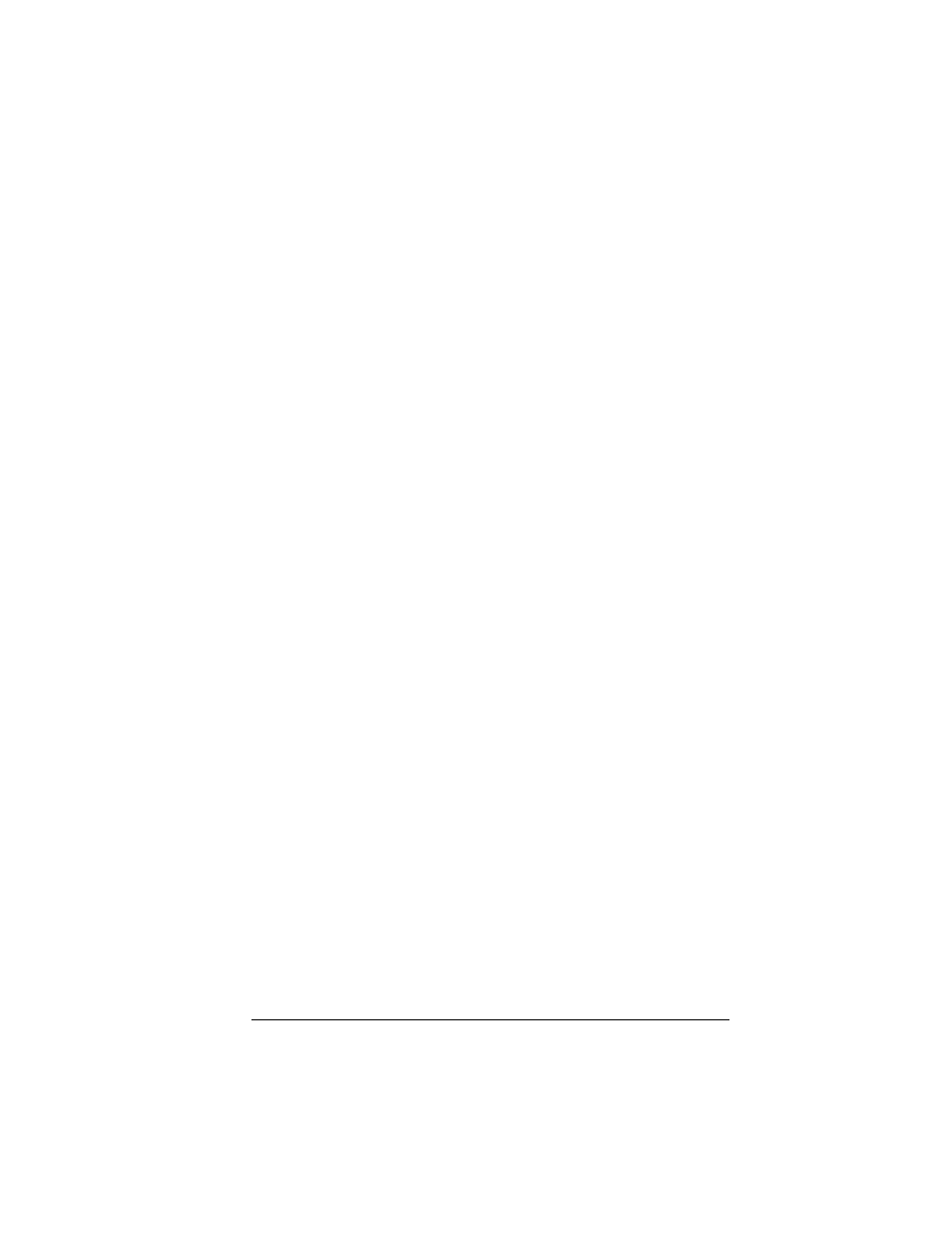
Chapter 2
Page 41
■
DayMaker (text file)
■
Dynodex (text file)
■
FileMaker Pro (tab separated text file)
■
Meeting Maker (text file)
■
Newton running OS 1.0 with Newton Connection Kit:
Names; Date Book Calendar; and Notepad (text file)
■
Now Contact (text file)
■
Now Up-to-Date (text file)
■
QuickDex (text file)
■
TouchBase Pro (text file)
To import data from a Macintosh:
1. Open Palm Desktop software.
2. From the File menu, choose Import.
3. Select the file you want to import.
4. Click Open.
5. If you want to change the order of the fields you’re importing,
point to a field, wait for the cursor to change to a double arrow, and
then drag the field to a new location.
6. If you do not want to import a field, click the arrow between the
field names.
7. From the Fields pop-up menu, choose the appropriate field.
8. From the Delimiters pop-up menu, choose the appropriate
delimiter.
9. Click OK.
10. To add the imported data to your handheld, perform a HotSync
operation.
See Palm Desktop online Help for more information on importing and
exporting data.
