Performing a hotsync operation via a modem, To perform a modem hotsync operation, Using file link – Palm PalmTM m100 User Manual
Page 161: Creating a user profile, Using file link creating a user profile, See “creating a user profile” in chapter 6 befo
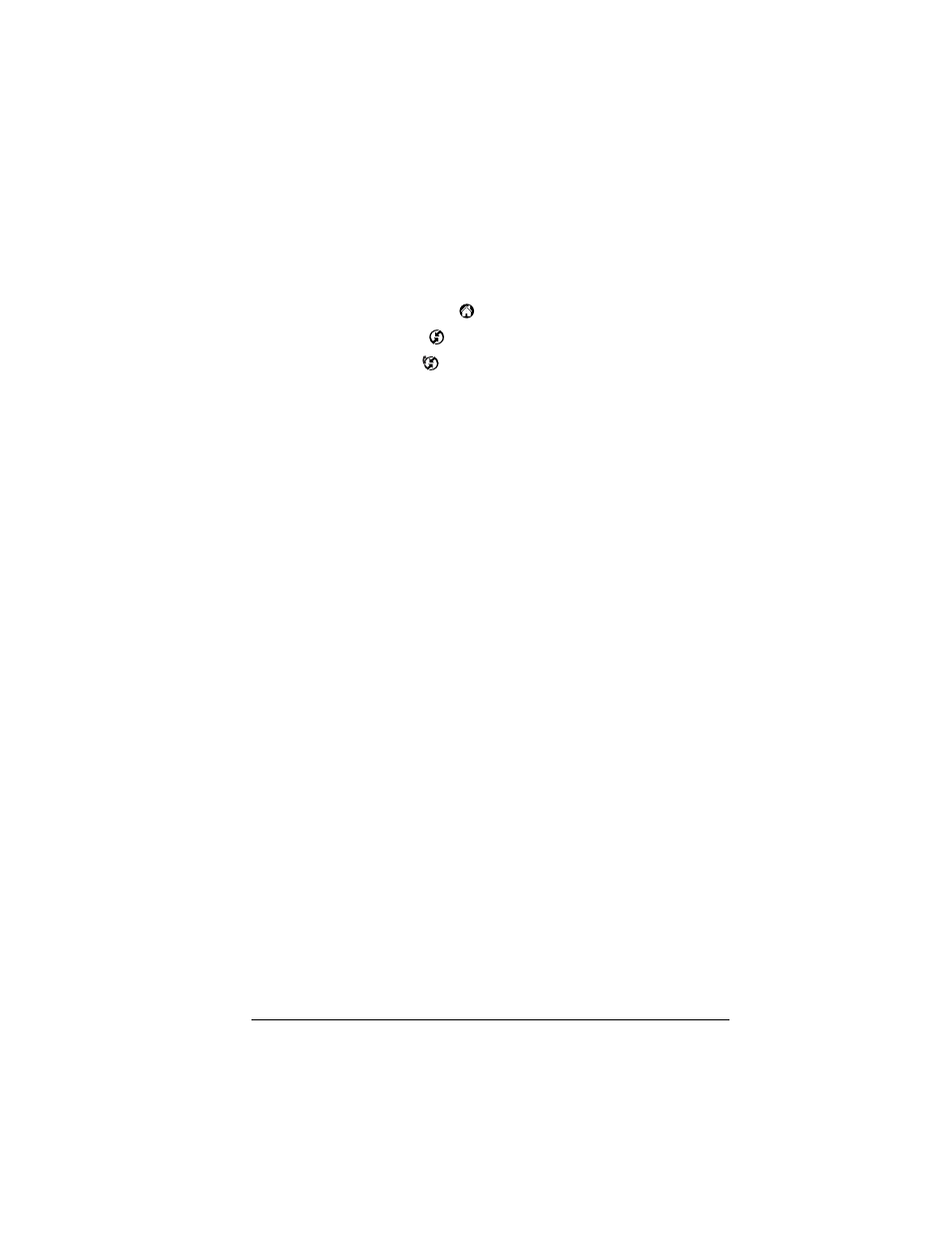
Chapter 6
Page 153
Performing a HotSync operation via a modem
After you prepare your computer and your handheld, and select your
Conduit Setup options, you are ready to perform a modem HotSync
operation.
To perform a modem HotSync operation:
1. Tap the Applications icon
.
2. Tap the HotSync icon
.
3. Tap the Modem icon
to dial the Palm Desktop modem and
synchronize the applications.
4. Wait for the HotSync operation to complete. If you have any
problems conducting a successful HotSync operation, see
Appendix B.
Using File Link
The File Link feature enables you to import Address Book and Memo
Pad information onto your handheld from a separate external file such
as a company phone list. HotSync Manager stores the data in a
separate category on your Palm Desktop software and your handheld.
You can configure the File Link feature to check for changes to the
external file when you perform a HotSync operation.
With File Link, you can import data stored in any of the following
formats:
■
Comma-separated (*.csv)
■
Memo Pad archive (*.mpa)
■
Address Book archive (*.aba)
■
Text (*.txt)
For information on how to set up a file link, see the Palm Desktop
online Help.
Note: The File Link feature is not available in Palm Desktop software
for the Macintosh.
Creating a user profile
A user profile enables you to install the same set of data onto multiple
Palm OS handhelds before each handheld is individualized with a
specific user name and data file.
A handheld that is preconfigured with a user profile can be given to
anyone because the handheld is not yet identified by a unique user
