General, Picture settings, User preferences /settings ii – Philips DVD Recorder/Hard Disk DVDR 725H/02 User Manual
Page 93: 88 general
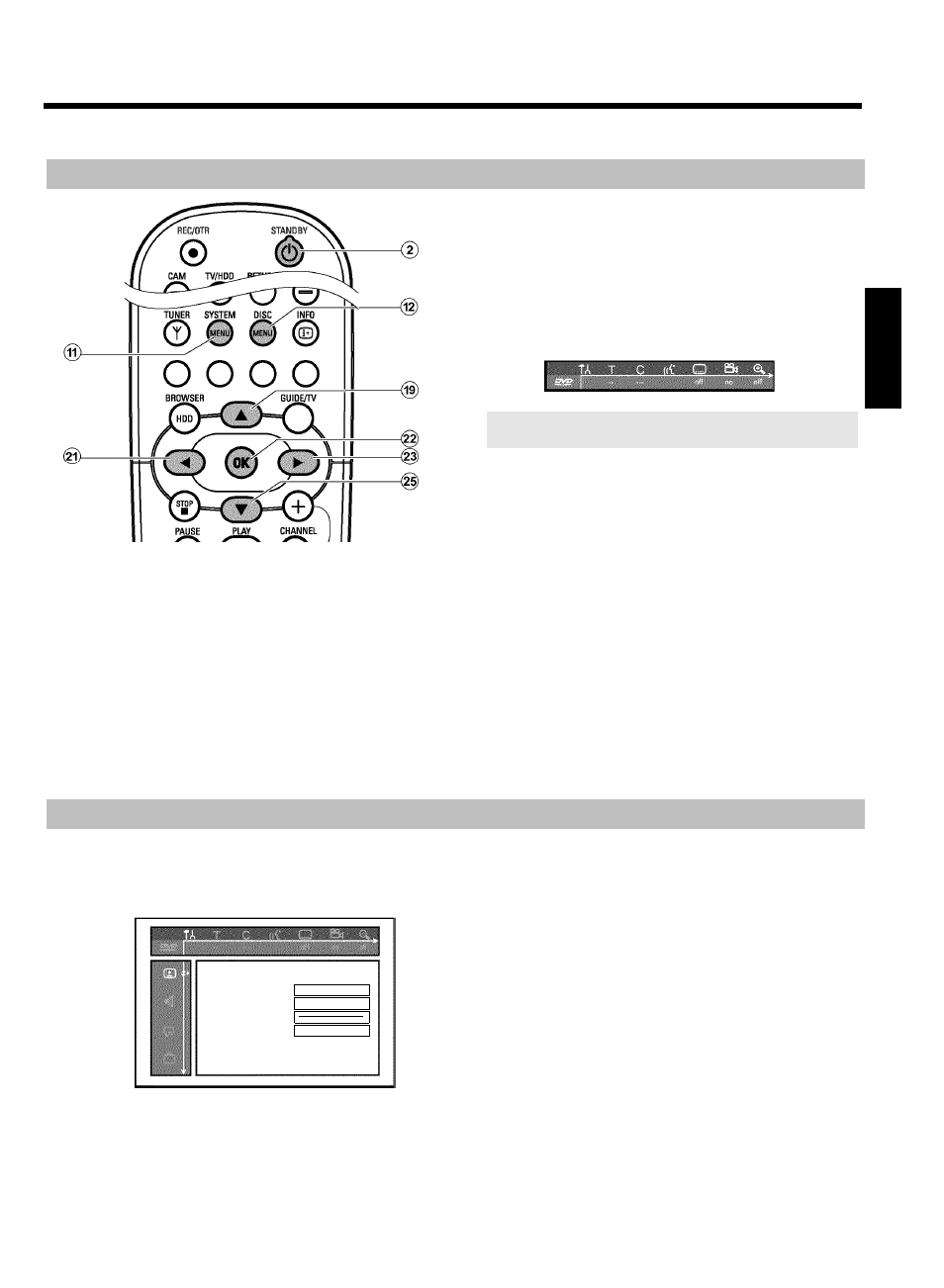
88
General
This section describes how you can make additional personal settings.
The symbols have the following meaning:
t
Picture settings
v
Sound settings
u
Language settings
w
Additional settings
s
Disc settings
Preparation:
•) Switch on the TV, and if necessary, select the programme
number for the DVD recorder.
•) Switch on the DVD recorder.
1 Press the DISC MENU
B
button and then the SYSTEM
MENU
A
button on the remote control.
P
The menubar appears.
If this menubar is not complete visible on your wide screen TV-set,
change the picture settings on your TV.
2 Select '
A
' using
D
K
and confirm with
B
O
.
3 Select the corresponding function using B
O
or
A
I
and
confirm with
C
M
.
4 Select the corresponding line using B
O
or
A
I
and confirm
with
C
M
. For more information on each function, read the
following pages.
5 Select the corresponding function using B
O
or
A
I
, or the
setting with
D
K
or
C
M
. Select the functions you want to
change as described in the following pages.
6 Confirm the new setting with OK
L
.
7 Close the menu item with D
K
.
Picture settings
You can select the following functions in this menu:
Picture
TV shape
16:09
Black level shift
Off
Video shift
ï
SCART video
RGB
'
TV shape'
The picture signal from your DVD recorder can be set to match your
TV:
O
'
4:3 letterbox'
for a widescreen picture with black bars at the top and
bottom
O
'4:3 panscan'
for a full-height picture with the sides trimmed.
O
'16:09'
for a widescreen TV (16:9 screen ratio)
'
Black level shift'
Adapts the colour dynamics for NTSC playback when switched to 'On'
'
Video shift'
Use this feature to adjust the position of the picture on your TV left or
right using
D
K
,
C
M
to suit the screen of your TV.
ENGLISH
User preferences /settings II
