Manual tv channel search, Additional installation features, 28 manual tv channel search – Philips DVD Recorder/Hard Disk DVDR 725H/02 User Manual
Page 33
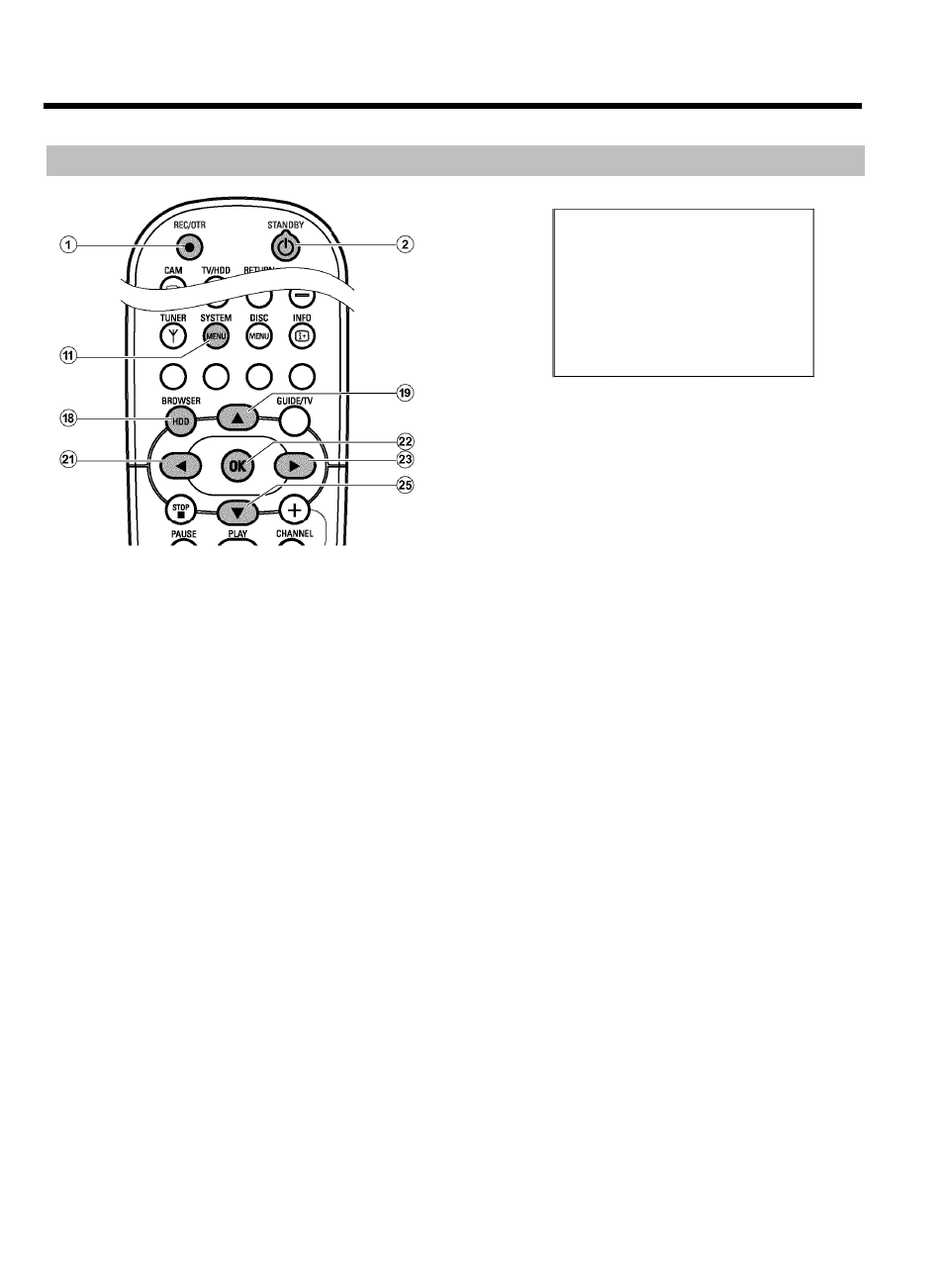
28
Manual TV channel search
In some cases, not all of the available TV channels may have been found
and stored during initial installation. In this case, you will need to search
for and store the missing or coded TV channels manually.
Preparation:
•) Switch on the TV, and if necessary, select the programme number
for the DVD recorder.
•) Switch on the DVD recorder.
1 Press the BROWSER HDD
H
button and then the SYSTEM
MENU
A
button on the remote control.
P
The 'SYSTEM MENU' appears.
2 Select 'Setup' using B
O
.
3 Press C
M
to select 'System'.
4 Select the line 'Installation' using B
O
and confirm with
C
M
.
P
A message appears on the screen that the change of this
setting will flush the 'Time Shift Buffer'.
O
If the 'Time Shift Buffer ' contains important recordings, save
them with the REC/OTR
n
1
button first. Refer to the
chapter 'The Time Shift Buffer'.
5 Select 'Yes' with D
K
and confirm with OK
L
.
O
If the message window was closed, confirm the line with
C
M
again.
6 Select 'Manual search' using B
O
or
A
I
and confirm with
C
M
.
Installation
Manual search
Channel/freq.
CH
Entry/search
01
Programme number
01
TV channel name
BBC1
Decoder
Off
TV system
PAL-BG
NICAM
On
Fine tuning
0
To store
Press OK
7 In 'Channel/freq.', select the desired display using C
M
.
'
Freq.'(Frequency), 'CH'(Channel), 'S-CH'(Special/hyperband
channel)
8 In 'Entry/search', enter the frequency or channel of the TV
station using the number buttons 0..9 .
O
Press
C
M
in the line 'Entry/search' to start the automatic
search.
P
A changing channel number/frequency number will appear on
the TV screen.
Continue the automatic search until you have found the TV
channel you are looking for.
9 Using D
K
or
C
M
in 'Programme number', select the
programme number you want to use for the TV channel, e.g. '01'.
0 Press OK
L
to store the TV channel.
A To search for other TV channels, begin again at
8
.
O
Change the name of a TV channel:
- In 'TV channel name', press
C
M
.
- Select the desired character position using
D
K
or
C
M
.
- hange the character at the desired position with
B
O
or
A
I
.
- Select the next character position in the same way.
- Confirm with OK
L
.
O
Change the TV system of the TV channel:
- In 'TV system', use
D
K
or
C
M
to select the TV
system that produces the least distortion of picture and
sound.
O
NICAM
- If reception is poor and the sound distorted you can turn off
NICAM.
In 'NICAM', select 'Off' using
C
M
.
O
Fine tuning
- You can try fine tune the TV channel manually with
D
K
,
C
M
in the line 'Fine tuning'.
B To end, press SYSTEM MENU
A
.
Additional installation features
