Dividing titles, Editing recording titles (name), Edit title dvd+rw, dvd+r – Philips DVD Recorder/Hard Disk DVDR 725H/02 User Manual
Page 83: 78 dividing titles
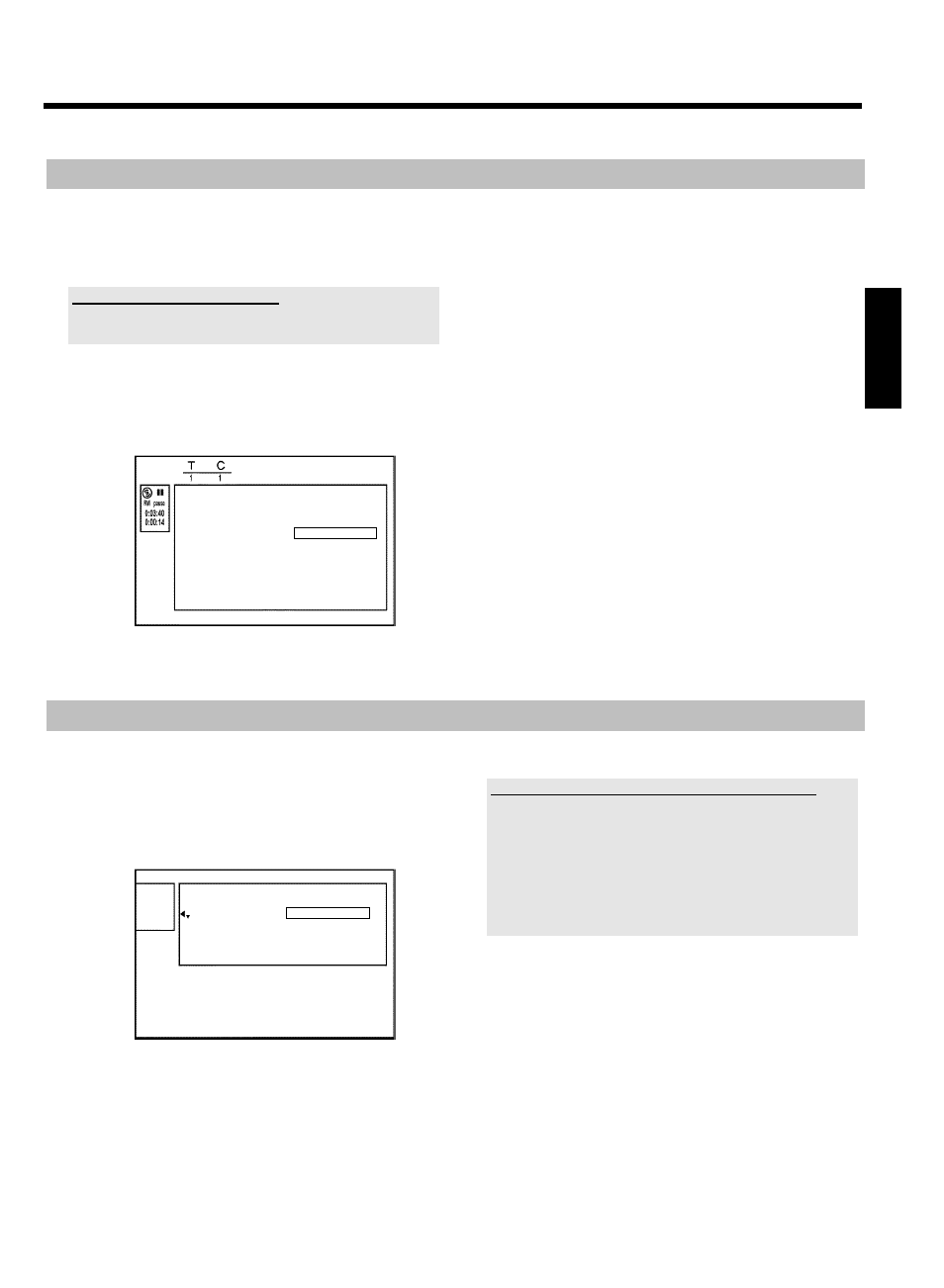
78
Dividing titles
You can divide a title into several sections (titles) of any size. Each of
these sections (titles) is identified by its own index.
Note: This division cannot be undone.
Can I divide titles on DVD+R discs?
As recordings on DVD+R discs cannot be overwritten,it is not possible
to divide titles on DVD+R discs.
1 While the relevant title is playing, press EDIT
6
on the remote
control.
P
The 'Favorite Scene Selection' menu appears on the TV
screen.
Favorite Scene Selection
Insert marker
Press OK
Current chapter
visible
Delete marker
Delete all markers
New index picture
Divide title
Press EDIT to exit
2 Select 'Divide title' and confirm with the OK
L
button.
3 If you are sure, press OK
L
to start the process.
P
'Dividing title' appears on the TV screen.
4 Wait until the new title is displayed with an index picture in the
index picture overview.
The process of splitting the title is now complete.
Editing recording titles (name)
1 If required, press the STOP h
N
button to interrupt playback.
2 Using A
I
or
B
O
select the title whose name you want to
edit and confirm with
C
M
.
P
The menu for editing names appears.
Settings for title Charly 1
Name
Charly 1
Play full title
Erase this title
3 Select 'Name' using A
I
or
B
O
and confirm with
C
M
.
4 Using C
M
or
D
K
select the position where the
letter/number/icon is to be changed/re-entered.
5 Change the icon using A
I
or
B
O
.
O
You can switch between upper and lowercase using
SELECT
8
.
O
You can delete the character using the red function button
D
.
How can I enter the characters with the buttons 0..9 ?
Press a number button as often as the required character or the
number appears. You can enter language dependent characters with
the buttons
N
U
or
O
V
on the corresponding character e.g.:
ä,button 2 for 'a' and then with
O
V
as often as 'ä' appears.
For special characters press the button 1 repeatedly.
The position for the following character will be selected automatically.
To enter a space press the button 1 .
To erase a character press the red function button
D
.
6 Repeat
4
and
5
until you have made the changes you want.
7 Save the new name with OK
L
.
P
'Storing name' appears on the TV screen for confirmation.
8 To end, press D
K
.
ENGLISH
Edit title DVD+RW, DVD+R
