The ' grid ' screen, The guide plus+® system – Philips DVD Recorder/Hard Disk DVDR 725H/02 User Manual
Page 39
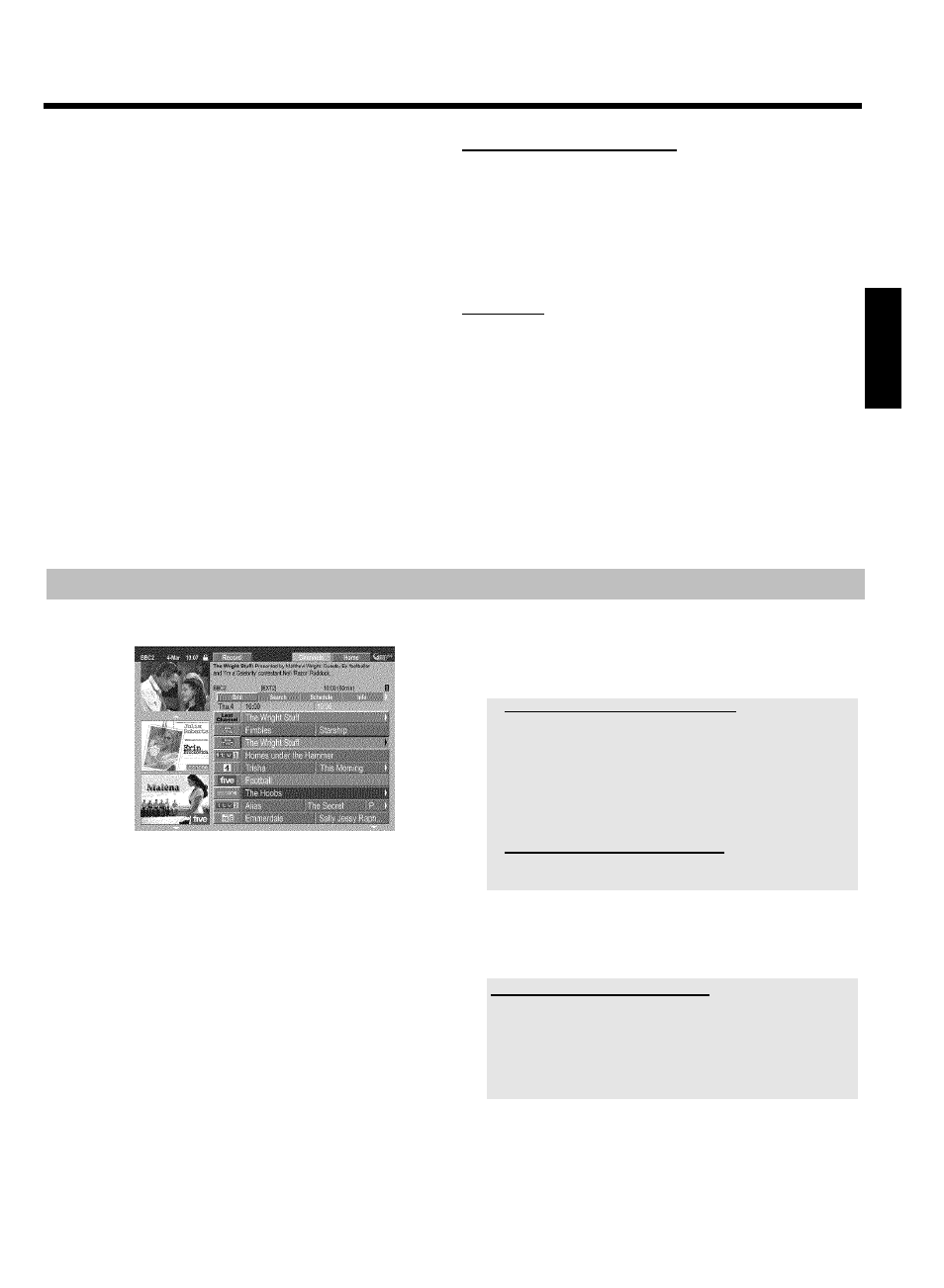
34
The navigation in the GUIDE Plus+
®
System
Press GUIDE/TV
J
to view the main menu. Press
A
I
to select
the menu line. You can select one of the following functions with
D
K
or
C
M
. Press at the desired function the
B
O
button for
confirmation.
O
'
Grid':
Standard GUIDE Plus+
®
system screen (programme guide)
O
'
Search'
TV shows sorted by category (movies, sport, etc.)
O
'
Schedule':
Scheduled (pre-programmed) recordings
O
'
Info':
Additional special functions in the GUIDE Plus+
®
system.
O
'
Editor':
Display/Change the channel settings for the 'Grid' screen
O
'
Setup':
For changing the basic settings. Read further information in the
chapter 'Set up the GUIDE Plus+
®
System'.
Function buttons (colour buttons)
If GUIDE Plus+
®
information has been loaded, function buttons (colour
fields) at the top of the screen indicate that you can perform various
actions in the GUIDE Plus+
®
screen. Red, Green, Yellow, Blue whose
function depends on the respective menu. Always check the function
(description) in the corresponding colour field before pressing a
button.
If no colour buttons are displayed, pressing them will have no effect.
INFO button
An INFO
C
button is also available. If additional information is
available (symbol i on the screen), you can use this button to retrieve
the information.
The '
Grid' screen
This list appears when you press the GUIDE/TV
J
button. You can
view the current listing for all the TV channels from today to the same
day next week.
ATTENTION!
If data from the GUIDE Plus+
®
system is already available after the
initial installation, check the allocation of programme numbers to the
channels in the 'Editor' screen.
Read therefore the section 'The 'Editor' screen'.
If the TV-channel that transmits the GUIDE Plus+
®
data was allocated
to the wrong programme number, no further GUIDE Plus+
®
data can
be loaded.
1 Press GUIDE/TV
J
. The 'Grid' screen will appear.
P
In the top left corner the picture of the TV channel appears
which was selected before you call up the GUIDE Plus+
®
system.
a
The 'Grid' screen appears but is empty
b
Either the aerial is not connected or GUIDE Plus+
®
data is not yet
available. The DVD recorder needs some time to collect this data.
Leave it switched off during this process
( STANDBY
m
2
button). Do not disconnect the DVD recorder
from the mains!
b
If you have connected an external receiver (satellite receiver,set-top
box,cable TV box,...),it must be switched on.
a
I do not see all available TV channels
b
Please check your correct channel line up in the 'Editor' screen.
Read therefore the section The 'Editor' screen.
2 Select the TV channel you require with A
I
or
B
O
.
O
You can use the CHANNEL
q
P
and
CHANNEL
r
S
buttons to scroll a page at a time.
Choosing a TV channel from a listing
- Press the yellow function button
F
.
- An overview of all TV channels appears.
- Select the TV channel you want using
C
M
,
D
K
,
B
O
,
A
I
.
- Confirm with OK
L
.
3 Use the D
K
or
C
M
button to select the show you want.
O
You can hold down
D
K
or
C
M
to browse faster through
the start times.
ENGLISH
The GUIDE Plus+® System
