Setting the language, Additional installation features, 32 setting the language – Philips DVD Recorder/Hard Disk DVDR 725H/02 User Manual
Page 37
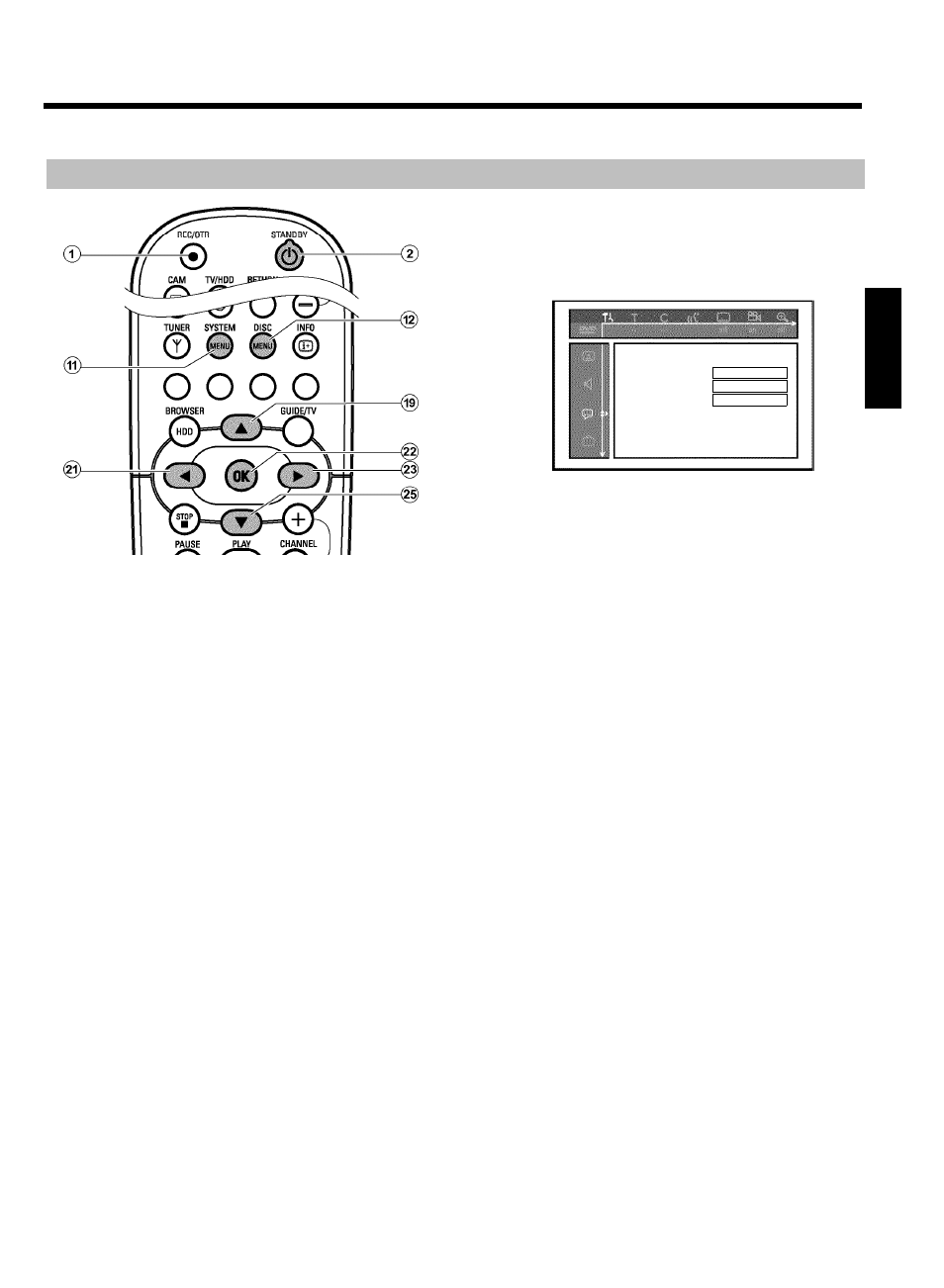
32
Setting the language
For the basic setting of DVD playback, you can select the language for
the subtitles and the audio language.
Please note that with some DVDs the audio language and/or subtitle
language can be changed only via the DVD menu.
For bilingual shows, you can also select the sound channel of the TV
station via the internal tuner ( TUNER
0
button) for recording or
playback.
Preparation:
•) The TV is switched on, and if necessary, the programme number for
the DVD recorder has been selected.
•) the DVD recorder is switched on.
1 Press the DISC MENU
B
button and then the SYSTEM
MENU
A
button on the remote control.
P
The menu bar appears.
2 Select '
A
' symbol with
D
K
.
3 Select '
u
' with
B
O
or
A
I
and confirm with the
C
M
button.
Language
Audio Language
English
Subtitle
English
Menu
English
4 Select the appropriate line and confirm with C
M
.
O
Audio Language
The DVD will play back in the language you have chosen.
O
'
Subtitle'
Subtitle language.
O
'
Menu'
You have the option of setting one of the displayed languages
for the on-screen menu (OSD). However, the DVD recorder
display will only display English text regardless of this setting.
5 Select the appropriate setting using B
O
or
A
I
and confirm
with OK
L
.
6 To end, press SYSTEM MENU
A
.
ENGLISH
Additional installation features
