Installation steps, 4 installation steps – Planet Technology WLS-1280 User Manual
Page 13
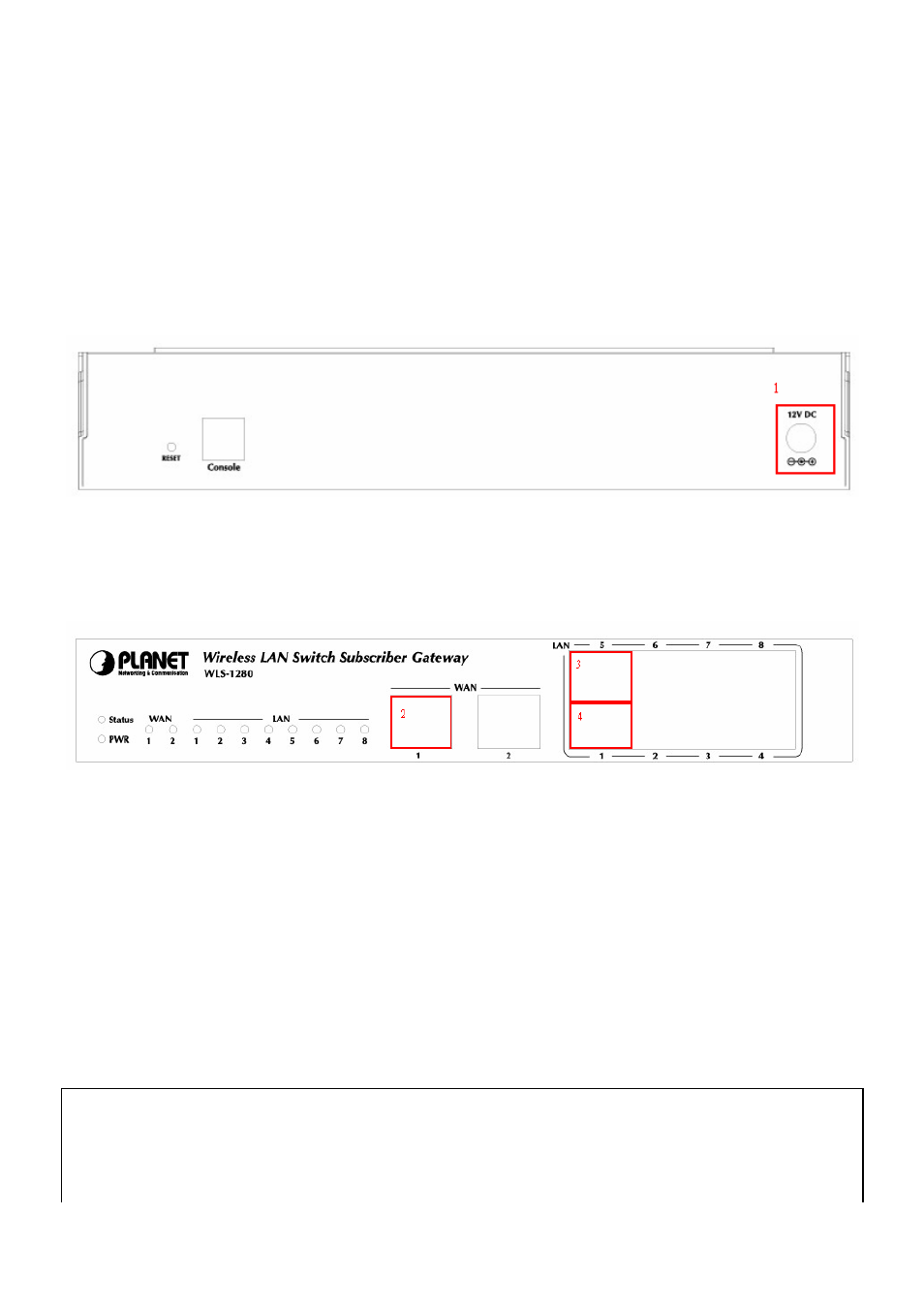
10
y Reset: Press this button to restart the system.
y Console: The system can be configured via serial console port. An administrator can use terminal emulation
program such as Microsoft’s HyperTerminal to login to the configuration console interface to change admin
password or monitor system status, etc.
y DC+12V: The power adapter attaches here.
3.1.4 Installation Steps
Please follow the following steps to install PLANET WLS-1280:
1. Connect the 12V DC power adapter to the power connector socket on the rear panel. The Power LED should be
on to indicate a proper connection.
2. Connect an Ethernet cable to the WAN1 Port on the front panel. Connect the other end of the Ethernet cable to
ADSL modem, cable modem or a switch/hub of the internal network. The LED of WAN1 port should be on to
indicate a proper connection.
3. Connect an Ethernet cable to one of the LAN5~LAN8 Port on the front panel. Connect the other end of the
Ethernet cable to a client’s PC. The LED of the connected port should be on to indicate a proper connection.
(Note: The default role of these four ports is Uncontrolled Port.)
4. Connect an Ethernet cable to one of the LAN1~LAN4 Port on the front panel. Connect the other end of the
Ethernet cable to a client PC, AP or switch in managed network. The LED of the connected port should be on to
indicate a proper connection. (Note: The default role of these four ports is Controlled Port.)
Attention:
1. PLANET WLS-1280 supports Auto Sensing MDI/MDIX. You may use either straight through or cross over cable
to connect the Ethernet Port.
2. Usually a straight cable could be applied when PLANET WLS-1280 connects to an Access Point which supports
