Blocking contacts from viewing your status, Blocking contacts from viewing your status -4 – Polycom SoundStation IP 6000 User Manual
Page 66
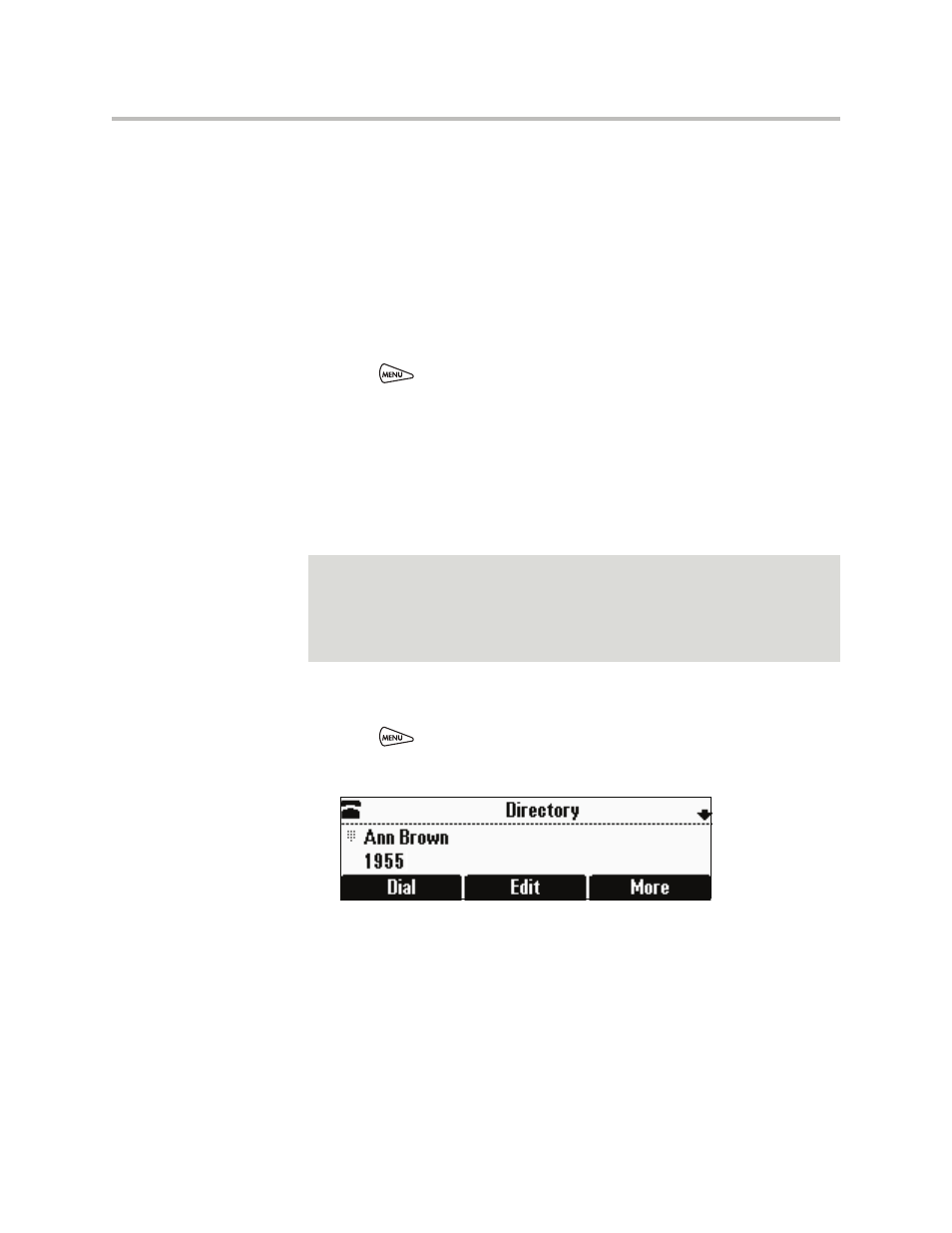
User Guide for the Polycom SoundStation IP 6000 Phone
4 - 4
4.
Use the Next and Prev soft keys to scroll to the Watch Buddy field, and
then use the scroll keys or the Change soft key to choose Enabled or
Disabled.
When Watch Buddy is enabled, the contact is added to your buddy list and
you can monitor the contact’s status. When Watch Buddy is disabled, the
contact is removed from your buddy list and you cannot monitor the
contact’s status.
The default for Watch Buddy is Disabled.
5.
Press the Save soft key.
6.
Press
to return to the idle screen.
Blocking Contacts from Viewing Your Status
Block a contact in your Contact Directory if you don’t want the contact to view
your status. If you unblock a contact, the contact can add you to their buddy
list and view your status. You can also use your Blocked List to unblock
contacts (see
Using Your Blocked List to Unblock Contacts
).
To block or unblock a contact:
1.
Press
, and then select Features > Contact Directory.
The Directory screen displays.
2.
Scroll to the contact. Or, search for the contact (see
in Your Local Contact Directory
You can use the * key to Page Up and the # key to Page Down.
Note
To view a list of contacts that can and cannot monitor your status, do the following:
•
To view contacts that cannot view your status, press the Menu key, and then
select Features > Presence > Blocked List.
•
To view contacts that can view your status, press the Menu key, and then select
Features > Presence > Watcher List.
