Diverting calls, Diverting calls -25 – Polycom SoundStation IP 6000 User Manual
Page 45
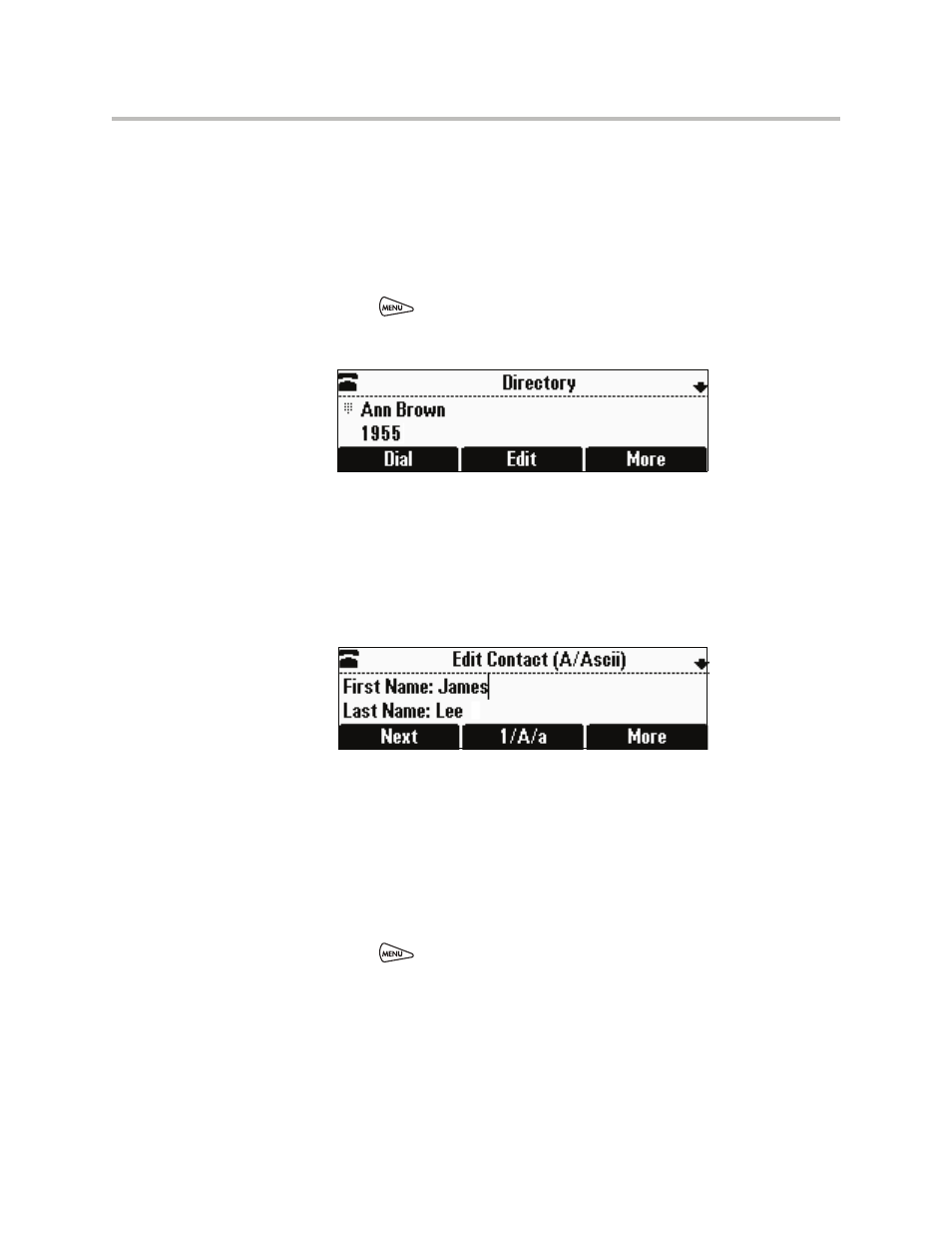
Customizing Your Phone
2 - 25
Diverting Calls
You can customize your phone so that incoming calls from a particular party
are transferred directly to a third party.
To divert incoming calls from a contact to a third party:
1.
Press
, and then select Features > Contact Directory.
The Directory screen displays.
2.
Scroll to the contact for whom you want to transfer calls. Or, search for
the contact (see
You can also use the * key to Page Up and the # key to Page Down.
3.
Press the Edit soft key.
The Edit Contact screen displays.
4.
Use the Next soft key to scroll to the Divert Contact field, and then enter
the number of the party to whom you want to divert the call.
You can enter a maximum of 32 characters.
5.
Use the Next soft key to scroll to the Auto Divert field, and then change
the Auto Divert setting to Enabled. Use the scroll keys or the Change soft
key to select Enabled.
6.
Press the Save soft key.
7.
Press
to return to the idle screen.
- SoundPoint IP 335 (2 pages)
- SoundStation 2W (46 pages)
- SoundStation 2W (1 page)
- IP Telephone (2 pages)
- SpectraLink TDE200 (53 pages)
- IP501 (28 pages)
- Siemens Hicom 150 (1 page)
- SOUNDPOINT SIP 2.2.0 (254 pages)
- IP3000-3COM (20 pages)
- IP3000 (20 pages)
- 3725-26470-004/A (49 pages)
- SpectraLink NetLink GCX100 (50 pages)
- SpectraLink 6020 (38 pages)
- SpectraLink 8030 (131 pages)
- SpectraLink PTS360 (25 pages)
- MITEL SX-2000 (17 pages)
- 1725-44328-001 (22 pages)
- 1725-31424-001 (56 pages)
- 1725-32504-001 (34 pages)
- Telovations 7941 (26 pages)
- HDX 9001 (2 pages)
- Nortel Norstar M7310 (1 page)
- IP 650 (94 pages)
- SoundPoint IP601 (2 pages)
- SoundPoint 3726-17680-001 (2 pages)
- SpectraLink 8012S (1 page)
- Soundpoint Pro 6-10807-06325-5 (2 pages)
- VTX1000 (32 pages)
- VVX 1500 C (4 pages)
- VVX 1500 C (52 pages)
- 300 (29 pages)
- 500 (132 pages)
- SoundPoint IP 650 (2 pages)
- ETJ-16DC-2 (1 page)
- SpectraLink 8020 (65 pages)
- IP 600 (36 pages)
- RMX DOC2548A (60 pages)
- SoundStation 1725-30960-001 (2 pages)
- 560 (90 pages)
- CX300 (20 pages)
- SoundPoint IP 33x (2 pages)
- IP 330 (78 pages)
- SpectraLink 8000 (40 pages)
- 6020 (1 page)
- KIRK 4020 (76 pages)
