Adding contacts from call lists -17 – Polycom SoundStation IP 6000 User Manual
Page 37
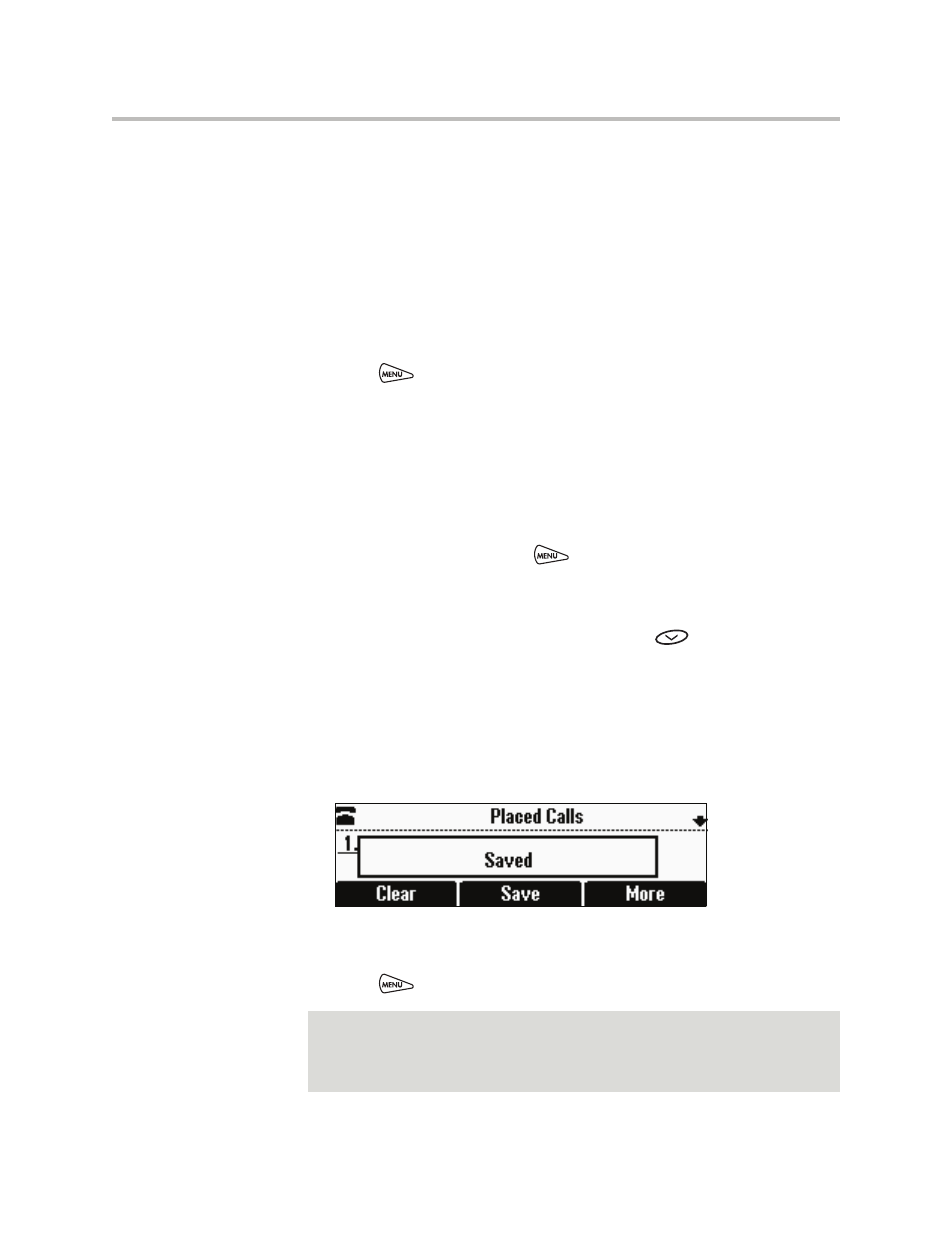
Customizing Your Phone
2 - 17
— (Optional.) Change the Watch Buddy and Block Buddy settings.
If you set the Watch Buddy field to enabled, you can monitor the
contact’s status. If you set the Block Buddy field to enabled, the contact
cannot monitor your status. For more information on monitoring
status, see
on page
Use the scroll keys or the Change soft key to switch between the
Enabled and Disabled settings for the Watch Buddy and Block Buddy
fields.
4.
Press the Save soft key.
5.
Press
to return to the idle screen.
Adding Contacts from Call Lists
You can save call information from a call list to your local Contact Directory.
To add a contact to the local Contact Directory from a call list:
1.
Do one of the following:
— To select a call list, press
, and then select Features > Call Lists >
Missed Calls, Received Calls, or Placed Calls.
or
— To quickly see a list of missed calls, press
from the idle screen.
2.
Scroll to the contact’s call.
You can also use the * key to Page Up and the # key to Page Down.
3.
To save the contact to your Contact Directory, press the Save soft key.
The following figure shows the message that displays when you save a
contact to your Contact Directory.
If the contact already exists in your Contact Directory, “Contact already
exists” displays.
4.
Press
to return to the idle screen.
Note
You may want to go to the Contact Directory to see if the contact was saved
correctly and to add any missing contact information. To view your Contact
Directory, see
on page
. To update missing contact
information, see
(step 3) on page
