Re-discovering already discovered devices, Re-discovering cards manually, Re-discover already discovered – Patton electronic FORESIGHT 6300 User Manual
Page 38: Re-discover cards
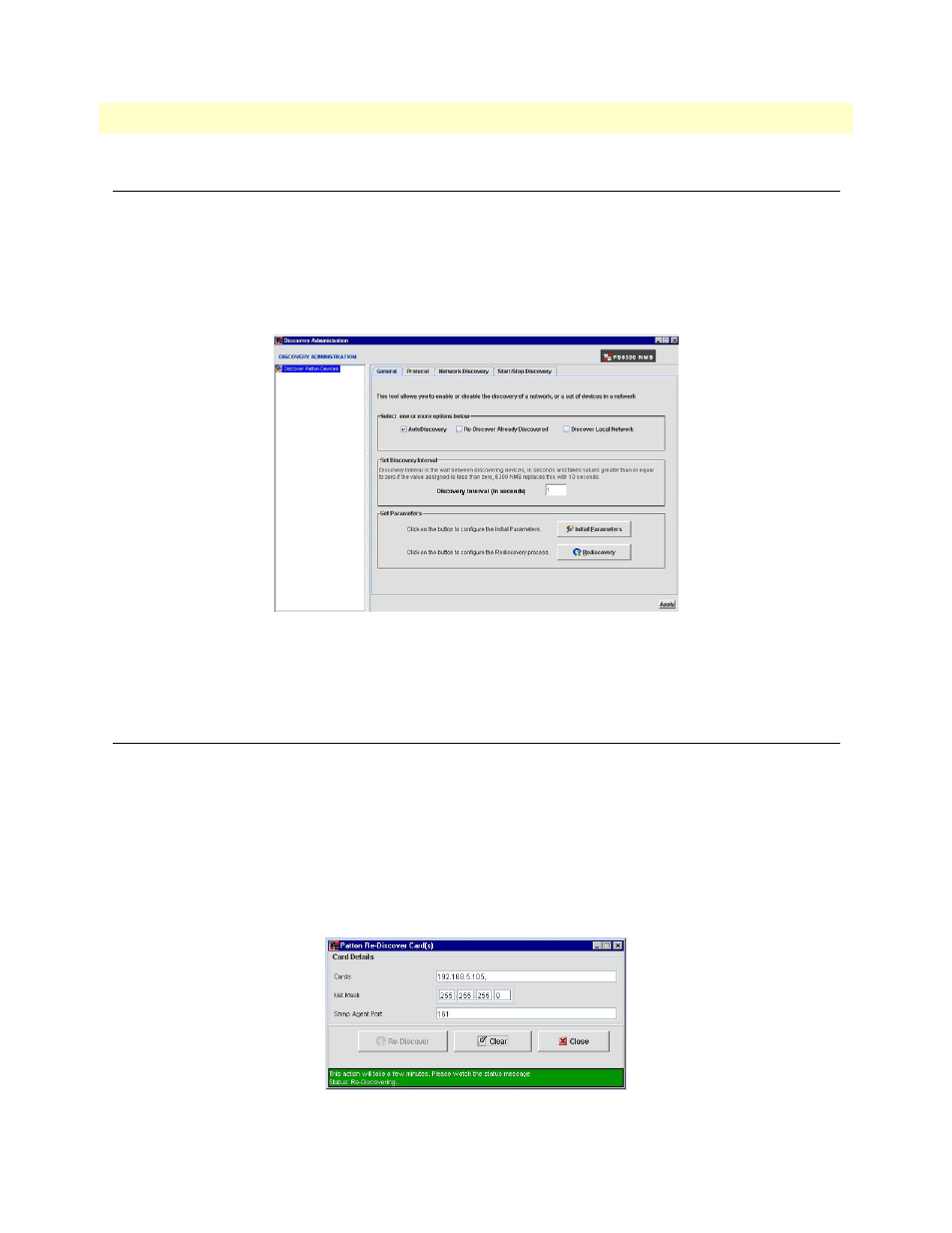
Re-Discovering Already Discovered Devices
38
FS6300 NMS User Manual
2 • Discovering Your Network
Re-Discovering Already Discovered Devices
By default, the rediscovery process discovers only devices that were not discovered previously. It does not redis-
cover the already discovered devices. To rediscover already discovered devices:
1. Click on Tools > Discovery Administration at the top of the screen. Then, click on Discover Patton
Devices in the menu tree of the Discovery window.
2. Click on the General tab, then select the checkbox for Re-Discover Already Discovered. By default, this
option is disabled.
Figure 22. Re-Discover Already Discovered
3. Click Apply. This change will take place the next time the NMS goes through the re-discovery process.
(See
Re-Discovering Cards Manually
You should re-discover cards after changing a card’s configuration, or if you have added a new chassis or
devices to the network. To manually re-discover cards:
1. Right-click on the device icon. You can do this in the Geographical Area, Network Node, Chassis, or Card
sections of Network Maps.
2. Select Re-Discover Cards from the pull-down menu.A window displays with information about the
card(s), including IP address, netmask, and SNMP Agent port.
3. Click Re-Discover. A message displays at the bottom of the box: “This action will take a few minutes.
Please watch the status message. Status: Re-discovering...”
Figure 23. Re-Discover Cards
