Bringing up the nms server from linux, Bringing up the nms client from windows xp, Logging into the application client – Patton electronic FORESIGHT 6300 User Manual
Page 17: Logging in to the application client
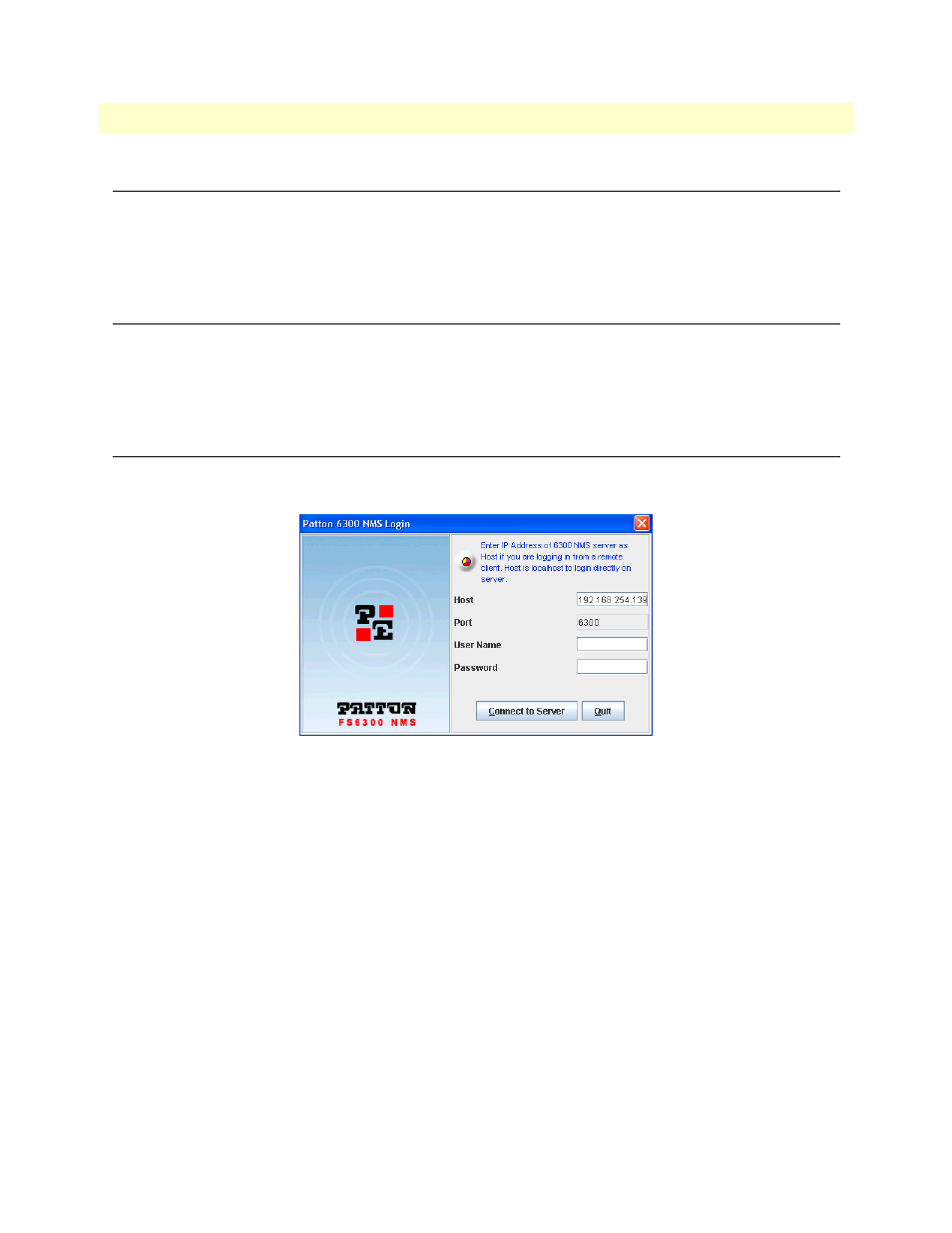
Bringing up the NMS Server from Linux
17
FS6300 NMS User Manual
1 • Introduction
Bringing up the NMS Server from Linux
To start the server, from the /opt/FS6300/Server/
SLauncher.sh file to open the launcher.
To start and stop the server, in the splash screen window, right-click
on the Start 6300 NMS Server icon and select Run. To initialize the database, right-click on the Reintialize
6300 NMS icon and select Run, then acknowledge the confirmation request in the pop-up window.
Bringing up the NMS Client from Windows XP
The NMS Windows Remote Application Client (WRAC) is the primary client for the FS6300 NMS. It is rec-
ommended that you use the WRAC. You can launch the WRAC by double-clicking on the WebNM-
SLauncher.bat icon on the desktop. In the resulting splash screen window, right-click on the client icon and
select Run. Then, enter the authentication information in the FS6300 NMS Authentication dialog box.
Logging into the Application Client
The FS6300 NMS Authentication box is displayed to provide an authenticated access to the FS6300 NMS.
Enter a valid user name and password to access the Application Client.
Figure 1. Logging in to the application client
1. In the Host field, enter localhost for the server address if you are logging in directly to the server. If you are
logging in from the WRAC, enter the IP address of the NMS server.
2. Enter the User ID assigned to you in the User ID field. If you do not have a User ID, contact your system
administrator. For unconfigured systems, the default User ID is superuser.
3. Enter the password assigned to you in the Password field. To learn how to configure your password, see
on page 18. For unconfigured systems, the default password is superuser.
4. Click Connect.
The splash screen with a progress bar is shown before the Application Client is completely opened.
