Philips intelligent remote control User Manual
Page 30
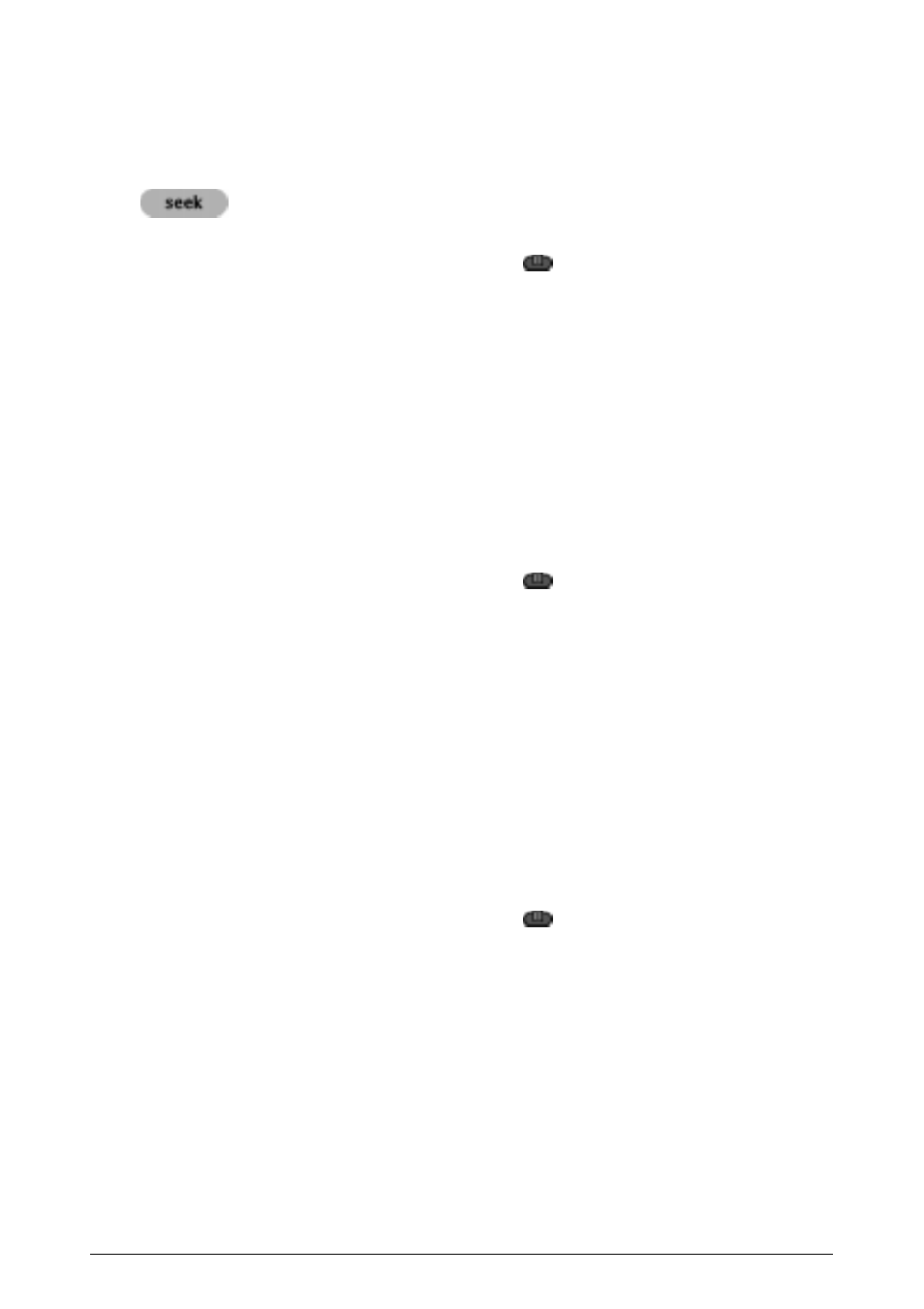
Getting the Maximum out of it
28
Deleting a button or button action
Note
Borderless buttons cannot be deleted. You can only hide them by removing
their label (see ÒLabeling a buttonÓ on page 24).
1
Switch to Delete mode via the Mode button
.
2
Tap the button you want to delete.
3
Tap Delete Button Action.
The result depends on the element you are deleting:
· Control panel button: The button disappears from the display.
· Left or Right button command: The corresponding label disappears from
the display.
· Direct-access button: The button becomes inactive.
4
Delete all the buttons and button actions you want and return to Use mode via
the Mode button.
Deleting a device action
1
Switch to Delete mode via the Mode button
.
2
Tap the Device tab.
When you open the Device menu, the Left button label changes into Device
and the Right button label changes into Action.
3
Press and hold down the Right button (labeled Action).
4
Tap the device associated with the device action you want to delete.
5
Tap Delete Device Action.
The device action is deleted.
6
Delete all the device actions you want and return to Use mode via the Mode
button.
Deleting a device, macro group or timer group
1
Switch to Delete mode via the Mode button
.
2
Navigate to the device or group you want to delete.
If you have opened the Device menu, the Left button label changes into
Device and the Right button label into Action.
If you have opened the Macro menu, the Left and Right button labels change
into Group.
3
Press and hold down the Left or Right button depending on what you are
deleting:
· Left button labeled Device: For deleting a device in the Device menu.
· Left or Right button labeled Group: For deleting a macro group or a timer
group in the Macro menu.
